5 effective ways to clean your phone memory from junk
The problem of filling the internal memory of the device is often faced by all owners of gadgets on the Android operating system. How to clean it up and get rid of ROM overflow problems. Let's figure it out.
All manufacturers of smartphones, tablets and other mobile equipment declare the amount of internal memory in its characteristics. But, when purchasing such a gadget, you need to understand that part of this memory will already be occupied by the operating system and system programs. This imposes certain problems when downloading the latest episodes of an interesting series or discography of your favorite group into the device. If you do not want to see the inscription " Android internal memory is full”, you have to compromise and upload one thing.
This can be avoided if, in addition to your own memory, you purchase a large flash card for your device. But, not all modern devices support external drives. What should owners of such devices do, how to clear the phone's memory?
There are several solutions to this question:
- Transfer "heavy" files (pictures, audio and video) to a computer
- Clear memory from unnecessary ("junk") files
- Transfer files to the cloud
Transferring files to a flash drive
But, let's start by solving this issue for those devices that support SD cards. Do you want to learn how to move files on android? There is nothing easier. In order not to fill the memory, you can save all possible files to a flash card. To do this, specify this option in the settings:
- cameras
- Dictaphone
- Browser
- messengers
- File uploader
This list can be continued for a long time. Particular attention should be paid to such applications that work with "heavy" files. For example, image, video or audio editors. When saving files to a memory card, create there (if it is not done automatically) a folder for each application. Then problems with the overflowing memory of your device can be avoided.
IMPORTANT
This method of clearing device memory cannot be used for system files. This can cause problems with the performance of the gadget and even cause it to fail.
The easiest way to move files from the device memory to the card is with the help of the file manager. There are a lot of applications of this category in the Play Market. The most popular today is.
Many consider this manager to be the best for Android, and for good reason. With it, you can move several folders and files at the same time, it is possible to save apk files of installed applications, and much more.
How to move files on Android using ES File Explorer:
- to do this, they need to be selected (long press on one file),
- call the menu (button "More")
- find "Move to"
- in the proposed list, select "SDCard"
How to move files on android using pc
Synchronizing your device with your computer has many benefits. You can share files and keep the amount of free memory at the required level. For example, before going to work, you can “fill in” new chapters of an audiobook, music albums or videos. This procedure can be carried out every time you need to update the measurement of such files.
Connecting your Android smartphone or tablet to your computer is very easy. It is enough to connect these devices with a USB cable. You do not need to download any programs or drivers for this. Modern computer operating systems will easily determine the type of connected device. You can enter its memory using standard conductors.
Today you can use a more modern solution - AirDroid. With it, you can share files with your PC remotely. When you are away from home, you can download a music album or movie from your library and listen to it. No wires are needed for this. All you need is a stable internet connection. To which both a PC and a mobile device must be connected.
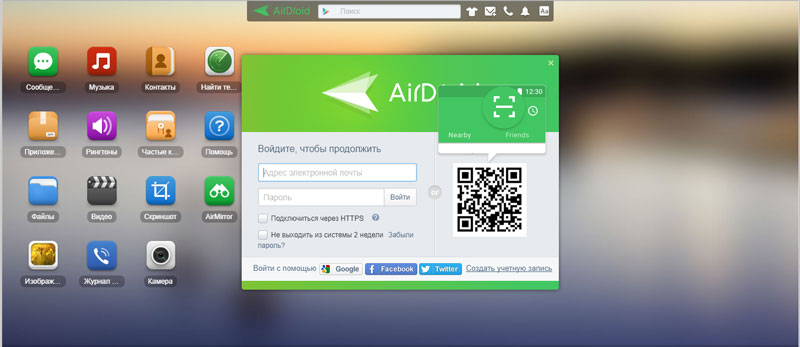
Setting up such synchronization using this service is very simple. Thanks to the user-friendly interface of the program, even those who have never had the opportunity to share their files at a distance can do this.
How to transfer applications to a memory card
Any application installed from Paly Market by default is installed in the device's memory. And it takes up a lot of space there. In order to transfer applications from the memory of a smartphone or tablet to a flash card, super administrator rights () and installation of special software Link2sd are required.
IMPORTANT
With the wrong procedure for obtaining root rights, your device may turn into a "brick". Therefore, such a procedure must be carried out very carefully, controlling every step. But, even properly performed rooting removes the developer's warranty. Is it worth the risk? Answer you.
Some applications can be transferred from the device memory to the card without special rights and applications. To do this, go to "Settings" and select the "Applications" section. There you can find a poor toolkit for such a transfer.
There is another way to transfer applications to a memory card - the program Android Assistant. In fact, this is a whole package of small utilities that will help you carry out all the necessary actions with your Android system.
This application can be found in the Play Market. After you install and run it, you need to go to the "Tools" section. Among the lists of provided tools, you need to find "App2Sd". When you click on this item, a menu will appear. Where you need to select "Application Details", and then "To SD Memory Card" (if this item is active).
With the help of Android Assistant, you can batch remove unnecessary applications. And thus clear the memory of your device.
How to clear the internal memory of Android from garbage
A very large amount of memory of any device is occupied by garbage. In order to keep the amount of free space under your control, you need to periodically clean the system of such files. The easiest way to do this is with the help of special software - Clean Master.
By "garbage" is meant a cache of Internet pages, running applications and their remnants after uninstallation. Over time, such garbage accumulates and not only causes the internal memory of Android to fill up, but also negatively affects the performance of tablets and smartphones.
Clean Master is a very handy and multifunctional tool for cleaning the internal memory of Android from junk and optimizing the device. To use it, you need to install this application and select the menu item - "Junk". Then click on the "Clear" button. The program's algorithms will analyze the memory and find those files that can be deleted.
Storing files on cloud services
Thanks to high-speed Internet, today there is no need to upload the files you need to smartphones or tablets. They can be uploaded to special services (“clouds”) and used if necessary. Almost all leading companies provide the opportunity to use cloud services for free. And if the place that is provided for by such a tariff is not enough, then it can always be expanded for a separate cost.
The most popular cloud storages are:
- Google Drive
- Yandex.Disk
- OneDrive
- [email protected]
Each of these solutions has an application for easily synchronizing files with a remote service. It is enough to install such an application (or several), mark the files that need to be placed on the server and delete them from the device after they are transferred. Then, when you need to use such a file, just go to the application and click on it.




