How to Block Calls on Your Android Phone
Many people have repeatedly had a desire to block calls from certain numbers. It could be an insurance company trying to collect compensation from you for an accident that never happened to you, or a pushy ex-girlfriend or boyfriend. Whatever the real reasons, we can show you how to block calls on an Android phone, be it HTC, LG, Samsung, Sony, or a stock Android device.
Article content
How to Block Calls on Samsung (Galaxy S4, S5, , Note 4)
How to block calls from a person on your Samsung device with Android Lollipop:
- Launch the "Phone" application, click on the "Call Log" icon, then select the number you want to block.
- Next, click on the "More" icon in the upper right corner of the display and select "Add to Auto Reject List".
- E that's all. To change, do everything as described above, but now you need to click on "Remove from auto reject list".
A small addition: you can also edit your "black" list of numbers and even block numbers you don't know.
- To do this, in the "Phone" application, click on the "More" icon, then open the "Settings" tab.
- Now click on the "Call Rejection" icon, then on "List of Auto Reject Numbers".Here you will see a list of numbers that are subject to automatic rejection when calling.
- You can also manually delete and add phone numbers, or block all unknown numbers by selecting the "Unknown" option.
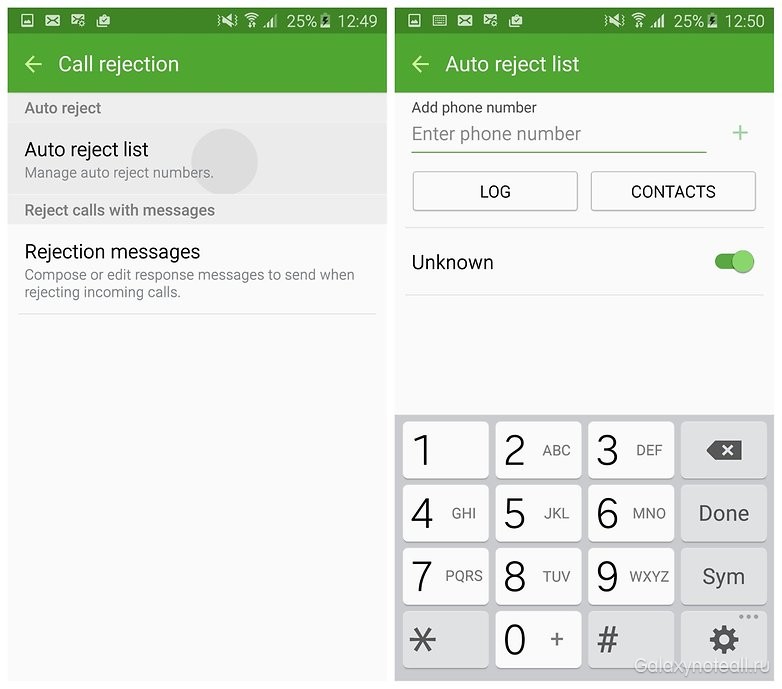
Stock Android OS (Nexus 5, Nexus 6, Moto X, Moto G)
Oddly enough, neither stock Android Lollipop nor Marshmallow have a built-in number blocking feature. Instead, the presence or absence of the above feature will depend on your mobile operator.
To check if you have this feature, open the Phone app, tap on the number you would like to block. Next, click on the "Details" icon, then on the "Menu" in the upper right menu of the screen. If your mobile operator supports the blocking function, then you will see the inscription "Add to Blacklist" or "Reject call".
By the way, there is a workaround for Lollipop or Marshmallow users, although, admittedly, it is not ideal (for the KitKat version, this process is identical).
- First, save the number you would like to block in your contact list.
- Then open the "Phone" application, click on the "Contacts" icon, then click on the number you need.
- Next, click on the "Pencil" icon next to the "Menu" icon, then on another screen, click on "Menu" on the top right and select "All Calls to Voicemail".
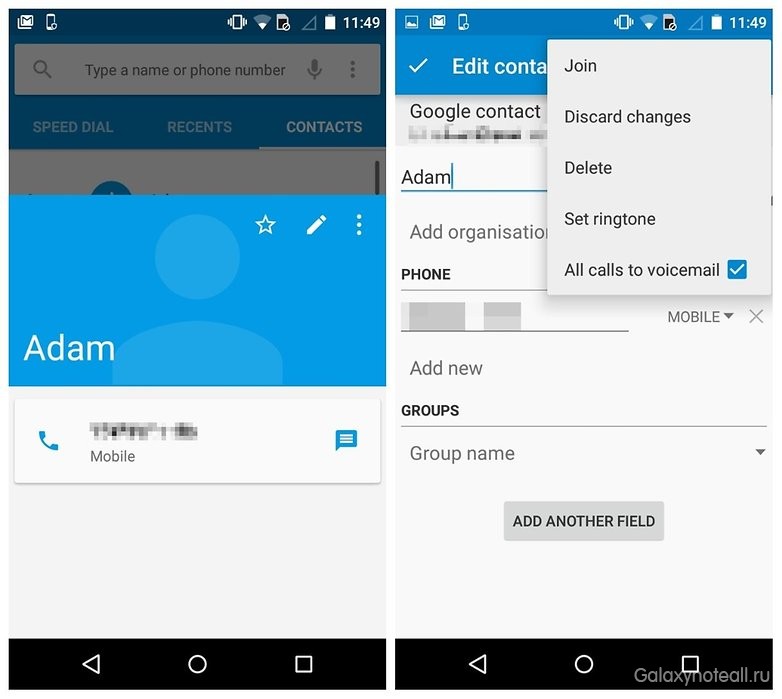
Alternatively, you can install an additional application that will help you block and manage calls. Calls Blacklist, for example, is a great call blocking app with a great reputation for getting the job done that Marshmallow can't.
How to Block Calls on HTC (One M7, One M8, One M9)
Just like Samsung, HTC provides the ability to block calls and easily manage blocked numbers.
To block calls from a specific number on your HTC phone, do the following:
- Open the "Phone" application, then enter the "Call History" or click on the "Search" icon to find the number you want to block.
- Make a long press on the number you need, and then click on "Block Caller".
- To manage your blocked numbers, tap on the Menu icon at the top right of the Phone app, then tap on Blocked Numbers. Here you can remove or add blocked numbers, and even see when the phone has blocked messages and calls from a specific blocked number.
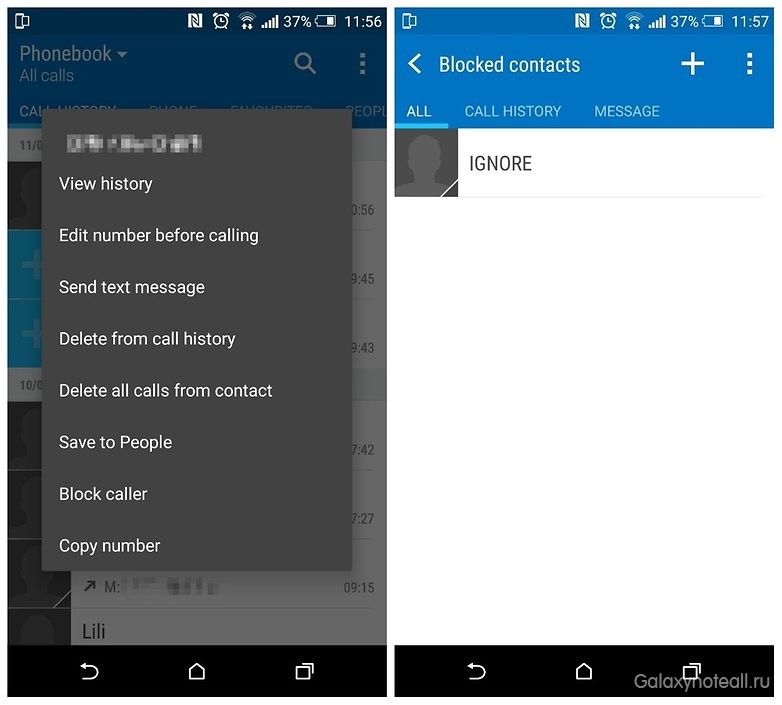
Sony (Xperia Z2, Xperia Z3, Xperia Z3 Compact)
Xperia Z series smartphones also don't come with built-in call blocking, so you'll have to use Lollipop options to block numbers, or download the Calls Blacklist app, or send unwanted numbers to voicemail.
For this you need:
- Tap on the All Apps icon, then on Contacts, and select the name of the contact you want to block (if the number you selected isn't already a contact, you'll have to enter it into your contacts list).
- Once you have selected a contact name, click on the "Edit" icon. After that, click on the "Menu" icon and click on "All Calls to Voicemail".
![]()
LG (G2, G3, G4)
LG smartphones have some nifty number blocking tools, perhaps too nifty. If your LG is powered by Lollipop and you're getting a call from a number you'd like to block, then instead of swiping from the center to the red phone icon, simply drag that icon to the center. This action will add the caller to your blacklist of numbers to be rejected.
Go through the pattern:
- Settings > Wireless & networks > Calls.
- Next, click on the "Reject calls" icon, then on "Reject calls from" to see the list of blocked numbers. You can add numbers to this list by clicking on the "+" icon at the top right, or remove them from this list. You can also reject all calls from unknown (private) numbers.
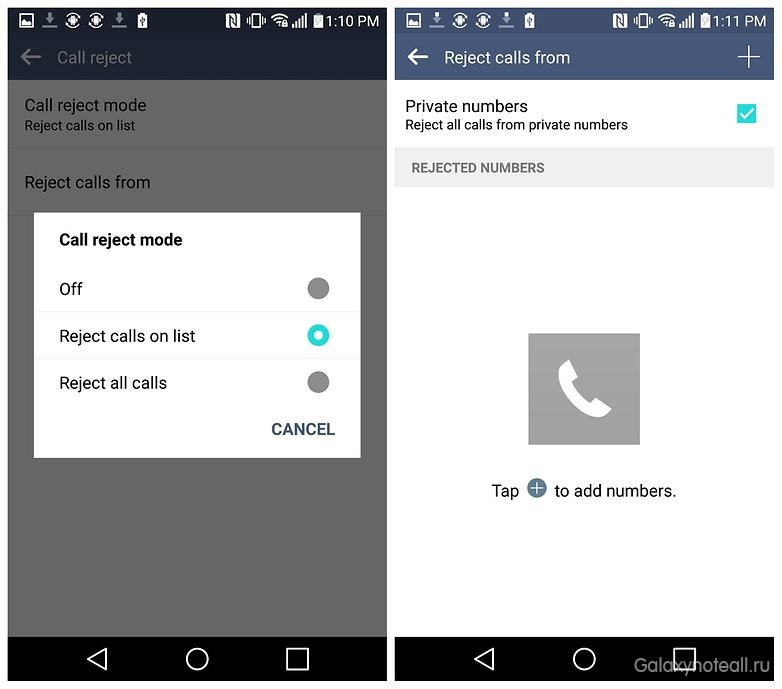
How do you block phone numbers? Write about it in the comments.




