Android data and file recovery
This guide is about how to recover data on Android in cases where you accidentally formatted a memory card, deleted photos or other files from internal memory, did a Hard Reset (reset your phone to factory settings) or something else happened due to why you have to look for ways to get back lost files.
Since this Android data recovery guide was first published (now, in 2016, almost completely rewritten), some things have changed a lot and the main change is how Android works with internal storage and how modern phones and tablets with Android are connected to the computer.
If earlier they were connected like a regular USB drive, which made it possible not to use any special tools, they would be suitable (by the way, now it’s better to use them if the data was deleted from the memory card on the phone, for example, it’s suitable here), now most Android devices are connected as a media player using the MTP protocol and this cannot be changed (i.e. there are no ways to connect the device as USB Mass Storage).
In this regard, many methods of recovering data from Android that worked before are now ineffective. It has also become unlikely to successfully recover data from a factory reset phone due to the way data is erased and, in some cases, encryption enabled by default.
The review contains tools (paid and free) that, theoretically, can still help you with recovering files and data from a phone or tablet connected via MTP, and also, at the end of the article, you will find some tips that may be useful, if none of the methods worked.
Wondershare Dr.Fone for Android Data Recovery
The first recovery software for Android that is relatively successful in recovering files from some smartphones and tablets (but not all) is Wondershare Dr.Fone for Android. The program is paid, but the free trial version allows you to see if it is possible to restore something at all and will show a list of data, photos, contacts and messages to restore (assuming Dr. Fone can identify your device).
The principle of the program is as follows: you install it in Windows 10, 8 or Windows 7, connect your Android device to your computer and enable USB debugging. After that Dr. Fone for Android tries to detect your phone or tablet and root it, restore files if successful, and disable root when done. Unfortunately, for some devices this fails.
![]()
More information about using the program and where to download it -.
GT Recovery for Android
The next, this time free program that can be effective for modern Android devices is the GT Recovery application, which is installed on the phone itself and scans the internal memory of the phone or tablet.
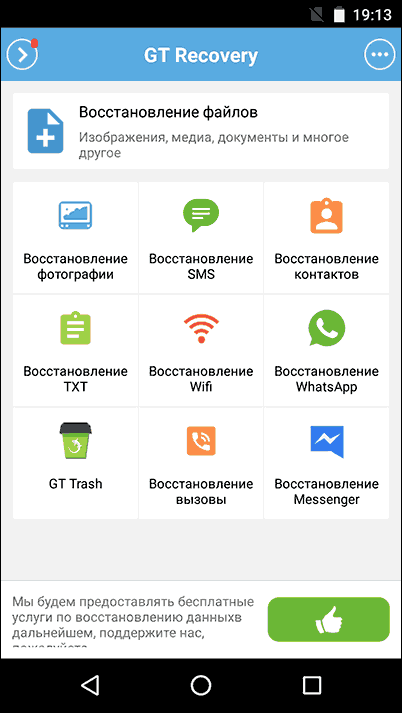
I have not tested the application (due to difficulties in obtaining Root rights on the device), however, reviews on the Play Market say that, when possible, GT Recovery for Android quite successfully copes with the recovery of photos, videos and other data, allowing you to return at least some of them.
An important condition for using the application (so that it can scan the internal memory for recovery) is the presence of Root access, which you can get by finding the appropriate instructions for your Android device model or using a simple free program, see.
You can download GT Recovery for Android from the official page on Google Play.
EASEUS Mobisaver for Android Free
EASEUS Mobisaver for Android Free is a free data recovery program for Android phones and tablets, very similar to the first one, but it allows you not only to look at what is available for recovery, but also save these files.
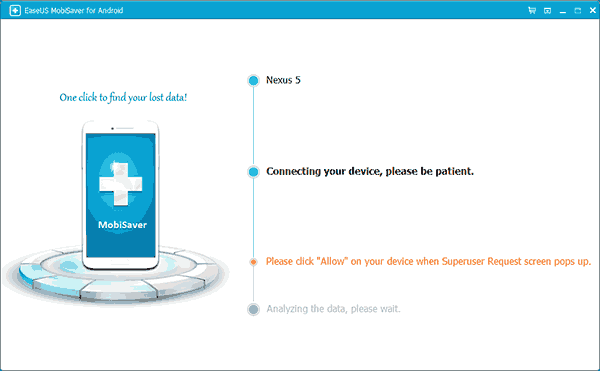
However, unlike Dr.Fone, Mobisaver for Android requires that you first obtain Root access on your device yourself (I indicated above how to do this). And only after that the program will be able to search for deleted files on your android.
Details about using the program and downloading it:.
If you are unable to recover data from Android
As noted above, the probability of successfully recovering data and files on an Android device from internal memory is lower than the same procedure for memory cards, flash drives and other drives (which are defined exactly as a drive in Windows and other operating systems).
Therefore, it is quite possible that none of the proposed methods will help you. In this case, I recommend, if you haven't already, try the following:
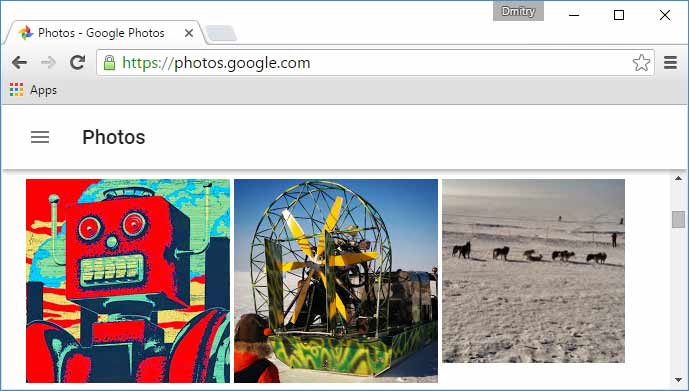
I hope some of this is useful to you. Well, for the future - try to use the synchronization of important data with Google storage or other cloud services, such as OneDrive.
Note: another program (previously free) is described below, which, however, recovers files from Android only when they are connected as USB Mass Storage, which is no longer relevant for most modern devices.
Data recovery software 7-Data Android Recovery
When I last wrote about another program from the developer 7-Data that allows you to recover files from a flash drive or hard drive, I noticed that they have a version of a program on their website designed to recover data from Android internal memory or inserted into phone (tablet) micro SD memory card. I immediately thought that this would be a good topic for one of the following articles.
You can download Android Recovery from the official website http://7datarecovery.com/android-data-recovery/ . At the same time, at the moment the program is completely free. Update: in the comments it was reported that it is no longer.
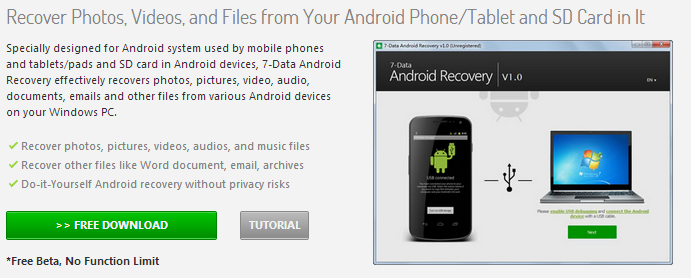
You can download Android Recovery on the official website
Installation does not take much time - just click "Next" and agree with everything, the program does not install anything extraneous, so you can be calm in this regard. Russian language is supported.
Connecting an Android phone or tablet for the recovery procedure
After starting the program, you will see its main window, which schematically displays the necessary actions in order to start:
- Enable USB debugging in the device
- Connect Android to computer with USB cable
To enable USB debugging on Android 4.2 and 4.3, go to "Settings" - "About phone" (or "About tablet"), then several times click on the "Build number" field - until you see the message "You have become developer." After that, return to the main settings page, go to the "For Developers" item and enable USB debugging.
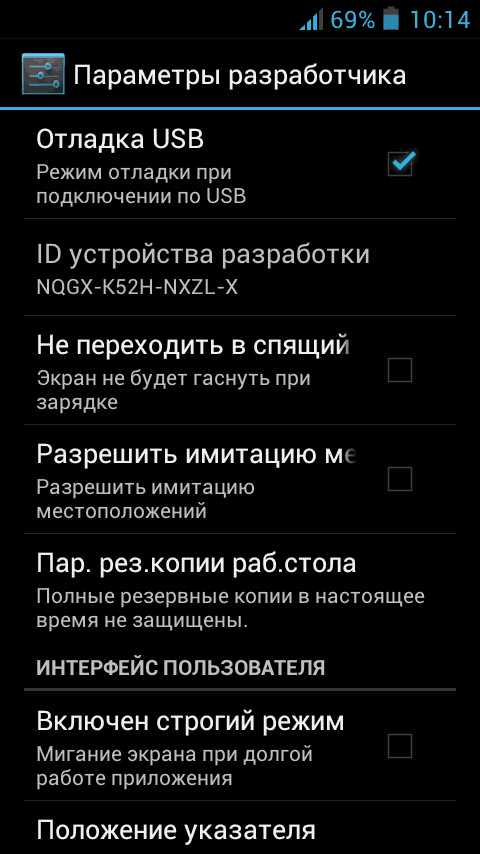
In order to enable USB debugging on Android 4.0 - 4.1, go to the settings of your Android device, where at the end of the list of settings you will find the "Developer Options" item. Go to this item and check "USB Debugging".
For Android 2.3 and earlier, go to settings - Applications - Development and enable the desired option there.
After that, connect your Android device to a computer running Android Recovery. For some devices, you will need to click the "Enable USB Storage" button on the screen.
Data Recovery in Android Recovery
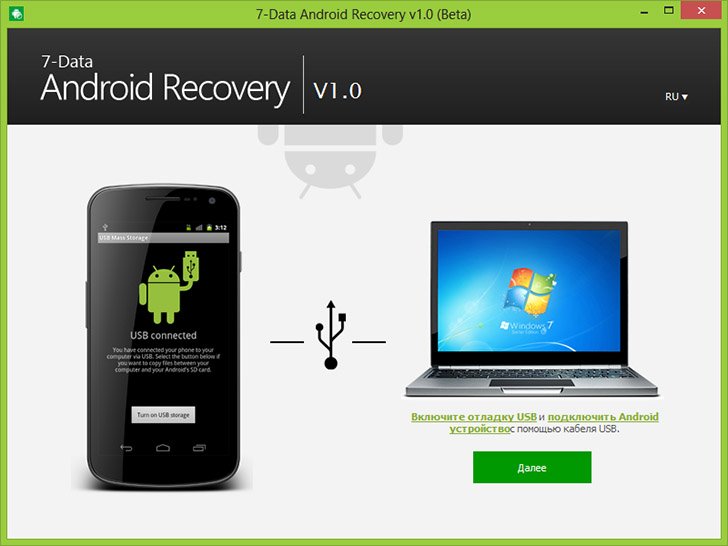
After connecting, in the main window of the Android Recovery program, click the "Next" button and you will see a list of drives in your Android device - it can be only internal memory or internal memory and a memory card. Select the desired storage and click Next.
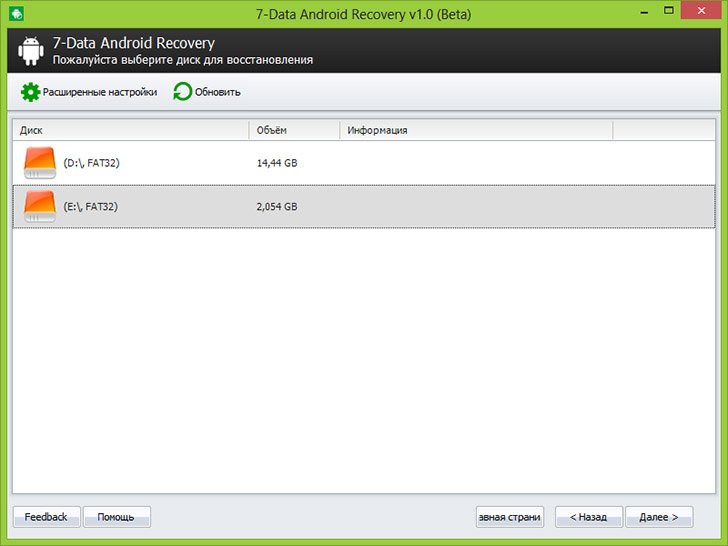
Selecting Android internal memory or memory card
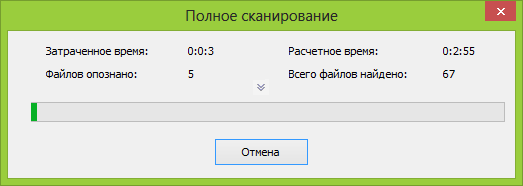
Search for deleted data
By default, a full scan of the drive will begin - it will search for deleted, formatted and otherwise lost data. We can only wait.
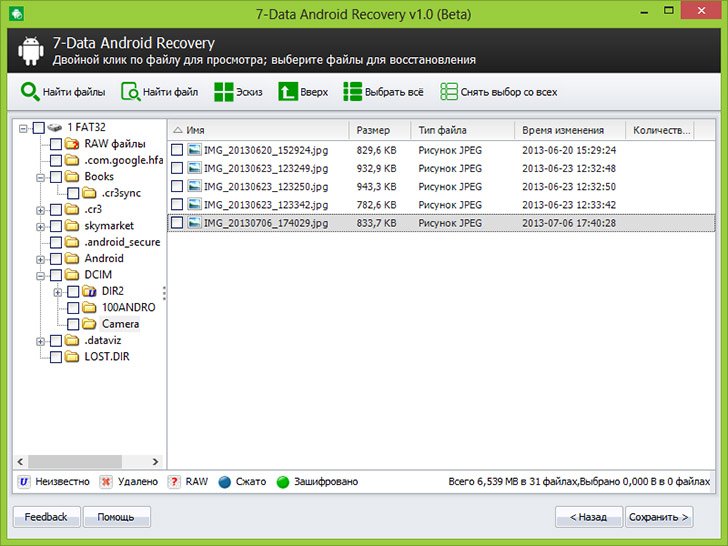
At the end of the file search process, the folder structure will be displayed with what was found. You can see what is in them, and in the case of photos, music and documents, use the preview function.
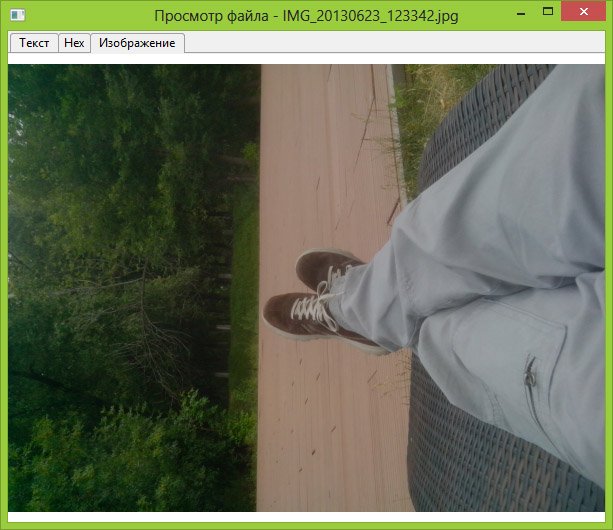
Photo preview before recovery
After you have selected the files you want to recover, click the "Save" button and save them to your computer. Important note: do not save files to the same media from which data was recovered.
It's strange, but nothing recovered for me: the program wrote Beta Version Expired (I installed it today), although the official website says that there are no restrictions. There is a suspicion that this is due to the fact that today is the morning of October 1, and the version is apparently updated once a month and they have not had time to update it on the site yet. So I think by the time you read this, everything will work in the best possible way. As I said above, data recovery in this program is completely free.




