Four Best Ways to Reset Pattern from Android Device!
All the good time of the day! In this topic, we will describe in great detail the four best ways to reset the pattern. It's not a secret for everyone that when you forget the graphic key, the device must be reset to the factory state. To do this, we previously used a special combination of buttons or a set of a special code with you. But time goes by and all manufacturers take care of the security of the user's personal data and remove the possibility of resetting through the engineering menu. Previously, our site dealt with those that described how to reset the settings to the factory state, where more than 100 devices were added and a complete description of what, why and why. . So I said that time goes by and methods change or they don’t suit everyone, so we start a topic about the four best ways to reset the pattern!
Method number 1 (Remote change of lock or password)
A couple of years ago, I described a topic in which Google created a special site with which the user could easily find the missing phone on the map and make a call to it. The site could delete the personal information of the device, block the smartphone or tablet running on android and for all this you only needed a google account when registering google paly market.
This service from Google is called " Remote control of an Android device". The service is available to every user with a google login and password, it is available at the following address: https://www.google.com/android/devicemanager .
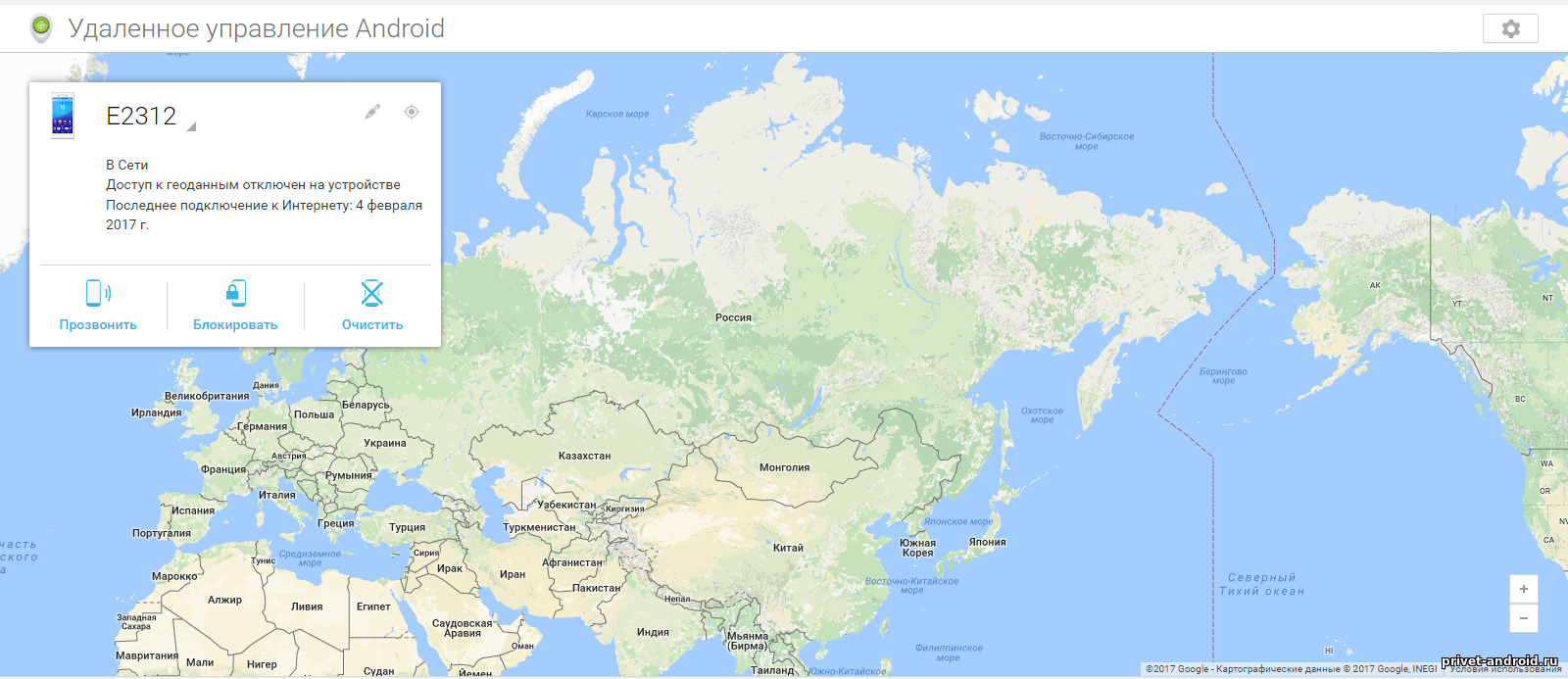
As I said that I wrote the topic a couple of years ago, how to manage this service, and the 21st century is in the yard, most users knew and know about this service, but maybe no one even suspected that it was through this service that you can change the password on new.
What needs to be done to change the password on an android device?
Go to the site, enter your username and password from your Google account. If you have several android devices, then you need to enter it in the list. Next, make sure your smartphone or tablet is turned on and connected to the internet. Usually, when you install a SIM card in a gadget, the Internet automatically starts, unless you have changed the settings.
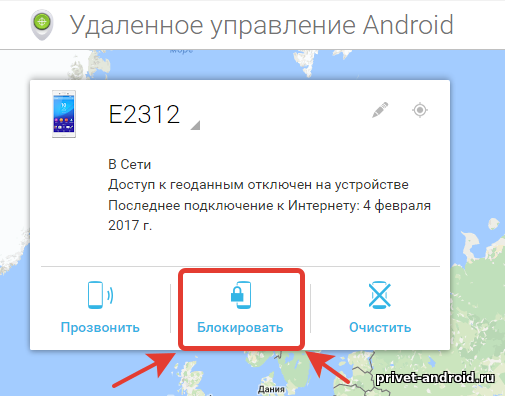
When your device is listed, make sure the site says " Device on the network". Then press the button " Block"
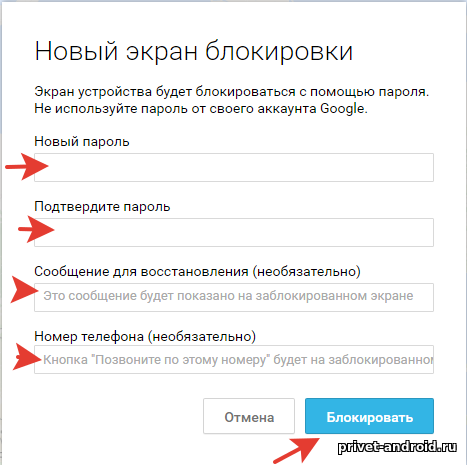
By pressing the button " Block"a new window should appear in front of you, in which you must change the password. Enter your new password and repeat it in the next line. You can also write a message, it will appear on the locked screen, and it will be like a hint to you. You can also specify the number phone, this is not necessary, but if your friend's phone was stolen and it is locked, you change the password and specify the number for reliability, after which the "Call this number" button that you specified will appear on the locked android device.When the data has been changed, press on the button " Block"
After some time, 5-15 minutes, your device will change the password to a new one and after that you will be able to unlock your device. This completes the first method, let's move on.
Method number 2 Reset settings (Reset settings to the factory state or Hard Reset)
This method is done manually on devices and it does not require an additional Internet connection, but it requires knowledge and a combination of special keys to call the engineering menu. I call this method "Ancient old-fashioned" because everything is done very simply. The essence of this method is that your smartphone or tablet will return to its original state, in simple words, when you come to the store, the seller takes you a new device out of the box and starts it up and you see the whole process, so after such a reset your device will return in shop (new) condition.
Perhaps before you start you need to familiarize yourself with the topic:
As a rule, to do this, you need to do this:
- We pick up a smartphone or tablet and turn it off completely.
- After turning off, we wait about 15 seconds.
- Simultaneously pushing the buttons volume up and power (turn on), as soon as the device vibrates or the logo lights up, power button release the button keep volume up until the menu in English appears on your flagship.
- Some devices may have a different combination of buttons. Instead of a volume button up you have to press down.
- On Samsung devices, you need to press three buttons! Button up or down, button home and button nutrition when the logo appears, vacation meals and the other two hold until the menu appears again.
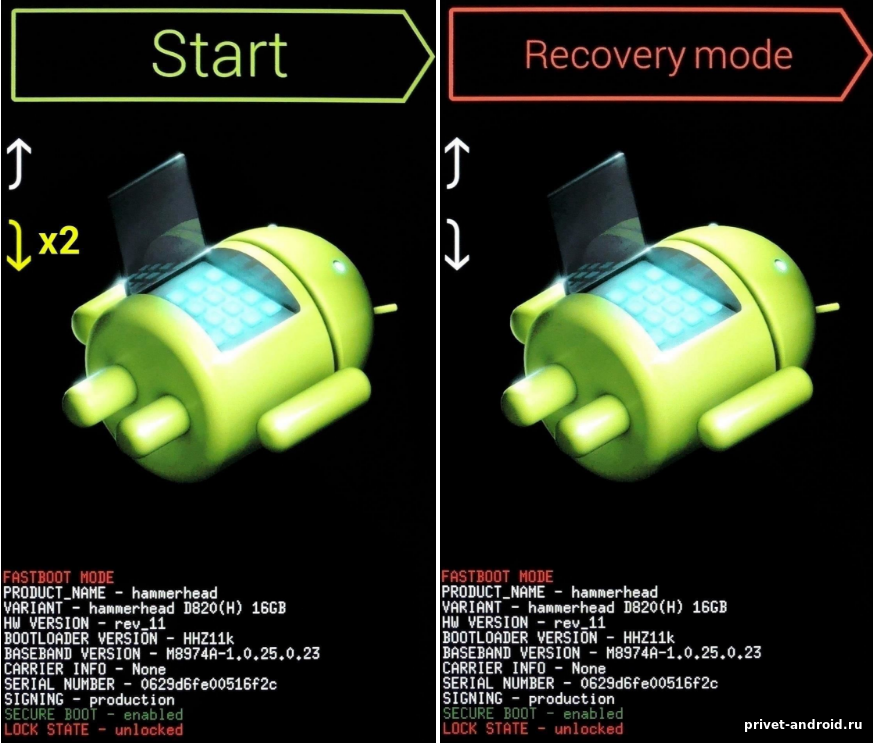
- As shown above, on Google nexus and HTC devices, there are two menus, in the above one, you need to lower and select the mode called " recovery mode". Maybe you won’t have anything at all, as some manufacturers disable the ability to get into the menu, they had to flash it or sew it into the device. This usually happens with Huawei and Sony. You have to unlock the bootloaders and sew the recovery mode.
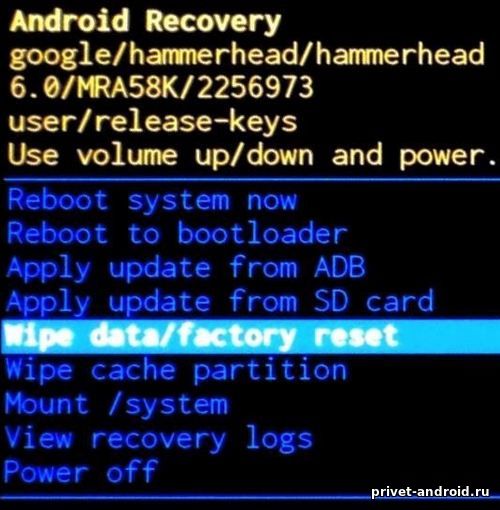
- As shown in the image above, this is how the engineering menu looks like and in order to reset the settings through it, we need to use the volume buttons down to go down to the item wipe data/factory reset.
- After that, your smartphone will start cleaning and will be like new, just keep in mind that it will take some time for the first start and it will be like new. This completes the second method, let's move on.
Method number 3 ABD (Unblocking using the ABD program)
Earlier, I described several topics about ABD and I will write them with links to them, maybe it will be useful to you too.
First of all, you need to download and install drivers for your device; you can do this on the official websites of the smartphone or tablet manufacturer. Then you need to have usb debugging enabled on your device. A large number of users have activated this feature, if not, then this method will not help you. If debugging is enabled on your device, then use the article resetting the graphic key using ABD, I indicated the link a little higher.
Method number 4 Safe mode
Most users do not look for easy ways and do not use factory methods for locking a smartphone or tablet, but use third-party applications. To get rid of the lock, you need to uninstall this application, but how? My smartphone or tablet is locked, how can I uninstall the application without resetting the device? The answer is very simple!
- Reboot your device to safe mode. How to do it? We turn off the device, wait 15 seconds, then turn it on, as soon as your device logo lights up, press the volume down button and hold until the device turns on. When you start the device in the lower left or right corner of the screen, you should see the inscription " Safe mode"
- Go to the main system settings menu, section " Applications” and find in it the program that you use to lock the screen of your smartphone or tablet.
- Delete the application data, or better yet, delete the entire application and restart your device.
- After that, we reboot in normal mode and all the blocking is removed.
That's all, thank you for your attention! Now you know the four best and most popular ways to reset your pattern or password from your android device. If you liked the article, then put a smile at the end of the topic, and if you have something to ask or add, we are waiting for your comments below.




