Clearing history in browsers
The place in the OS system clutters up not only the user's photo and video downloaded from Google, but also the working files of programs, including those created by browsers. Therefore, it is important to consider how to delete the history of visiting sites in Yandex and other browsers.
CCleaner utility
The utility cleans the visit log in Mozilla Firefox, Opera, Safari, Google Chrome, IE.
You need to go to CCleaner. To clean Internet Explorer, in the “Windows” tab, check the boxes for cleaning specific sections (visit log, temporary files, etc.) and click on “Cleanup”.
To clean other browsers, you should go to the Applications tab, mark the items for cleaning, click "Cleaning".
Cleaning in the browser itself
Internet Explorer
In the Internet Explorer browser menu, open the "Tools" section (in the latest versions - "Internet Options"), go to "Delete Browsing History" ("General") and click the "Delete" button.
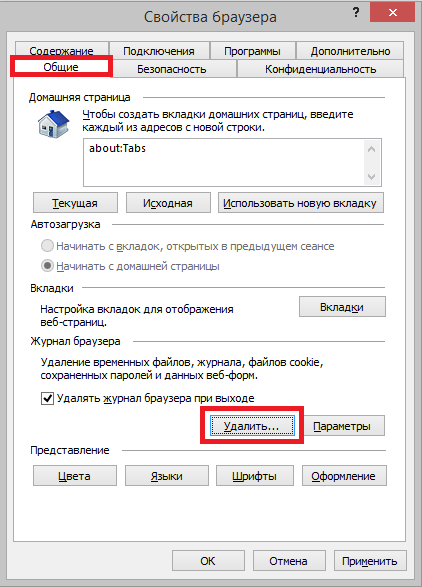
To remove one branch of visited sites or a specific site, you need to find the "Favorites" section in the menu on the left, find the "History" tab (you can press Ctrl-H in the browser), review all the items by dates, right-click on the selected one and click " Delete".
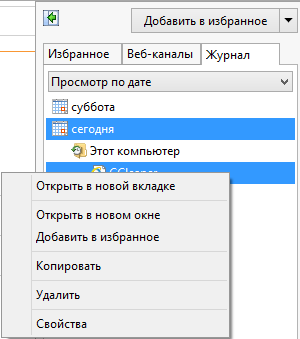
Opera
In Opera, files are cleaned through the "Clear browsing history" tab. In the upper left corner of the browser, you need to click the button so that a menu appears, find the "History" section in it, click on the selected category and select "Delete".
To remove a single site, the same steps are performed as in the case of cleaning IE.
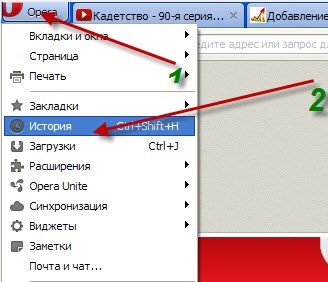
Firefox
You need to go to the main menu, then to the "Journal" (in the latest versions of the browser Menu -> Settings -> Privacy). To delete all links at once, you need to click on "Clear Recent History". A window will open, at the top of the line you need to select the period for which the deletion is performed. The “Delete All” action is automatically set, so after a premature confirmation, all information about the pages visited will be automatically deleted. This window is also opened by the combination Ctrl+Shift+Del.
You can remove individual sites. In the Firefox menu, go to "Journal", then to "Show all log". The "Libraries" window will be displayed, there is a list of visited pages by category. By selecting a list for a certain period (month, year), a specific entry is searched for and eliminated by clicking on "Delete this page".
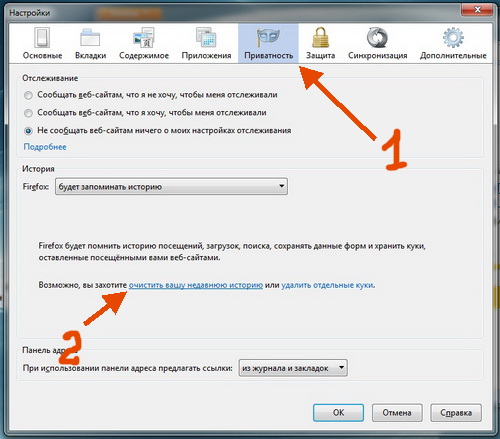
Cleaning in Google Chrome and Yandex
In Yandex or Chrome, you need to go to "History" (key combination Ctrl + H). For a complete cleanup, click "Delete browser history".
The selected items for deletion are marked in a new window. To eliminate one entry, you need to hover over it and check the box on the left, then click on "Delete ...".
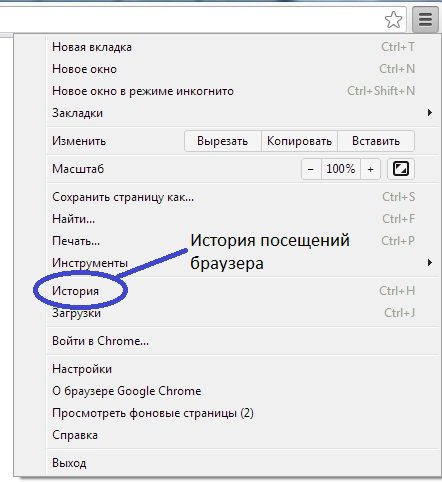
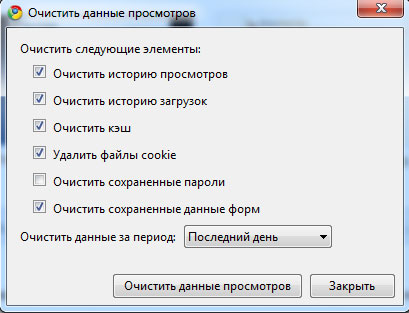
safari
The browser must be restarted (section "Edit", item "Restart"). Restart windows will open, where you will need to specify the settings for the reset. To remove the full list of visited pages, you need to go to the "History" section, click "Clear ...". You will need to specify the period for which the cleaning will be performed.
![]()
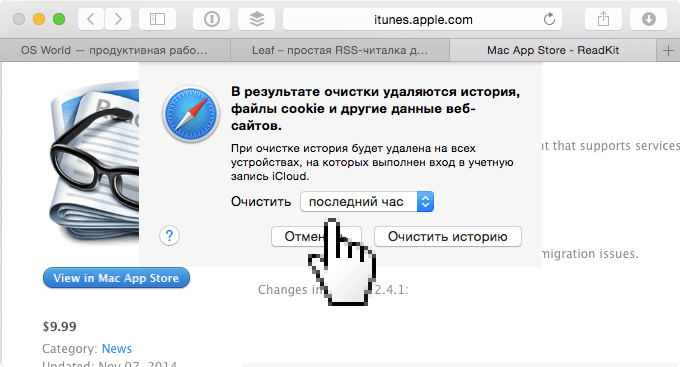
Cleaning on Android
On the Internet, you need to go to the browser menu, select the "Settings" section, then "Clear cache" or "Clear history".
In Opera, you need to go to the menu, check the "History" item, click on the "Remove All" button.
Then return to the main menu, open the "Settings" item, go to "Confidential" and clean cookies, passwords.
In Chrome, you need to go to the "Settings" of the browser, in the "Confidential" section, tick the necessary items to be deleted and confirm the deletion.
In Firefox, you need to go to "Settings", then to the "Clear personal data" section. Mark the items to be deleted and confirm the action.
Sometimes it is not clear how to delete a history in Yandex on a phone. In Yandex, you need to find the settings button (gear icon). Select the "History" item in the menu, click on "Clear ...". To remove one of the sites, you need to click on the arrow to the right of it, in the window that appears, click on "Delete".
You can perform cleaning in any browser, including Yandex, on Android using the Cache Cleaner application.




