How to clear the browser on android
Sooner or later, every active user of a mobile device faces the question of how to clear the browser on android. A seemingly easy task can take a lot of time even for an experienced user. Read the article to find out.
An incredible number of browsers are currently being developed. Each of them has its own unique interface and settings. Therefore, the function of clearing history and passwords is located in different menu items. In order to avoid difficulties, it is necessary to consider the most popular programs for Internet surfing and analyze in detail the issue of clearing history in them.
Google Chrome (Download)
Among the leaders in terms of the number of downloads is the Chrome browser (Chrome) on Android. So let's start with him. To reset the history in this program, you must:
- Go to "settings";
- In the menu that appears on the screen, you need to click on the inscription "Confidential";
- By ticking the checkboxes, we select what exactly needs to be cleared and deleted;
- We confirm the operation;
- We close the menu.
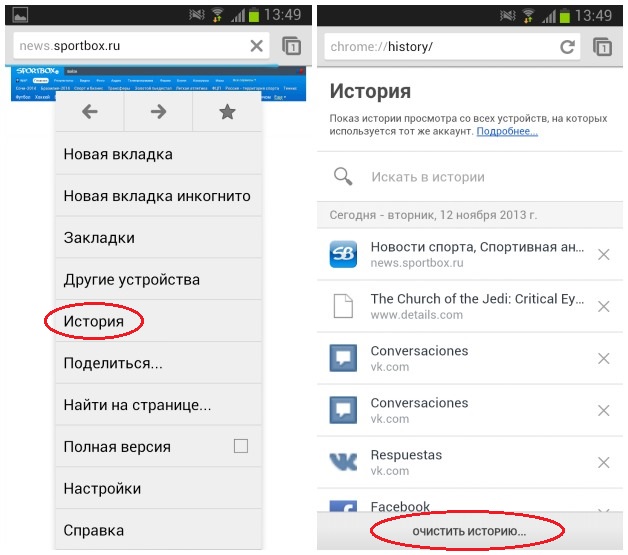
Opera (Download)
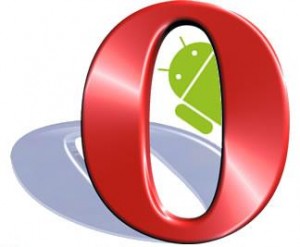
To delete history in the Opera browser (Opera) on Android, you must:
- Launch the application;
- Press the letter "O", which causes the main menu to appear;
- Find the "History" button and click "Delete All".
- Also, in the main menu there is a button "Confidential". By clicking on it, you can reset not only the history, but also passwords, cache and Cookies.
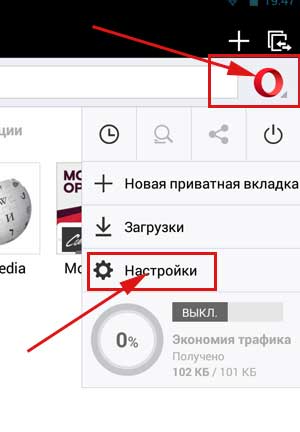 Photo: Opera browser for Android
Photo: Opera browser for Android Firefox (Download)

The Firefox browser is gaining popularity. To clear its history, you must perform the following steps:
- We launch it;
- Find the "Settings" menu;
- Select the item "Clear personal data";
- In the window that opens, tick off what exactly needs to be deleted and confirm our actions;
- Exit the menu.
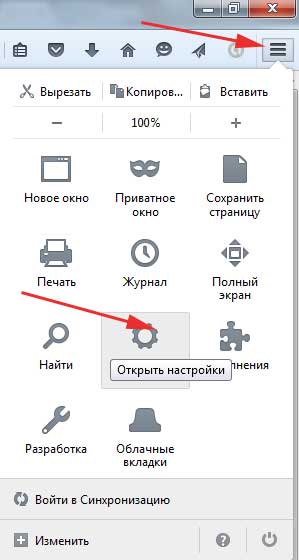 Photo: Firefox browser for Android
Photo: Firefox browser for Android Yandex Browser (Download)

To clear history and other personal data in Yandex browser, you must:
- Run it;
- Press the button on which the settings menu is displayed in the form of three vertical dots;
- Select the "Privacy" section;
- Select the data to be deleted;
- Confirm action;
- Exit the menu.
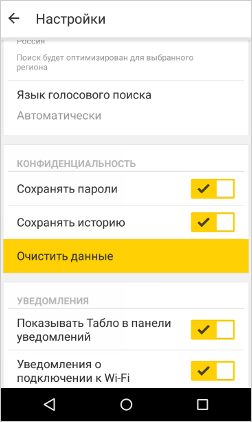
In order not to have to clear the history in the Yandex browser in the future, you can enter the "Privacy" section and turn off automatic saving of history.
UC Browser (Download)

Cleaning UC Browser is as follows:
- We launch the browser;
- We press the menu button, which is located at the bottom of the display and is made in the form of three dashes;
- We find the section "Clear data";
- We mark the necessary parameters and clear them with the click of a button.
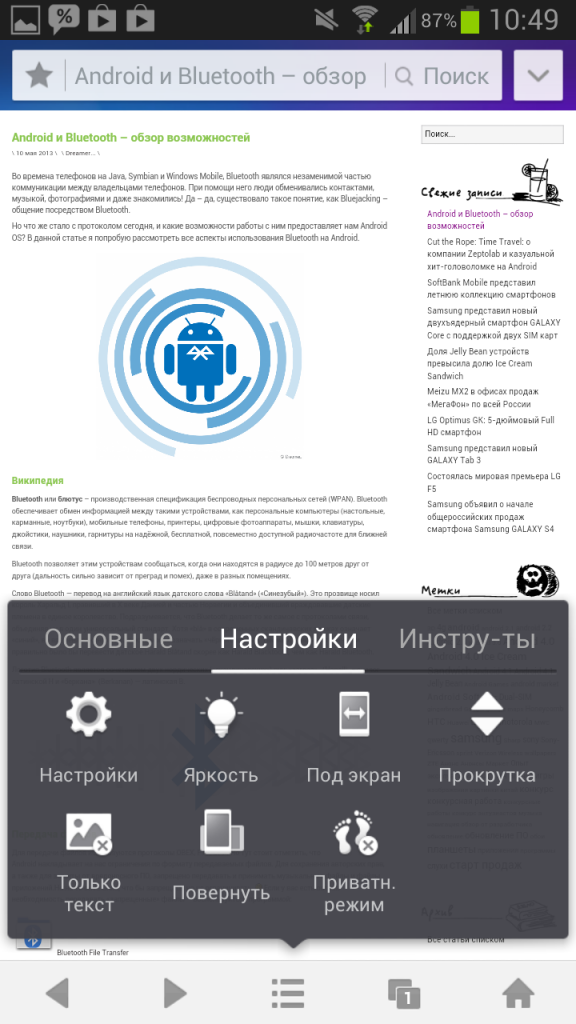 Photo: UC Browser for Android
Photo: UC Browser for Android Dolphin Browser (Download)
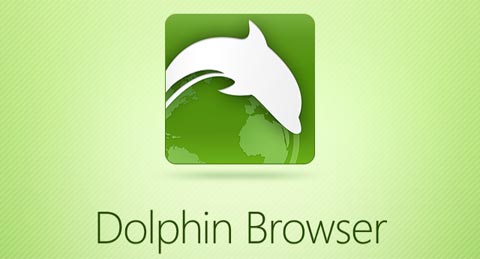
You can clear the history in Dolphin Browser in the following way:
- We go to the menu, a button in the form of a silhouette of a dolphin;
- Select the "Settings" item;
- Next, go to "Data storage settings";
- Put a checkmark next to personal information that should be deleted;
- We confirm the deletion.
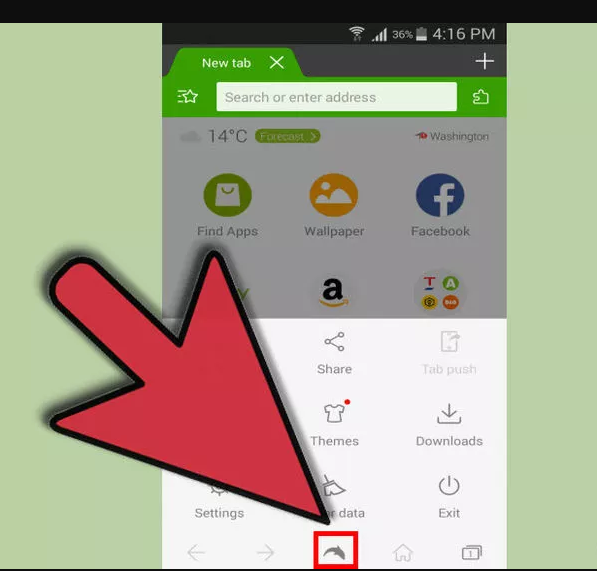
The process of cleaning any browser on android takes no more than two minutes. The main thing in this matter is not to get lost among the numerous sections of the menu.
Dear readers! If you have any questions or comments on the topic of the article, please leave them below.




