How to connect a keyboard, mouse and joystick to an Android tablet or phone
The Google Android operating system supports the use of a mouse, keyboard, and even a gamepad (game joystick). Many Android devices, tablets and phones allow you to connect peripherals using USB. For some other devices that do not use USB, you can connect them wirelessly via Bluetooth.
Yes, this means that you can connect a regular mouse to the tablet and a fully functional mouse pointer will appear on the screen, or you can connect an Xbox 360 gamepad and play the Dandy emulator or any game (for example, Asphalt) that supports joystick control. When you connect a keyboard, you can use it for typing, and many standard keyboard shortcuts will also become available.
Connecting a mouse, keyboard and gamepad via USB
Most Android phones and tablets don't have a full-size USB port, so plugging peripherals directly into them won't work. In order to do this, you will need a USB OTG (on-the-go) cable, which are sold today in almost any mobile phone store, and their price is about 200 rubles. What is OTG? The USB OTG cable is a simple adapter that on one side has a connector that allows you to connect it to your phone or tablet, on the other - a standard USB connector to which you can connect various devices.
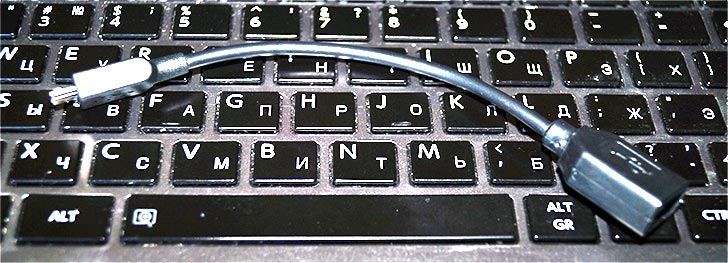
Using the same cable, you can connect a USB flash drive or even an external hard drive to Android, but in most cases, it will not “see” it, in order for Android to see the USB flash drive, you need to perform some manipulations, which I will definitely write about someday.
Note: Not all devices running Google Android OS support USB OTG cable peripherals. Some of them lack the required hardware support. For example, you can connect a mouse and keyboard to your Nexus 7 tablet, but your Nexus 4 phone doesn't need to work with them. Therefore, before buying an OTG cable, it is better to first look on the Internet to see if your device can work with it.
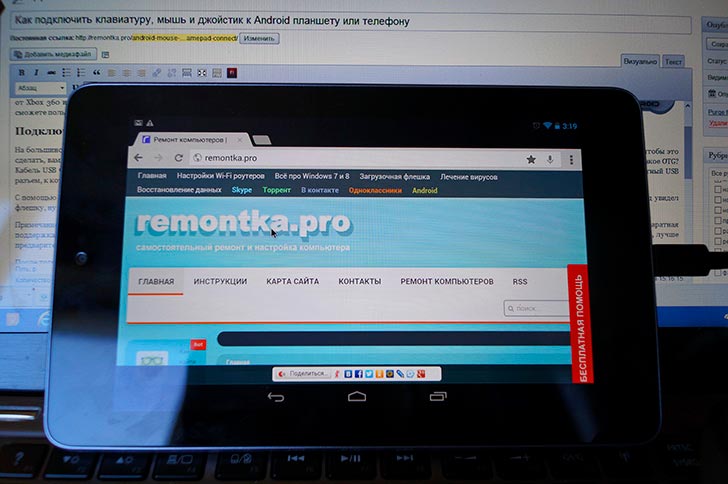
After you have such a cable, simply connect the desired device through it: everything should work without any additional settings.
Wireless mice, keyboards and other devices
This is not to say that a USB OTG cable is the best solution for using additional devices. Extra wires, as well as the fact that not all Android devices support OTG - all this speaks in favor of wireless technologies.
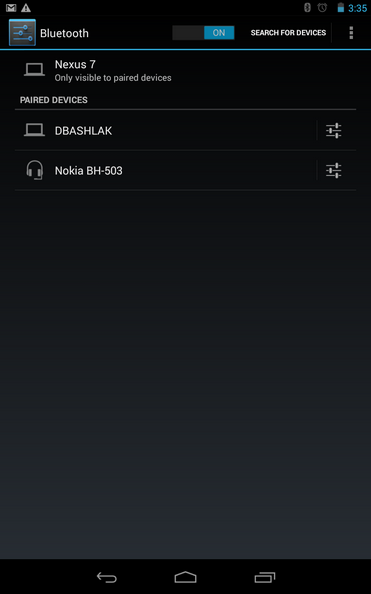
If your device does not support OTG or you want to do without wires, you can easily connect wireless mice, keyboards and gamepads via Bluetooth to your tablet or phone. In order to do this, simply make the peripheral visible, go to the Android Bluetooth settings and select what exactly you want to connect to.
Using the gamepad, mouse and keyboard in Android
Using all these devices on Android is quite simple, problems can only arise with game controllers, since not all games support them. Otherwise, everything works without tweaks and root.
- Keyboard allows you to type in the fields provided for this, while you see more space on the screen, as the on-screen keyboard disappears. Many keyboard shortcuts work - Alt + Tab to switch between recent applications, Ctrl + X, Ctrl + C and V - for copy and paste text operations.
- Mouse manifests itself by the appearance of a familiar pointer on the screen, which you can control in the same way that you usually control your fingers. No difference from working with it on a regular computer.
- Gamepad can be used to navigate the Android interface and to launch applications, but it cannot be said that this is the most convenient way. A more interesting way is to use the gamepad in games that support game controllers, such as Super Nintendo, Sega and others.
That's all. Would anyone be interested if I write about how to do the opposite: turn an Android device into a mouse and keyboard for a computer?




