How to connect a selfie stick to Android?
Congratulations! You succumbed to the fashionable trend in the world today, and bought a selfie monopod!
And so, in anticipation, you connected a selfie stick to your brand new HTC, pressed the shutter button, and ... switched your smartphone to silent mode ... or changed the camera zoom - there can be many options, depending on the model of the selfie stick, your phone, OC version.
The first obvious conclusion? Selfie stick not working on Android!
Do not rush to immediately scold the Chinese People's Fishing Rod Factory - they have nothing to do with it. Let's try to figure out what went wrong, and what to do about it?
We all know that Android is a system that controls the work of a huge number of various devices, from more than a dozen manufacturers. What Google offers to all these manufacturers is just the basics. Each device manufacturer creates its own interface, set of settings, standard applications. In general, everything is similar, but differs in small things.
It is no wonder that a selfie stick designed to release the shutter on one gadget leads to a “not exactly the same” result on another. Add to everything else and the fact that the same selfie monopod should work with the iPhone!
Is the basis of the problem more or less clear? Let's go further.
So how do you get the Android selfie stick to work, regardless of the brand of the gadget? It's simple - change the functions of the buttons.
If your device is rooted (what is root?), then there is nothing complicated at all. A good instruction describing further actions can be found on Lifehacker in the article How to remap Android hardware buttons.
However, if you, like me, do not want to mock your device for any reason, then there are other ways to solve our problem.
How to connect a selfie stick to HTC?
You are lucky - for the convenience of its users, this manufacturer has provided the possibility of partial reconfiguration of some buttons on most of their smartphones (although not all)
I'm sure HTC isn't the only manufacturer that allows you to set the shutter release by pressing the volume keys. But what if there is no such option?
How to connect a selfie stick to SAMSUNG?
UPD: This second method also works for most other models that do not have a built-in button remapping function - Lenovo, Sony, LG, Fly, Prestigio and a number of little-known Chinese.
Samsung doesn't work with selfie stick? In the camera settings there is no way to reconfigure the functions of the volume buttons? Open root-rights You don't want to lose the manufacturer's warranty?
No problem. To do this, just stop using the standard Camera application. At least when using a selfie stick.
I have looked at several examples of alternatives.
Camera FV-5
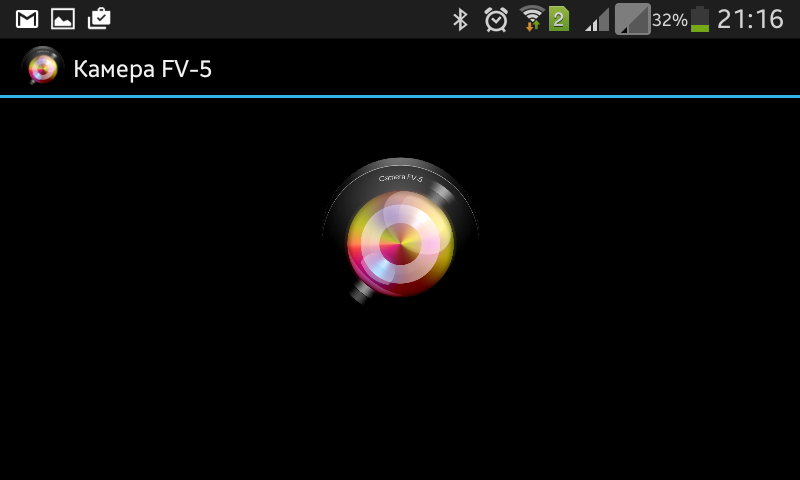
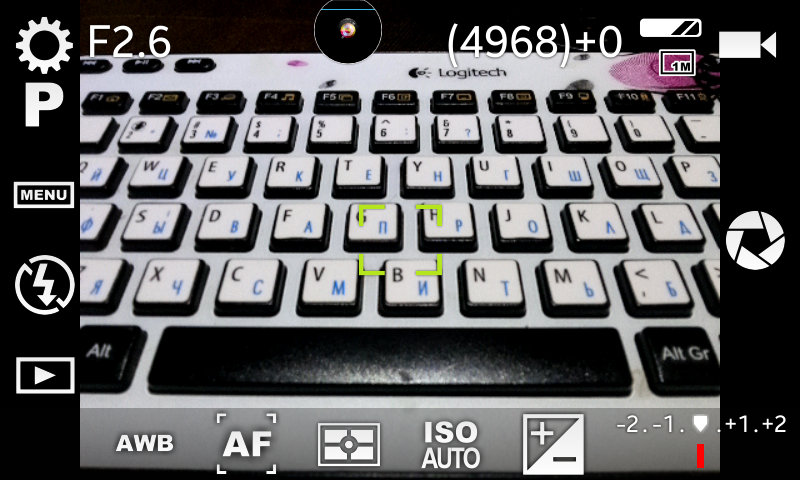
This application has a huge number of settings. It creates the feeling that the camera of your smartphone turns into a SLR.
With all its merits, we are interested in only one of them.
We press the settings wheel, select the "General settings" block, and find "Volume key functions". We mark the desired option, and you're done! If necessary, you can check the "Invert volume keys" box.
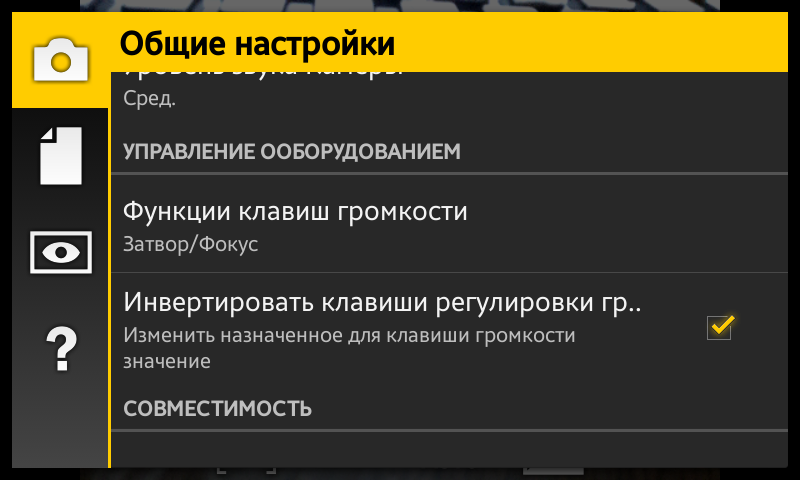
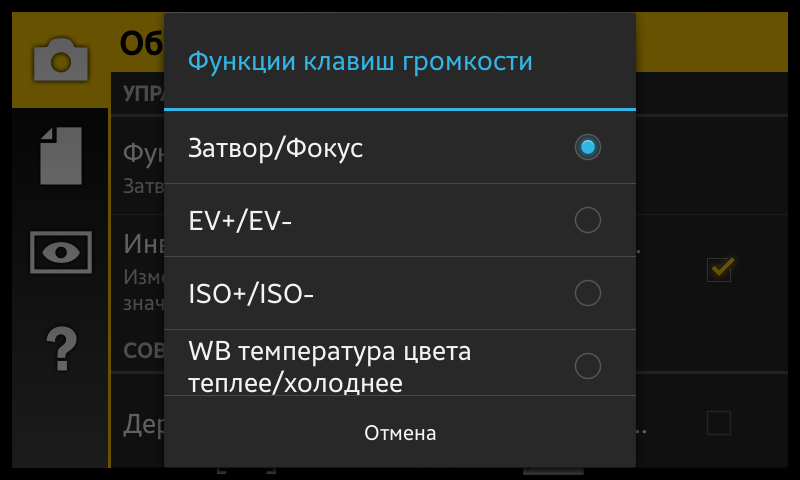
We did it! Now your selfie stick works with Samsung.
Among the shortcomings of the application, however, it should be noted that the free version severely limits the functionality. Yes, the volume keys can be used in the free version, but there is a limit on the maximum photo size. This made me look for other solutions.
SelfieShop Camera

The simplest minimalistic application. It looks like it was written in haste. Perhaps the only advantage is that it takes up very little space on the memory card. Great for those who do not plan to abandon the regular Camera application in all other situations except for shooting with a selfie stick. As you can see, the default settings make all available buttons work to release the shutter.
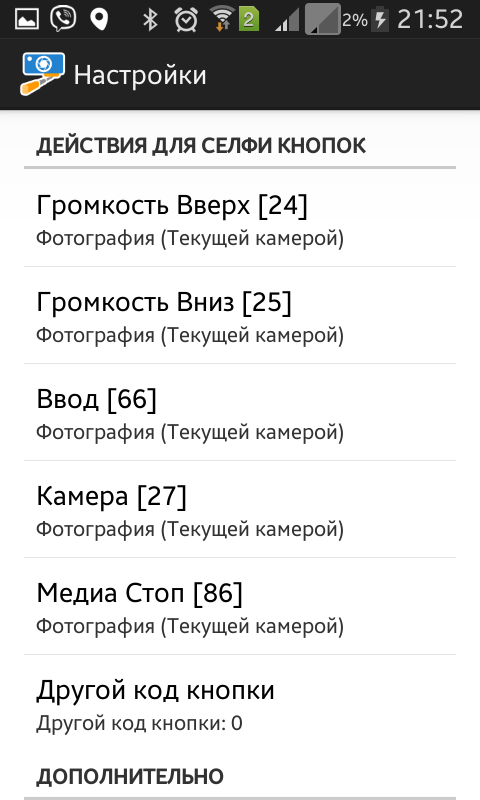
However, it remained unclear to me why the viewfinder reduces image quality so much.
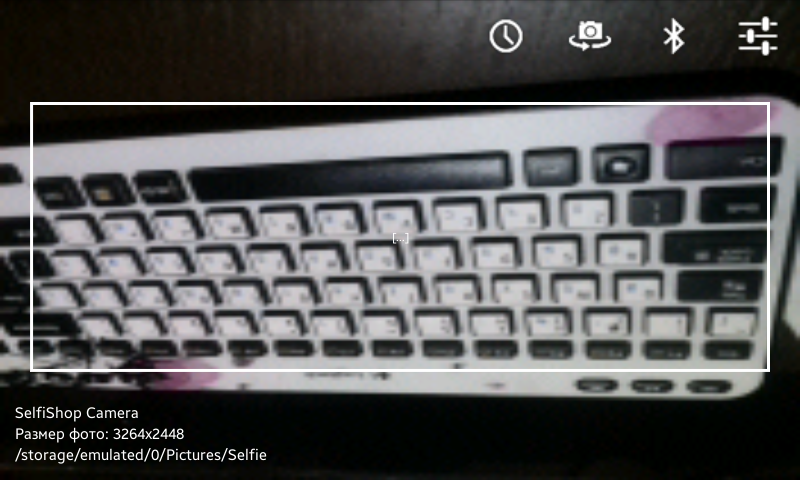
Focus is correct.
The Cellfie

It's also a very minimalistic app, but much more pleasing to the eye. All key functions are displayed on the screen - switching between cameras, flash, timer, video / photo mode, thumbnail of the last shot (go to the Gallery), and a shortcut is hidden under the wheel to go to the regular Bluetooth settings menu.

All the models of selfie sticks I have tried have made great friends with this app. In my opinion, The Cellfie is the most elegant solution that completely closes the problem. And good enough to replace the regular Camera app with a bunch of extra settings.
The bluetooth stick does not connect to the phone.
Here is another problem that can arise when trying to get these two gadgets to work together. The Bluetooth monopod does not pair with the phone.
First of all, make sure that the selfie stick is charged and that the indicator light on it is on / flashing when turned on. Check if other phones see this monopod or if the problem is only with yours. Make sure that all devices that have ever paired with this monopod are out of range (no closer than 10m) or paired with them is broken.
After that, clear the list of devices paired with your phone, turn on the monopod and search again. After successful pairing, rename the selfie stick on your phone to make it easier to recognize next time.
The phone does not respond to the connection of a wired selfie stick
It is also possible that you plug the monopod wire into the audio input of the smartphone, and it either does not react at all, or displays a message in the style of “this accessory is not supported”. Sony smartphones are especially guilty of this.
The point here is the smartphone's audio input jack, which is actually intended for a headset - headphones + microphone. To operate such a system, you need not 3 (like just headphones), but 4 pins on the plug. Although cheap selfie sticks use cheap (3-pin) plugs, most phones are compatible with them.
However, you are "lucky" and your phone is not one of those. Well, no problem. You just need to buy a 3 pin female to 4 pin male adapter. For example, this one: http://www.audiomania.ru/cable_minijack_minijack/fiio/minijack-minijack_fiio_lu1.html#19382 .
Did these tips help? Like the button below or repost on social networks))) This is the best incentive to conduct new tests and write new reviews!
Subscribe to not miss the latest news + tips!




