How to flash Android devices using FlashTool
FlashTool is a special "flasher" for smartphones running on processors from MediaTek. Thanks to this program, you can reflash your smartphone to a newer version of the operating system or replace your firmware with an assembly of another modification, both official and custom (modified).
1 Installing drivers. Using a microUSB cable, we connect the device to the computer and install firmware drivers (for example, firmware drivers suitable for most Lenovo smartphones can be downloaded). After the driver is installed, disconnect the device from the computer.
2 Search for the required firmware. On a specialized site dedicated to your device, you need to download the firmware designed to work with the Flash Tool application. Custom or official - you decide. More details about custom and official firmware can be found in the article:
3 Installing SP FlashTool. As a rule, for firmware that is installed on devices using SP FlashTool, this program is included in the bundle, in the archive with the firmware. Unpack the archive and run the application.
4 Device firmware. Turn off the device completely. We launch the SP Flash Tool program on the computer and fill in the Download Agent and Scatter-loading File fields with the appropriate files.
Mandatory check the box next to "DA DL All With Check Sum"
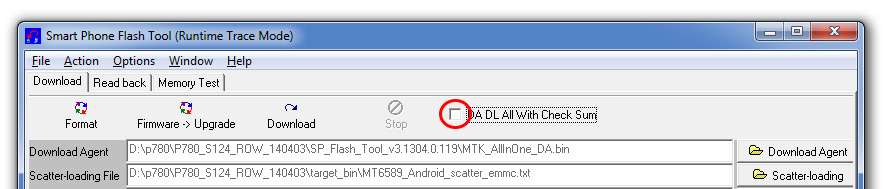
Press the button "Fimware -> Upgrade"
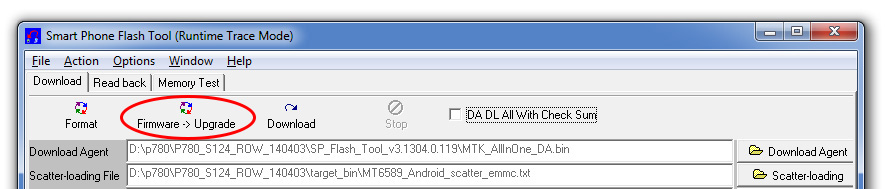
The application will enter the device connection waiting mode. Using a USB cable, connect the device to the computer. If everything was done correctly, then multi-colored stripes will appear at the bottom of the program, indicating the status of the “upload” of the firmware to the device.
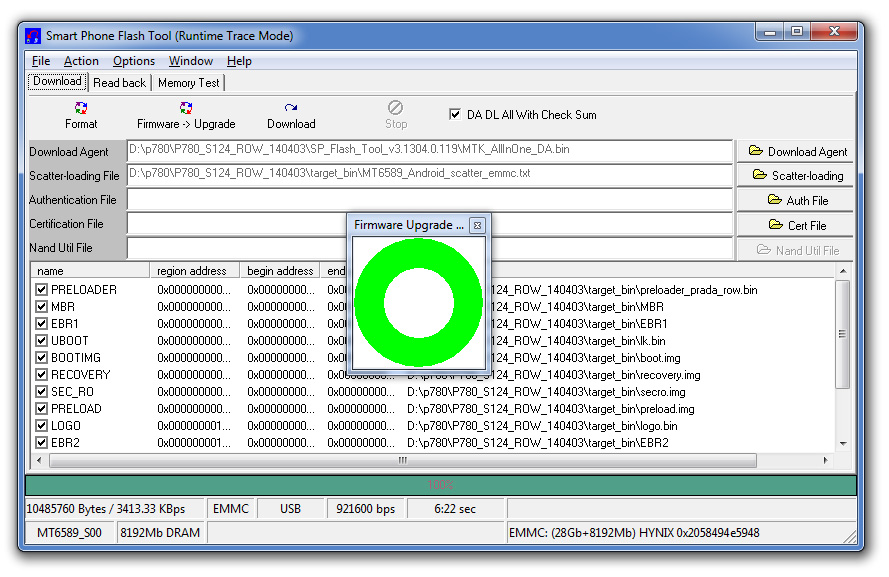 Ultimately, a window with a green circle will be displayed on the computer screen, indicating the successful “filling” of the firmware into the device. After that, we reboot the flashed device and enjoy its work.
Ultimately, a window with a green circle will be displayed on the computer screen, indicating the successful “filling” of the firmware into the device. After that, we reboot the flashed device and enjoy its work.
Attention! The article is written for informational purposes! Everything you do is at your own peril and risk.




