How to distribute Wi-Fi from an Android phone?
An increasing number of devices are gaining access to the global web. But gadgets do not always receive a SIM card - in some cases they can access the Internet only via Wi-Fi. But what if there is no router nearby, but you still want to go online from a certain device? Then you need to distribute the Internet from Android. This is what will be discussed in today's article.
There are three most likely reasons to learn how to distribute mobile traffic over Wi-Fi. Firstly, you can leave the whole family out of town. There is a high probability that there is no wired Internet and a router there. At the same time, not all family members can buy a package of Internet traffic. In this case, you can distribute Wi-Fi Internet from the smartphone with the cheapest traffic at the moment.
Secondly, the Internet does not always reach our routers in the proper amount. Sometimes technical work can be carried out, in other cases some kind of accident occurs - all this leads to the fact that the Internet disappears. It is at this moment that the ability to distribute traffic from Android to a computer or another smartphone comes in handy. This feature is especially important if you are a freelancer. Yes, and other family members will be grateful to you - they do not have to connect an Internet traffic package in order to go online when there is no Wi-Fi at home.
Thirdly, family members will not complain about the lack of Wi-Fi at those moments when you decide to load the router in full. For example, you can download several films using a router, weighing 10-15 GB each, at this moment distributing the Internet to your household from your smartphone or tablet.
Connection methods
It should be noted that the Internet can be distributed not only via Wi-Fi. After all, this option is unacceptable for a desktop PC - it does not have an appropriate receiver. That is why Internet traffic can be distributed over the following types of interface:
- WiFi- an ideal way to provide access to the global web smartphone, tablet or laptop.
- Bluetooth- data transfer via blue tooth is very slow. But on some laptops, only this solution is applicable. Also in this way, you can supply the Internet to a desktop PC - you just need to get the appropriate receiver.
- USB- The best way to distribute the Internet to a desktop computer is to wire your smartphone.
Now let's look at all the methods in a little more detail.
Internet distribution via Wi-Fi
If you are thinking about how to distribute Wi-Fi from Android to any other smartphone or tablet, then pay attention to the corresponding section in the operating system settings. To find and activate it, do the following:
Step 1. Go to " Settings».
Step 2. Select " WiFi without touching its switch, if there is one.
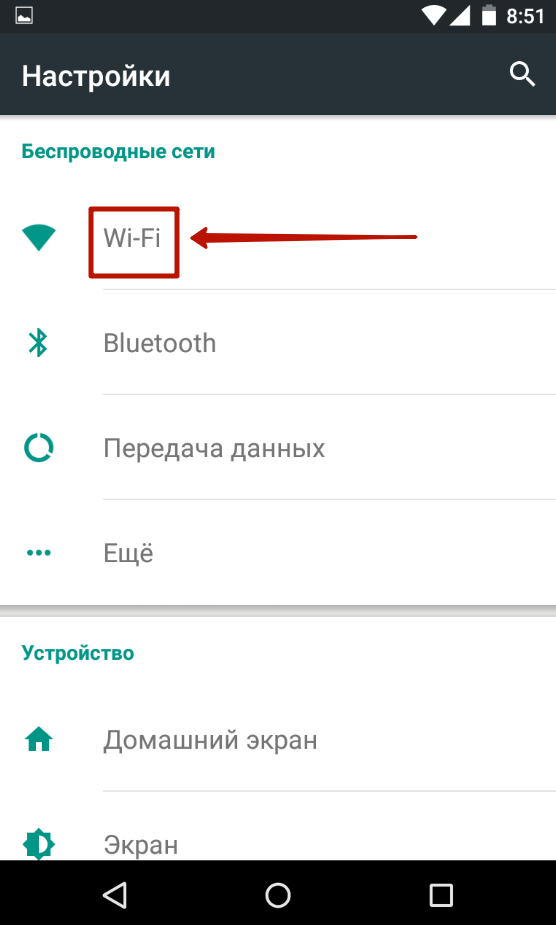
Step 3. Click on the vertical ellipsis located in the upper right corner.
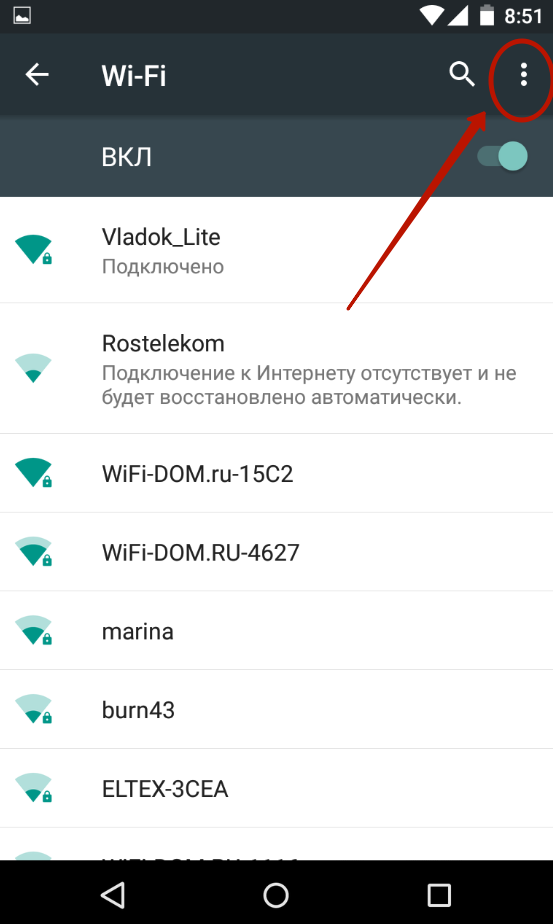
Step 4. Click on the item " Additional functions».
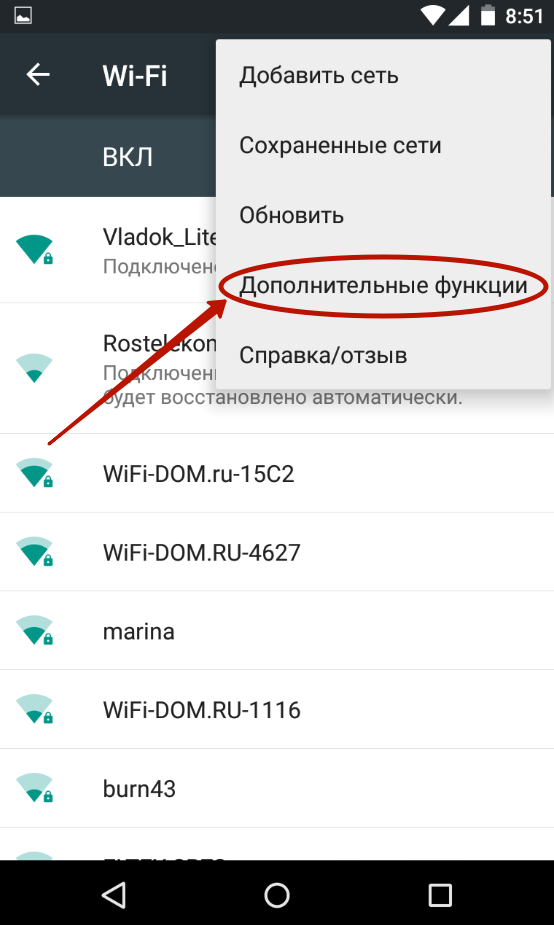
Step 5. Select " WiFi Direct».
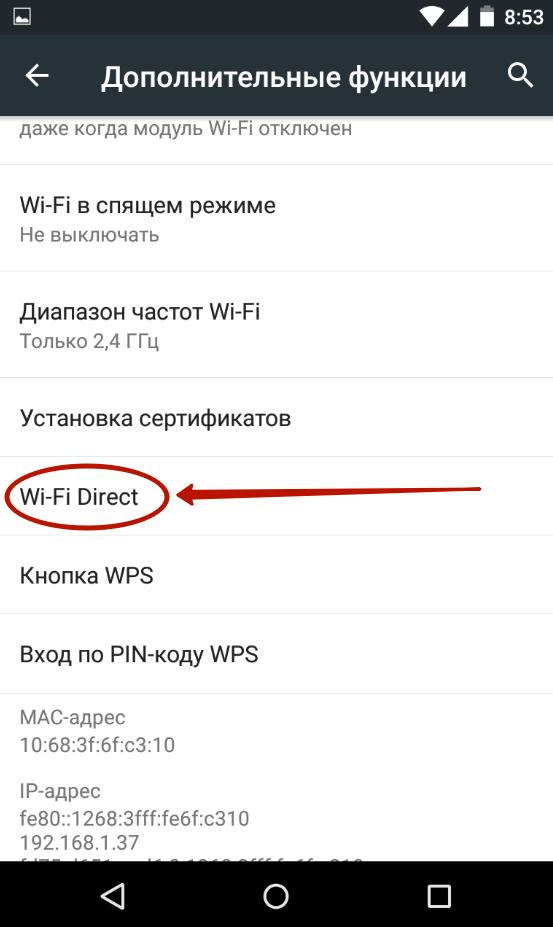
Step 6. Here you see the name of the network that the device will distribute. Now go to the same point " settings» on another device. You should see this network, click on it to connect.
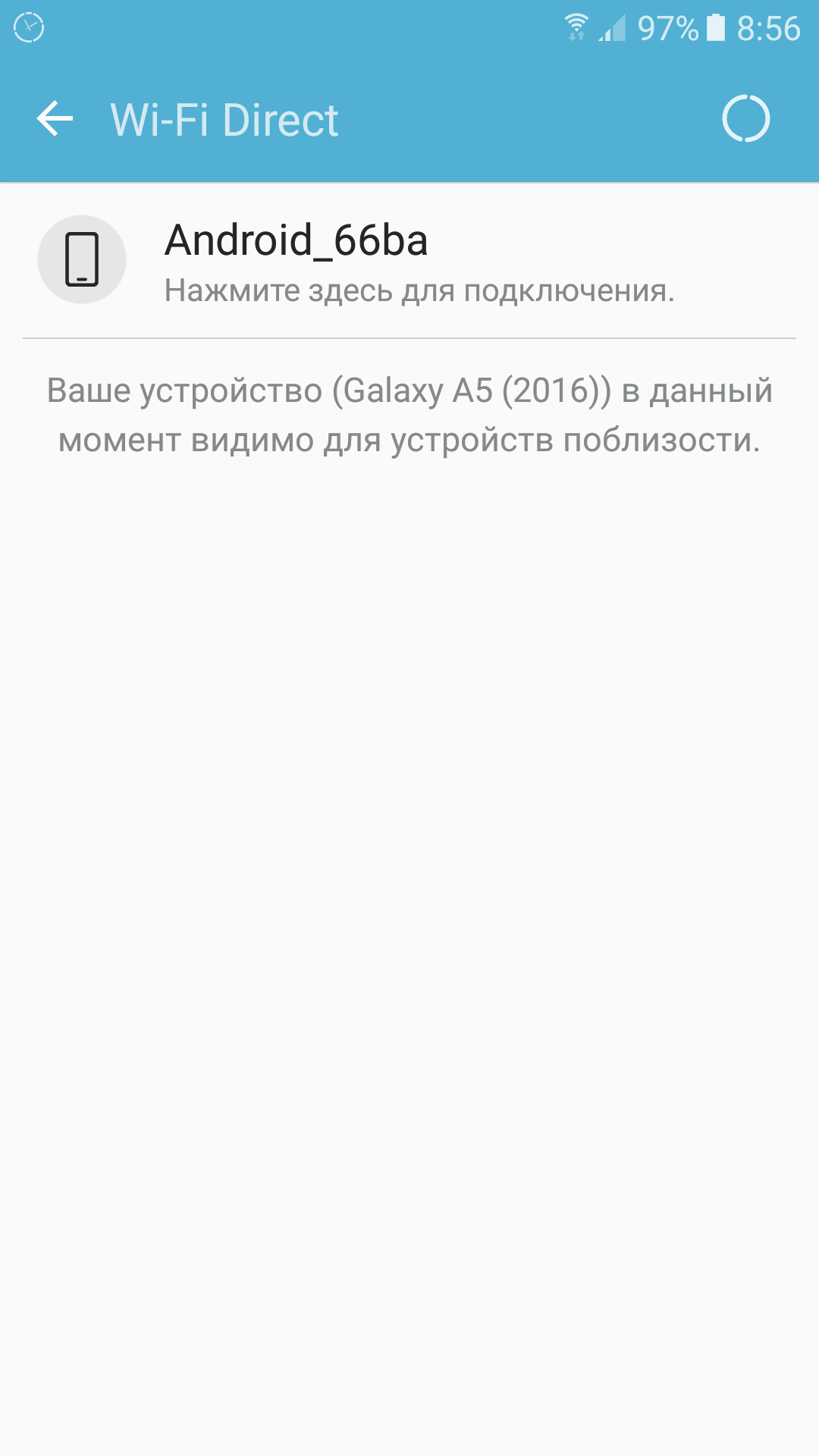
Step 7. A corresponding request will be sent to your first smartphone. Click " Accept».
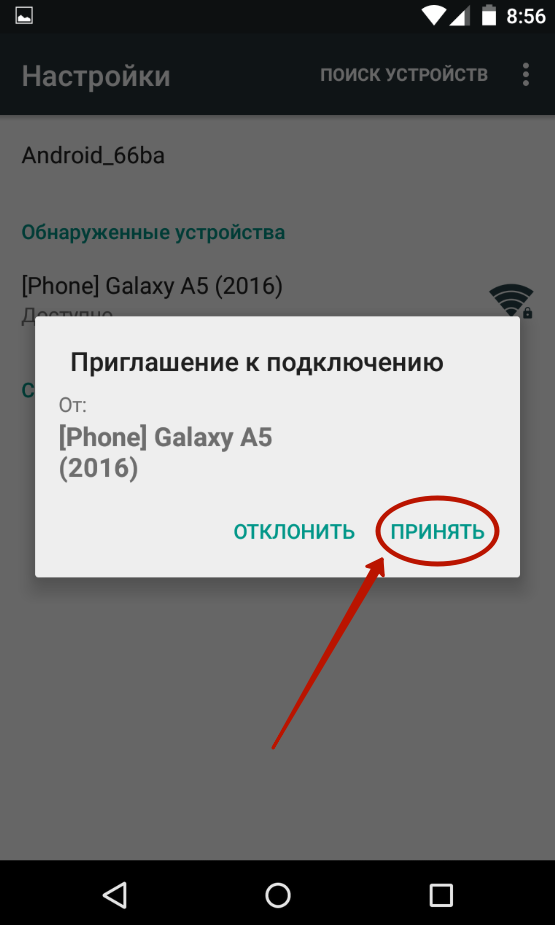
Step 8. A similar pop-up window will appear on the second machine acting as a client. Click the button connect».
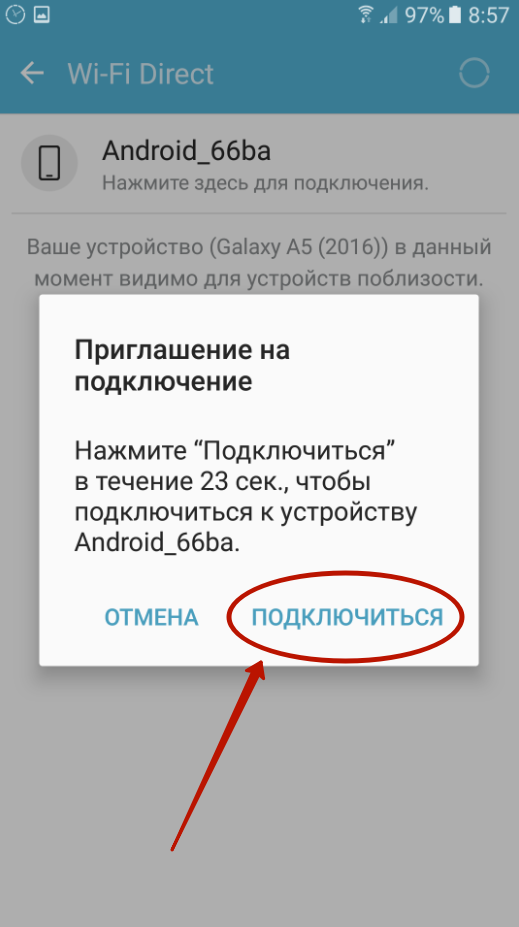
Step 9. When this function is no longer needed, click on the network name again, after which the smartphone will disconnect from it. Also, the shutdown will happen automatically if the devices are far enough away from each other.
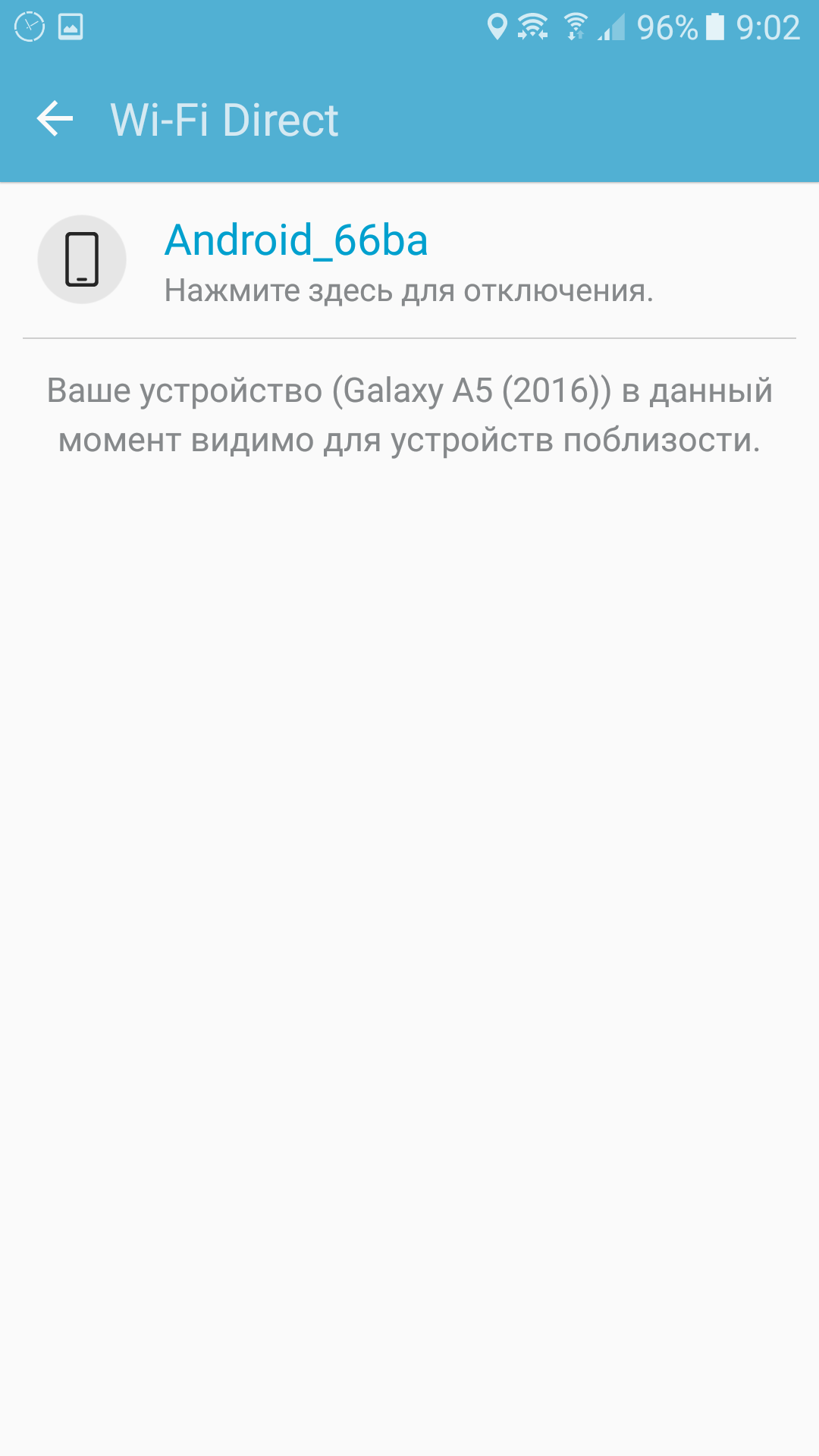
Note: We showed the location of the Wi-Fi Direct function using an example, which is installed in this form on devices from the Nexus family. On other smartphones, intermediate steps are often not needed - the button WiFi Direct can be found on them much earlier.
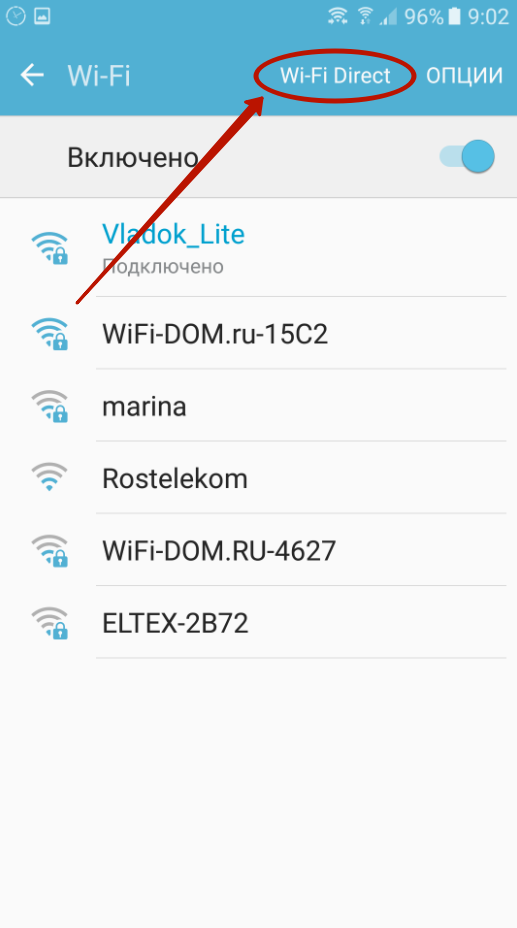
The second way to create a Wi-Fi network
The Wi-Fi Direct function is good because the second device does not need to enter a password and perform other complex actions. Also, the network created in this way is not visible to outsiders. But this feature appeared in tablets and smartphones based on Android relatively recently. If you do not have it, then you can use the second method of distributing the Internet, which consists in the following steps:
Step 1. Go to " Settings» and proceed to the point « More", located in the section" Wireless network».
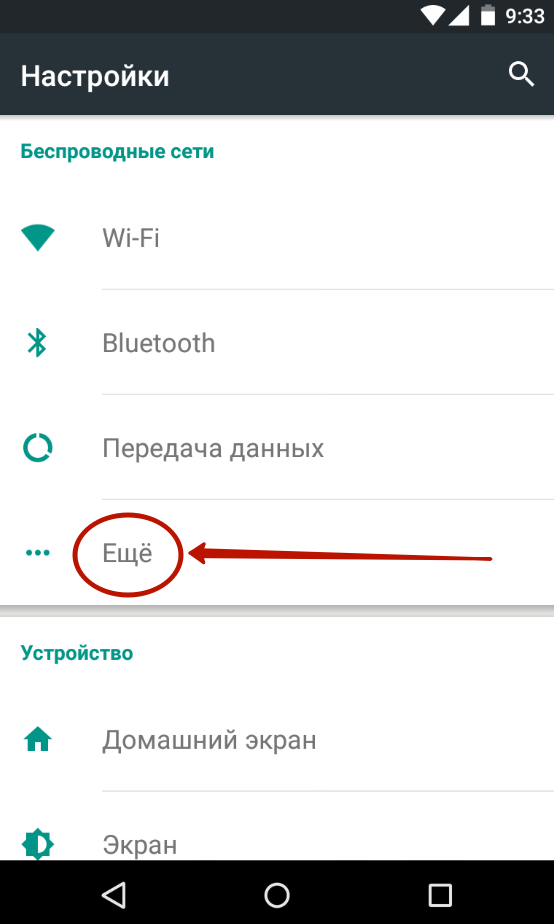
Step 2. Click on the item " Modem Mode».
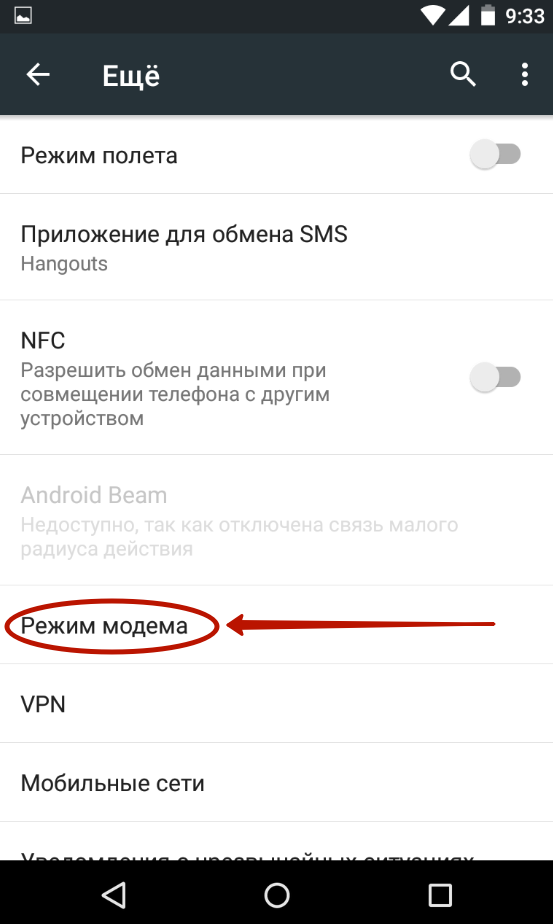
Step 3. Click on the switch next to " WiFi hotspot».
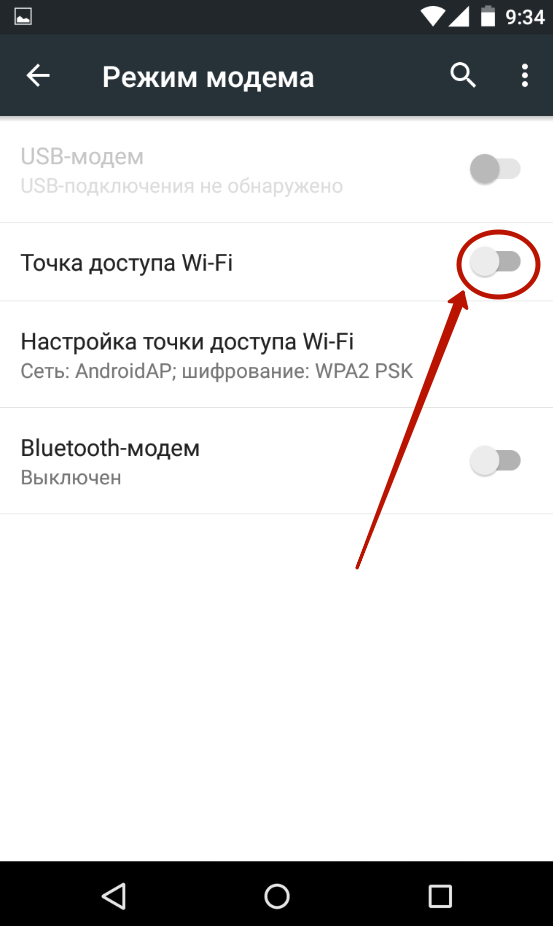
Step 4. With this, you have activated the hotspot. Now click on " Setting up a Wi-Fi hotspot».

Step 5. Here you can set the name of the Wi-Fi network, select the security technology (it is better to leave WPA2 PSK) and come up with a password. Once done, click on the " Save».
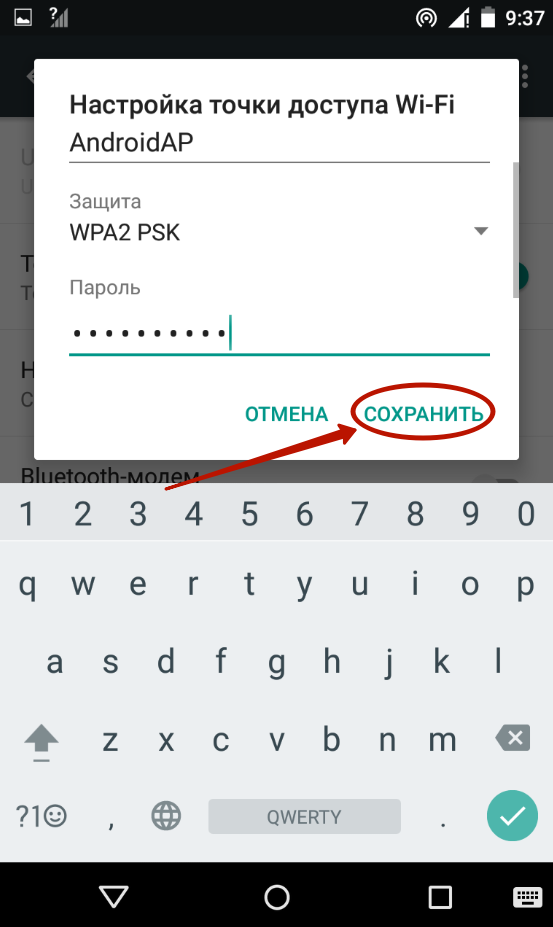
Step 6. On the second device, the connection to the created network occurs in the usual way. To do this, go to " Settings» and proceed to the point « WiFi". In the list of available networks, you will find the newly created one. Click on it.
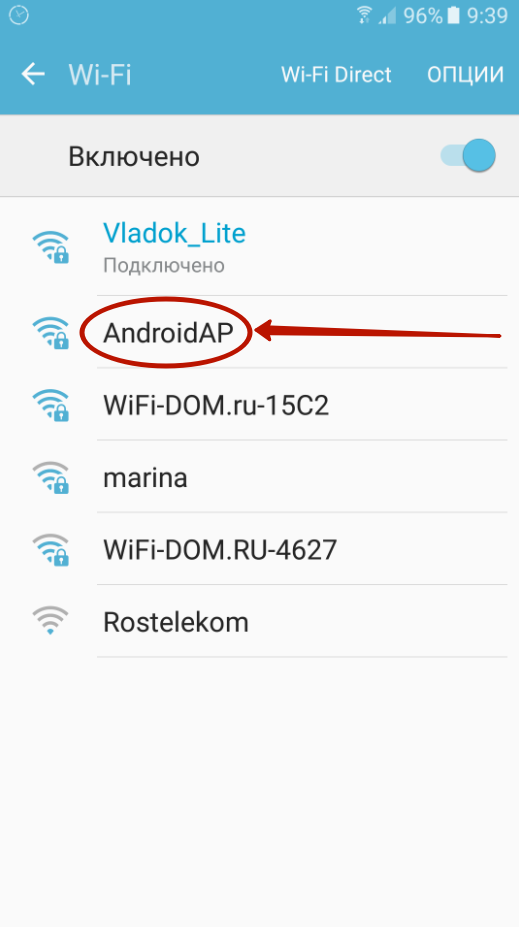
Step 7. Enter the password and click the " connect».
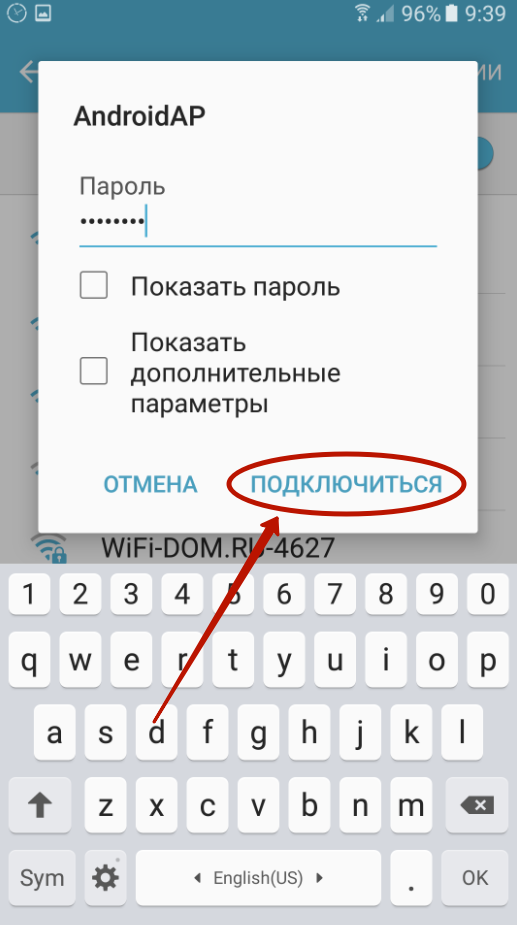
That's all! You were able to distribute Wi-Fi from your Android phone! In the same way, any other device equipped with a Wi-Fi module can connect to the created network - it does not matter at all what operating system it works with.
Creating a Bluetooth modem from a smartphone
Many of us are used to the fact that Bluetooth is used to transfer small files, as well as to use a wireless headset. But in the case of the Android operating system, one more is added to this list of features. It consists in activating the modem function. But do not count on a high data transfer rate - even the latest versions of Bluetooth are tuned for music, and not for some very heavy files.
In the case of a Bluetooth modem, the actions are almost the same as the previous ones:
Step 1. Proceed to " Settings” and select “ More».
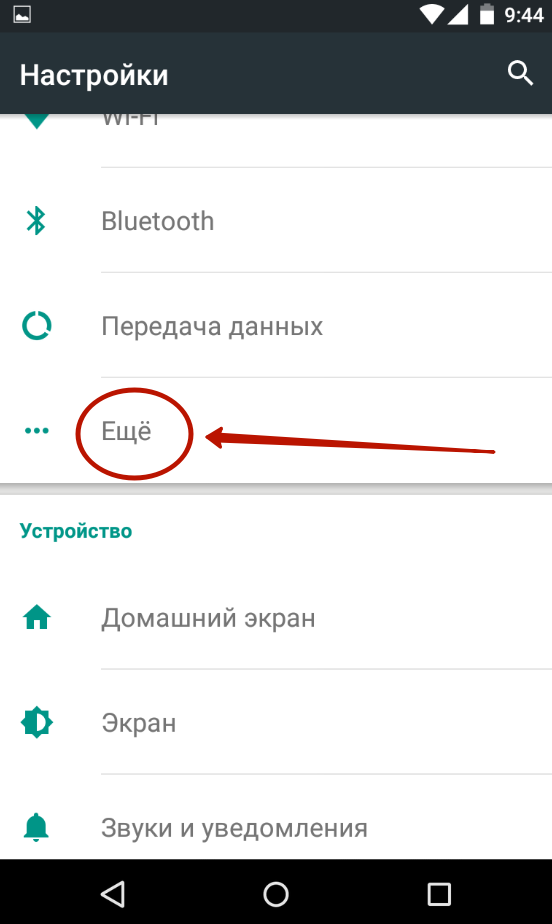
Step 2. Here you need to click on the same item " Modem Mode».
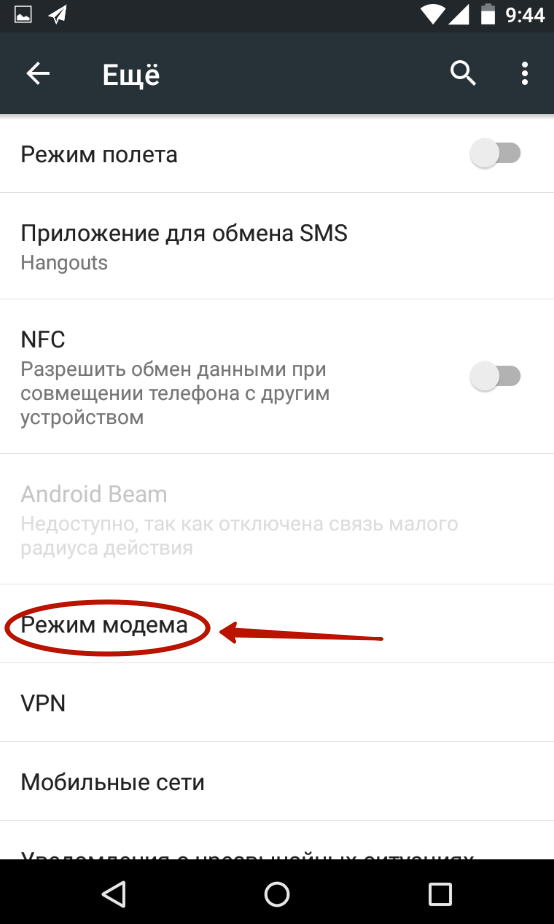
Step 3. In this section, you must activate the switch located near the item " Bluetooth modem».
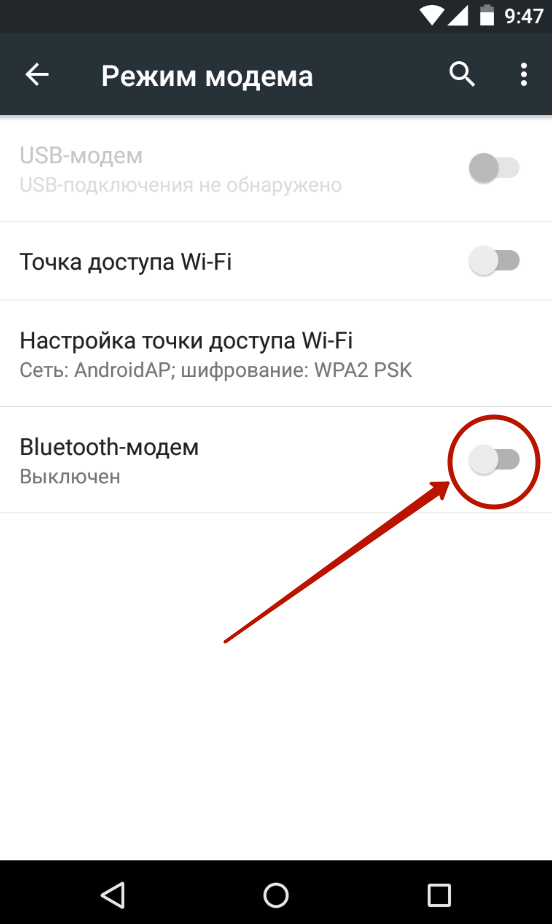
You can connect a laptop to a Bluetooth modem - absolutely all modern models are equipped with the corresponding module. Do not forget to confirm the connection request, which will then be displayed on the smartphone screen.
Creating a USB modem from a smartphone
If you want to distribute the Internet to a stationary PC, then you should use a USB connection for this. As a result, your smartphone will temporarily become an analogue of a USB modem. To do this, follow our instructions:
Step 1. Connect your device to your computer with a USB cable.
Note: some Chinese wires are not capable of transmitting information flow, being limited only by electricity. Therefore, use a quality cable. But this does not have to be the cord that came with the smartphone.
Step 2. Go to " Settings».
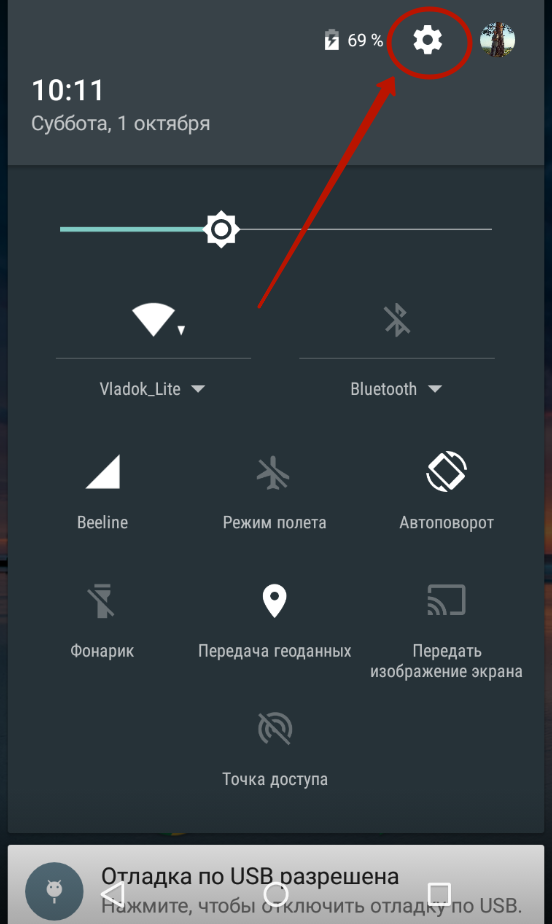
Step 3. Click on the " More", located in the subsection " Wireless network».
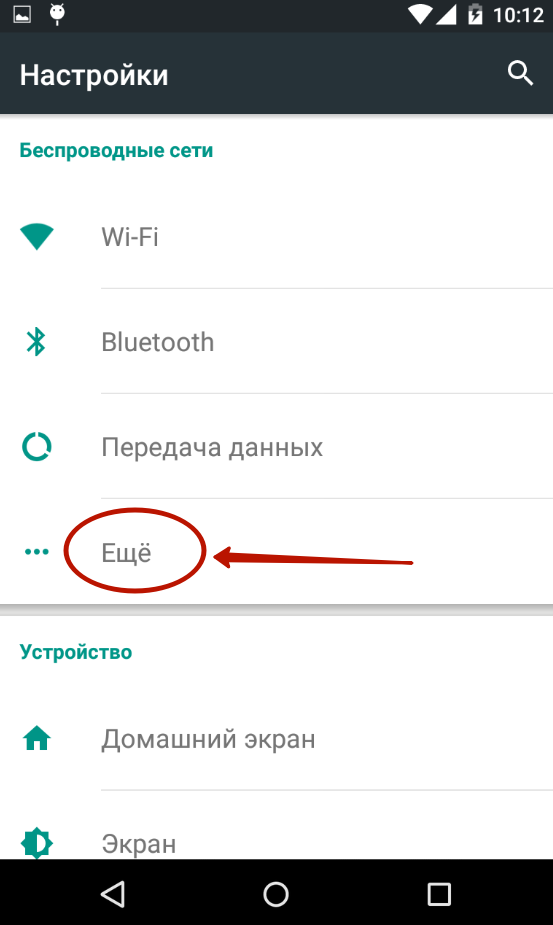
Step 4. Click on the item " Modem Mode».
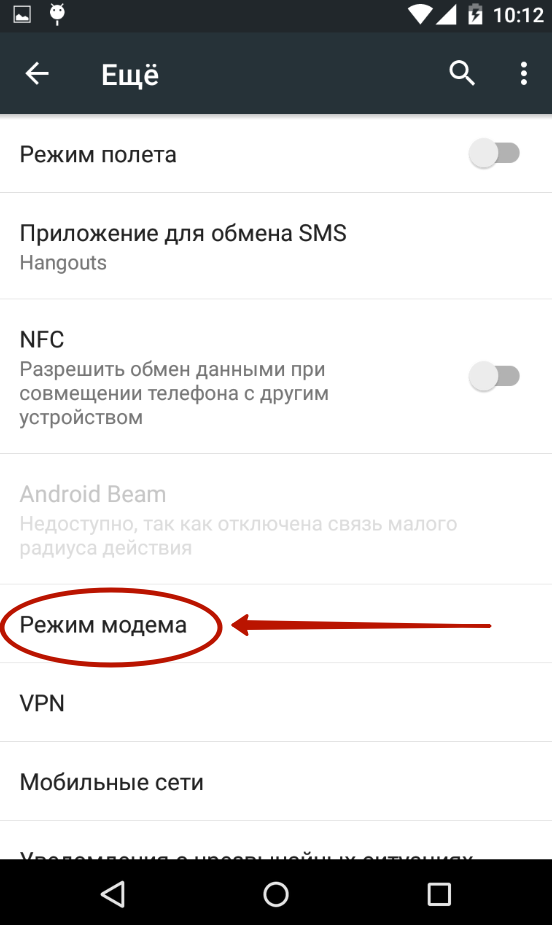
Step 5. Activate the checkbox next to the item " USB modem».
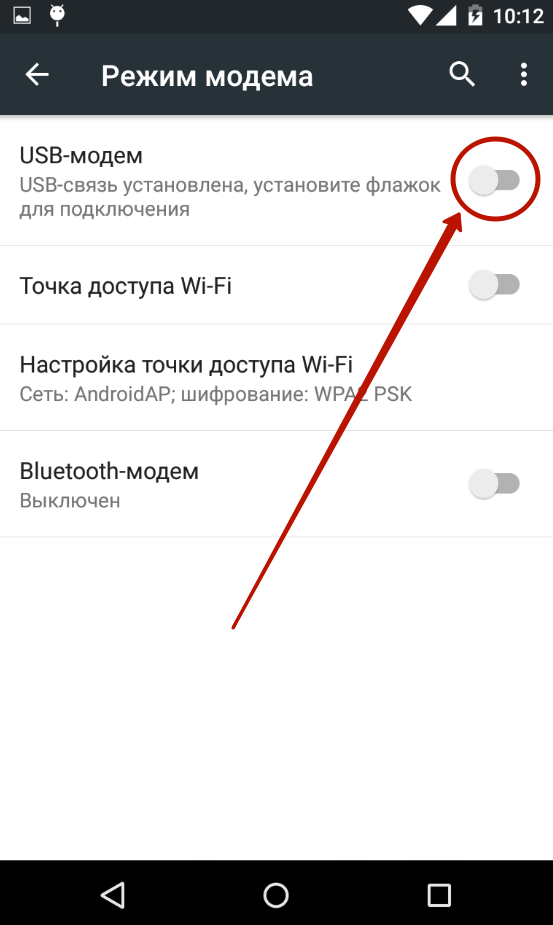
Step 6. Next, the driver installation will start on the computer. At the end of it, you should right-click on the network connection icon located in the lower right corner (the example is given for Windows 7).
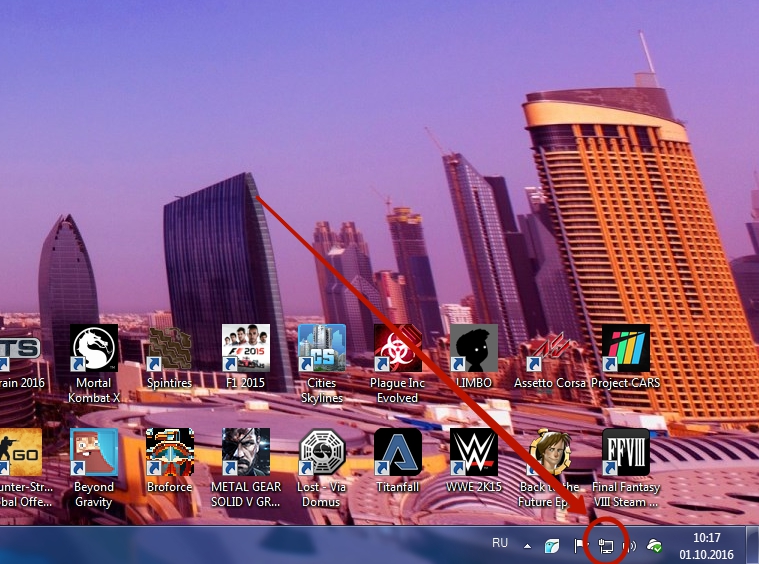
Step 7. In the context menu, select the item " Network and Sharing Center».
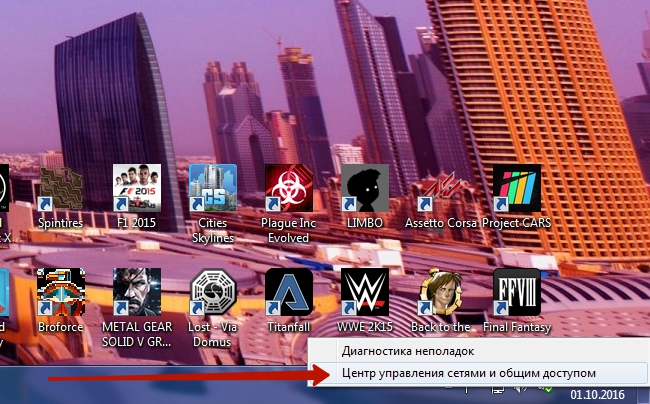

Step 9. You will see a new network. Select it and right click on it. Click on " Turn on". In some cases, it turns on automatically. You can turn it off with the same click and by pressing the corresponding item. Or just disconnect your smartphone.
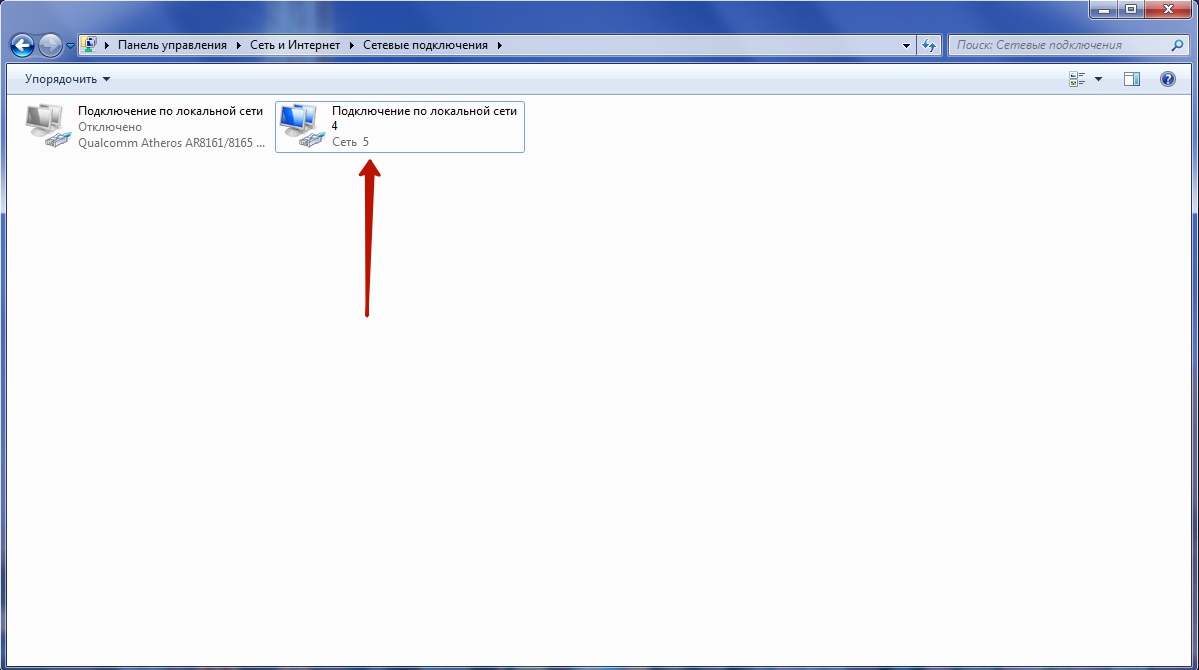
Now you can use the Internet traffic that is activated on your phone! On this, our story about distributing the Internet from a smartphone can be called exhaustive.




