How to do a hard reset on Android
A full reset is the complete removal of all user data from the internal memory of an Android device. As a result of this Android procedure, the device returns to the state in which it was released by the factory. We can say that after a complete reset, the Android device from a software point of view becomes completely new.
The need to do a full reset of an Android device does not arise too often. Usually, this procedure is resorted to in case of sale of the device. Also hard reset is used to remove viruses. If your smartphone is infected with viruses and you cannot remove them in any way, then a full factory reset can always quickly solve this problem.
If you are interested in this question, then you have come to the right place. Here you can learn how to do a hard reset on an Android device.
Step #1: Open Android settings and go to "Backup & Reset".
In order to make a hard reset on Android, you need to open the Android settings and go to the "Backup and Reset" section.
On some firmware, this section of settings may be slightly different. For example, on Android smartphones from Samsung, this section is called "Backup and Reset" and is located on the "Accounts" tab.
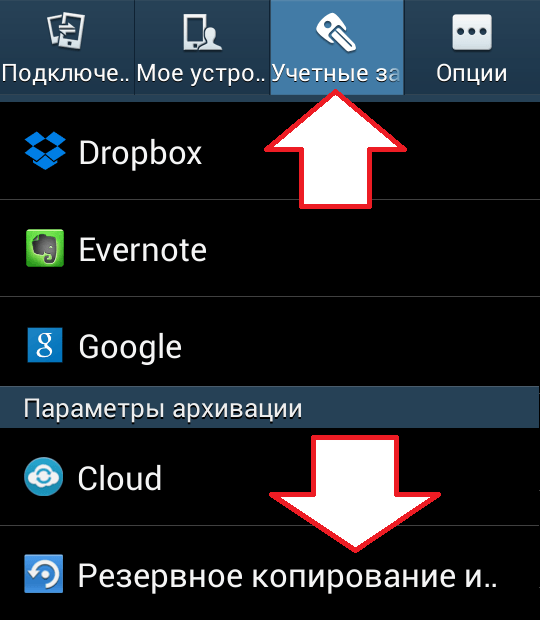
Step number 2. Go to the "Reset settings" subsection.
After you have opened the “Backup and reset” settings section, you need to go to the internal section called “Reset settings”. Usually the link to this section is at the very bottom of the window.
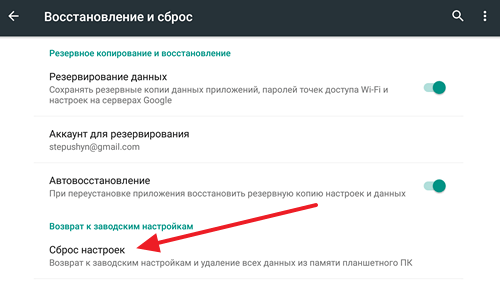
In non-standard firmware, this internal partition may also have a different name. For example, on Android devices from Samsung, it is called "Data Reset".
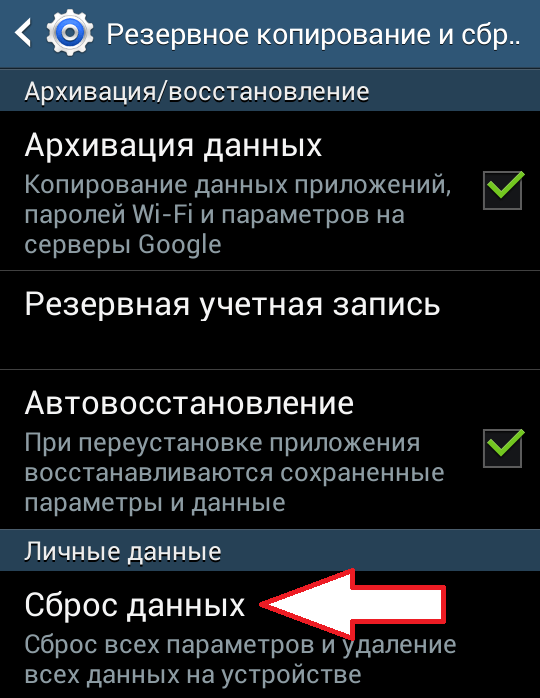
Step #3: Hard reset your Android device.
After going to the "Reset settings" section, you should see a window describing all the possible consequences of the reset. For example, it is described here that after a full reset on Android, all user data in the internal memory will be deleted. Including Google account, program settings, photos and videos of the user, downloaded applications, music, as well as other data, such as SMS messages. Therefore, if you have the data you need in your internal memory, then you need to copy it to your computer before doing a hard reset on Android.
It should also be noted that if you use data encryption on the memory card, then after resetting the settings, the data on the memory card will also become inaccessible, since the decryption key is usually stored in internal memory.
If you have figured out what will be deleted and what will not, and are ready to perform a hard reset of your Android device, then simply click on the "Reset settings" button, which is located at the bottom of the screen.
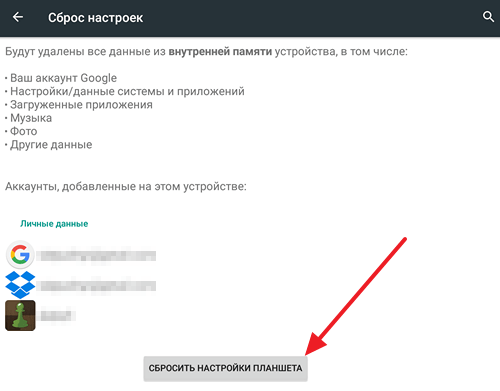
After pressing this button, you need to wait a while until the reset process is completed. The device will then reboot and be ready to use.
How to do a hard reset if Android won't boot
There are situations when the Android operating system is so damaged that it even refuses to boot. In this case, the above instructions will not help you, because you will not be able to enter the settings.
In such situations, Recovery mode (or the so-called recovery mode) can come to the rescue. The way to start an Android device in Recovery mode may differ depending on the model. But, in most cases, in order to start Recovery mode, you need to do the following:
- Turn off Android device;
- Simultaneously press the volume up, home and power keys;
- Without releasing these three keys, you need to wait until the Android device boots in Recovery mode;
After starting Recovery mode, you need to find the function of a complete reset in it and activate it. After that, you need to wait until the device reboots.




