How to remove a virus from android smartphones and tablets
If an Android smartphone or tablet starts acting weird, there is a small chance that the device has a virus. Today we will tell you how to remove a virus on Android and get rid of malware in the future.
Different ways to remove viruses on your phone and tablet and what they are
Viruses on Android are not so common, but they do exist. As a rule, they enter the system through programs of dubious origin, so it is better to download applications from official stores, such as Google Play.
Those whose gadget crashes due to the actions of malicious applications will find in the article a useful description of how to enter safe mode and, if necessary, restrict the rights of the program, and then remove the virus.
If this option does not work, you can try a factory reset, although without a previously created backup of the system, it is better not to do this.
Before moving on to the main part of the article, I would like to focus on the fact that Android smartphones or tablets do not have viruses in the usual sense of the word.
Most often, the actions of the virus consist in displaying ads that say that the device is infected, and to remove the virus, you need to download some application or in the slow operation of the device.
Android without viruses - how is it possible?
- Do not install apps: Do not install apps from unknown sources unless you are sure they are trustworthy. In general, the third-party app installation blocking feature is usually disabled by default. Enabled in the settings of the smartphone or tablet. Open "Settings", then go to the "Security" section and uncheck the box next to the line "Unknown sources".
- Refrain from installing clone applications: even if you only download apps from Google Play, apps with malicious code can still be found there. Therefore, you should not download clone applications from unknown developers, as well as applications that simply do not perform their functions.
- Check application permissions: no matter where the application is downloaded from, before installing it, you need to check which functions and services it requests access to. In no case should you give the program administrator rights, since in this case there will be some difficulties with the removal. You should be alerted if the video player for some reason requests access to contacts. You can also search the web for reviews of the app or go to the developer's website to get a better idea of the app.
- Update system: it may be that the most recent version of the Android operating system will not be available for your device, however, it will not be out of place to check that it is as recent as possible. Accordingly, it is worth giving preference to the manufacturer that regularly releases updates for the software of its device (for example, Nokia).
- Install antivirus: on Android, you can do without an antivirus, but for those who are worried about how not to pick up a virus, it will be clearly calmer with it. Also, antivirus applications, as a rule, in addition to the main one, have several additional useful functions. Keep in mind that Android antivirus may have false positives, which you can ignore if you are sure that the application is clean.
How to get rid of a virus on Android
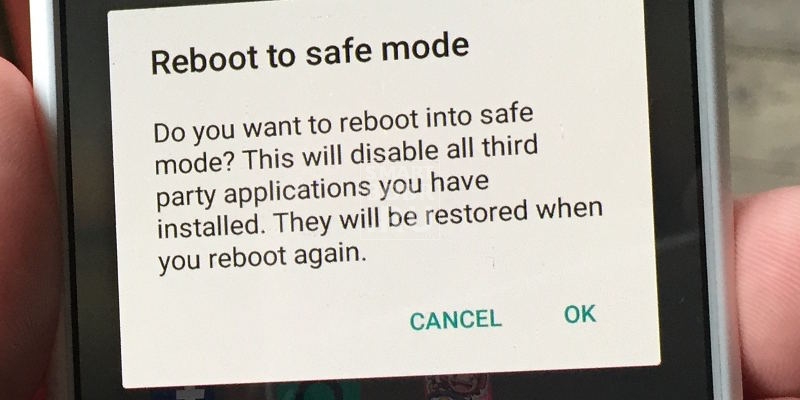
We enter safe mode on a smartphone or tablet. In this mode, applications from third-party developers will not be able to start, including those with malicious code.
On many devices, to bring up the shutdown menu, you need to press and hold the power button, then select "Power off" and the device will turn on in safe mode after rebooting.
If you can’t enter safe mode according to our description, open Google and enter “How to enter safe mode on [write your device model here]” and follow the instructions found.
Booting into safe mode, we see the inscription "Safe Mode" in the lower left part of the screen.
Application settings

Open "Settings", go to "Applications" and go to the "Downloaded" or "Third Party" tab.
We come here because it is highly likely that the user will find out about the application, after installing which the gadget began to fail, comparing the time of occurrence of failures and the time of installing a new application.
If you don’t know which application is interfering with the normal operation of your smartphone or tablet, you should go through the list of all applications and find some suspicious one or one that you didn’t install at all.
We click on the malicious application and we get to the screen with information about it, click "Delete".
In most cases, this action is sufficient to remove the virus, but it may also be that the "Remove" button is not available.
This happens because the application has administrator rights.
Then we exit the "Applications" section, return to "Settings", go to "Security" and look for the line "Device Administrators". All applications with administrative rights are stored here in the form of a list.
- Just uncheck the app you want to uninstall.
- We return to "Applications" and see that we can now delete the application.
- The virus has been removed, it remains only to reboot the device to switch to normal mode.
The problem has been fixed, but it would not be superfluous to back up important data on your device and install an antivirus for preventive protection.




