How to improve GPS reception on Android?
Modern smartphones are equipped with a GPS chip, which makes it much easier for us to travel or find a specific address. However, it is not uncommon for GPS to not work well. And not always the poor assembly of the smartphone is to blame. You can often improve the functioning of the navigation module by digging into the settings.
Many motorists have a full-fledged GPS-navigator. Some of these devices have an antenna connector on the back wall or side end. This allows you to enhance signal reception several times - you just need to get the appropriate antenna.
As for modern smartphones, we hasten to disappoint you. In their composition, you will never find a special connector for the antenna. It is possible to improve GPS reception on Android only by software methods. If they did not work, then you will have to put up with the current state of affairs. As you might guess, budget devices work worst with GPS satellites. This is explained by the fact that they are equipped with the cheapest and oldest navigation chips, which have a low speed and a weak signal receiver.
Visiting the settings section
In many smartphones and tablets, the GPS chip is disabled by default. In this case, the device determines the location by cell towers and Wi-Fi networks. To enable the navigation chip, you need to configure the device. To do this, do the following:
Step 1. Go to the section " Settings».
Step 2 Here you should be interested in the item " Location».
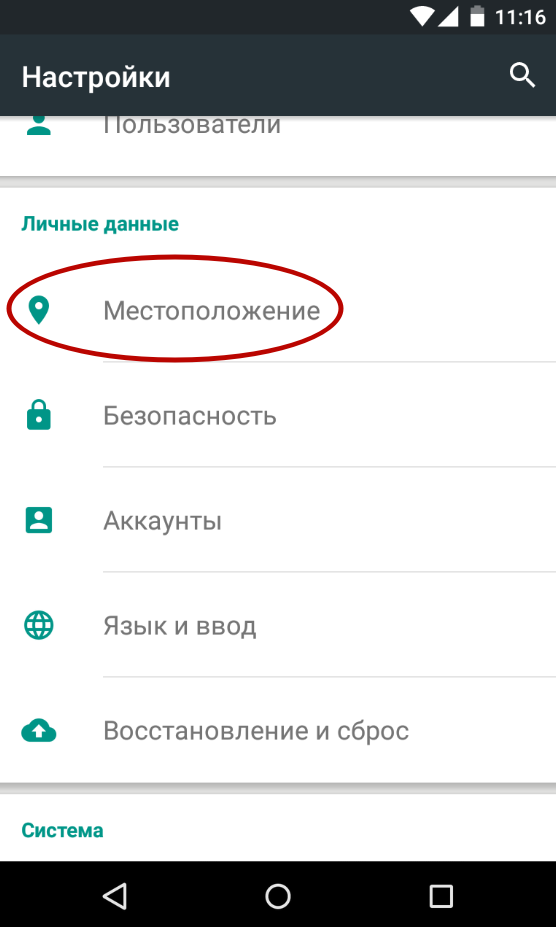
Step 3 On different devices, this item may have a different name. For example, on tablets, select the " Connections” and click on the item “ Geodata", at the same time activating the corresponding switch.
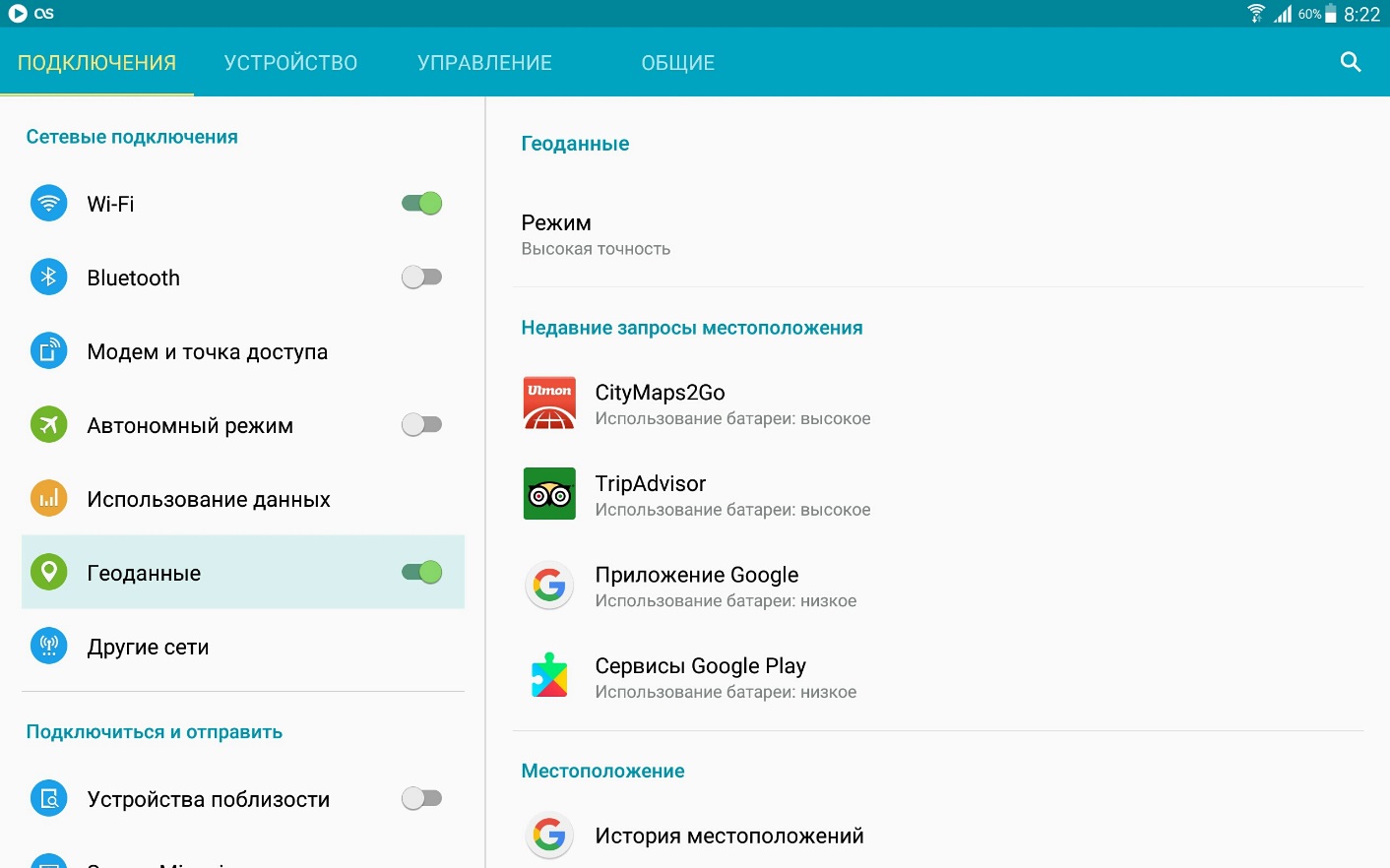
Step 4 In this section, you need to enable high location accuracy. The device must use all sources for this - GPS satellites, Wi-Fi networks and data from cell towers.

It should be noted that in this mode of operation, power consumption increases. And if this is practically not noticeable on new smartphones, then the owners of budget and old devices will definitely feel the reduced battery life.
Compass calibration
If it is impossible to enhance signal reception on smartphones, then no one will interfere with improving the operation of a digital compass. The fact is that on some devices it is not calibrated, as a result of which the navigation program cannot understand in time which direction of the world your smartphone is directed. At this moment, it seems to you that the device does not catch GPS.
You need an app to calibrate the compass GPS Essentials. Download and install it, then follow these steps:
Step 1. Run the program.
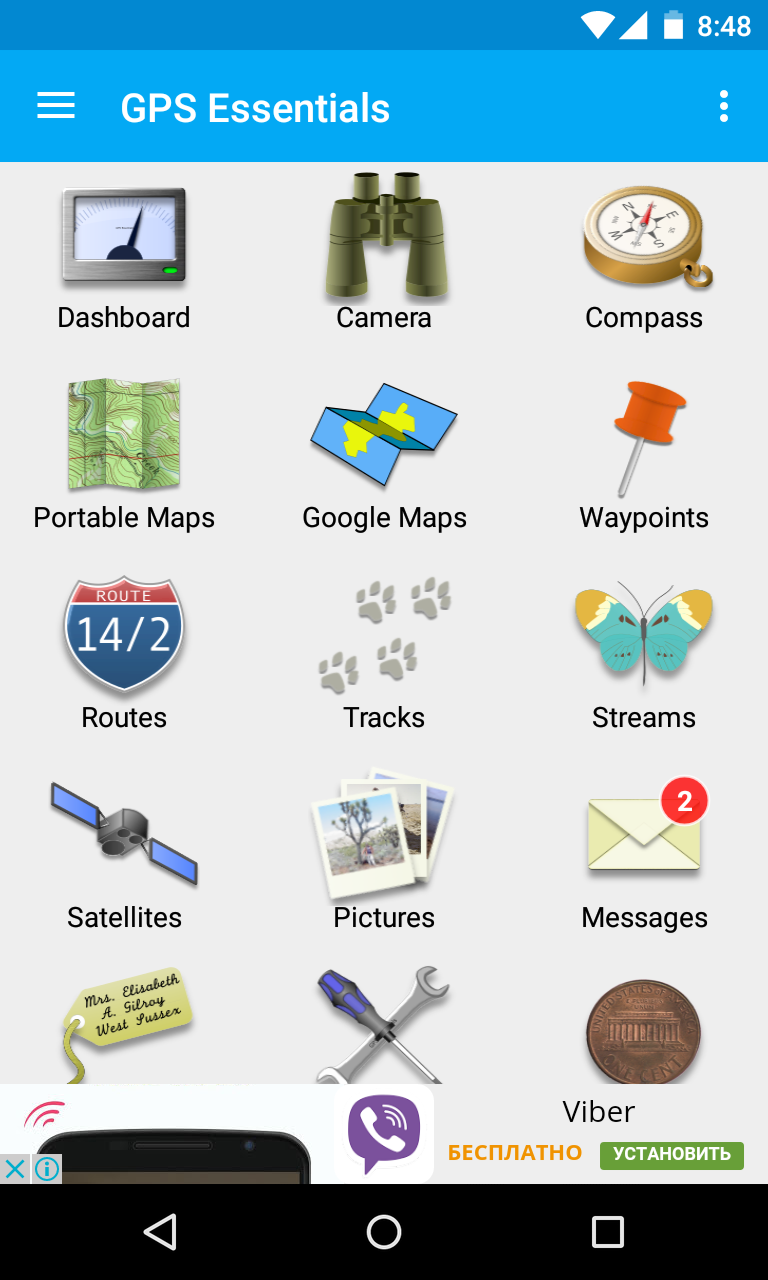
Step 2 Enter the mode Compass.
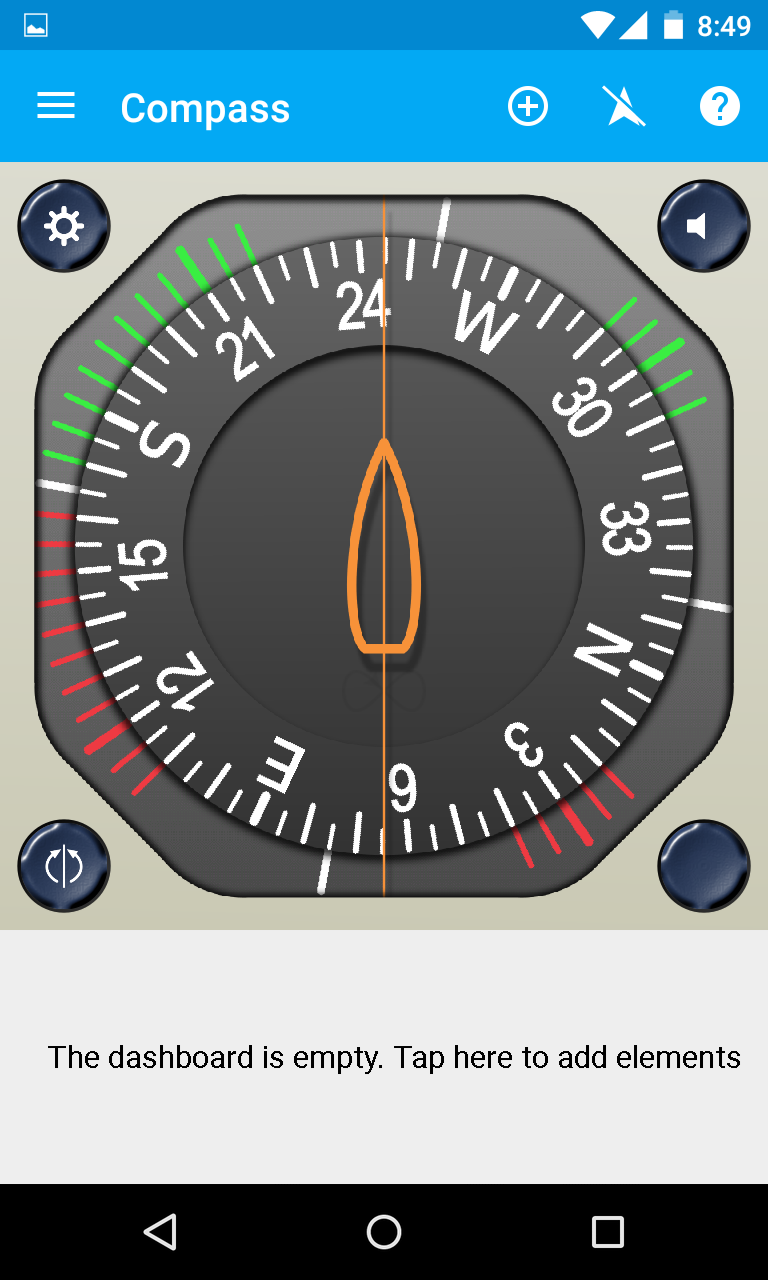
Step 3 If the compass works stably, then the problem is not in it. If the compass refuses to show the cardinal directions correctly, then calibrate it.
Step 4 First, rotate the smartphone around its axis with the screen up. Then turn it upside down. Well, then flip it from left to right. This should help. In some versions of the application, you must first select the item Calibrate in section settings.
Viewing the number of visible GPS satellites
In the same GPS Essentials you can look at how many satellites your smartphone connects to. If it is large enough, then you should not blame the navigation chip - the problem is in one of the programs. To view satellites, you need to select the item in the application menu Satellites.
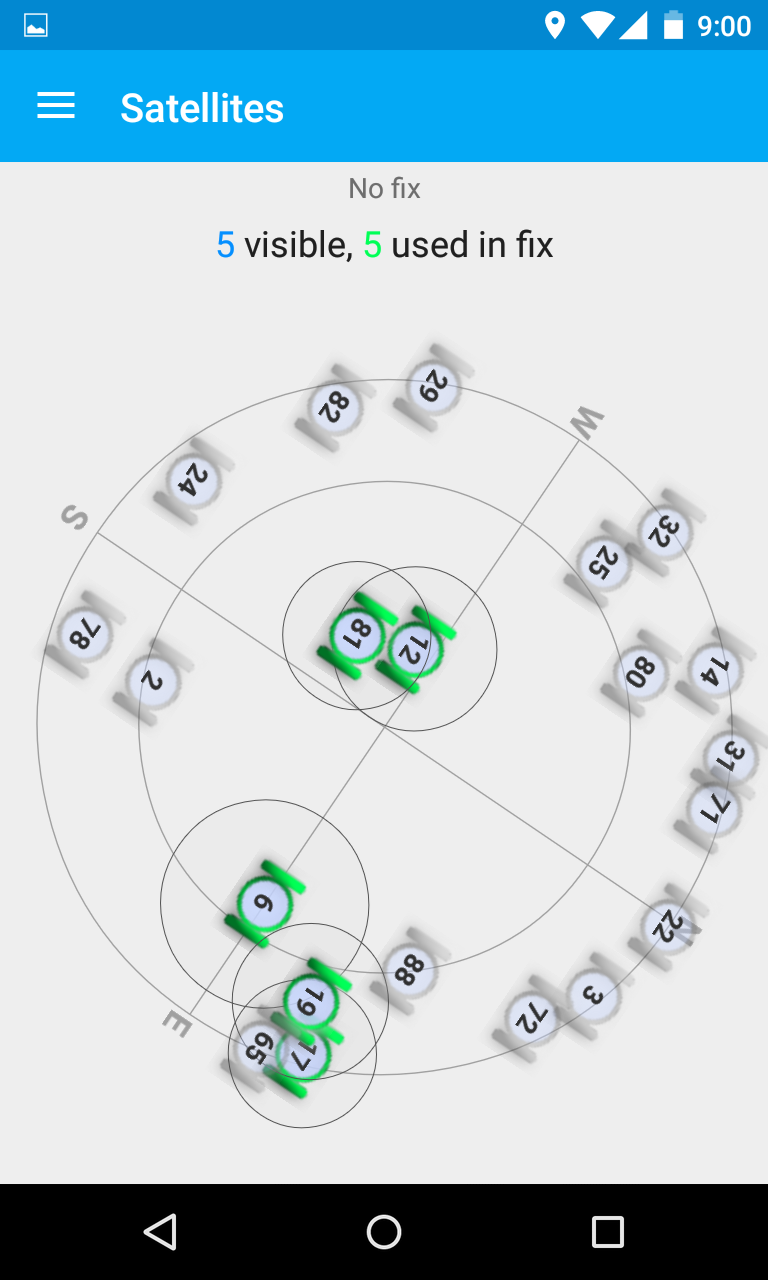
Reset GPS Data
A common problem with some devices is the long-term binding to specific GPS satellites, even when they have managed to leave the field of view. The application can help in this case. GPS Status & Toolbox. It will reset the GPS data, after which the connection to the satellites will be made from scratch.
Step 1. Download and install the utility.
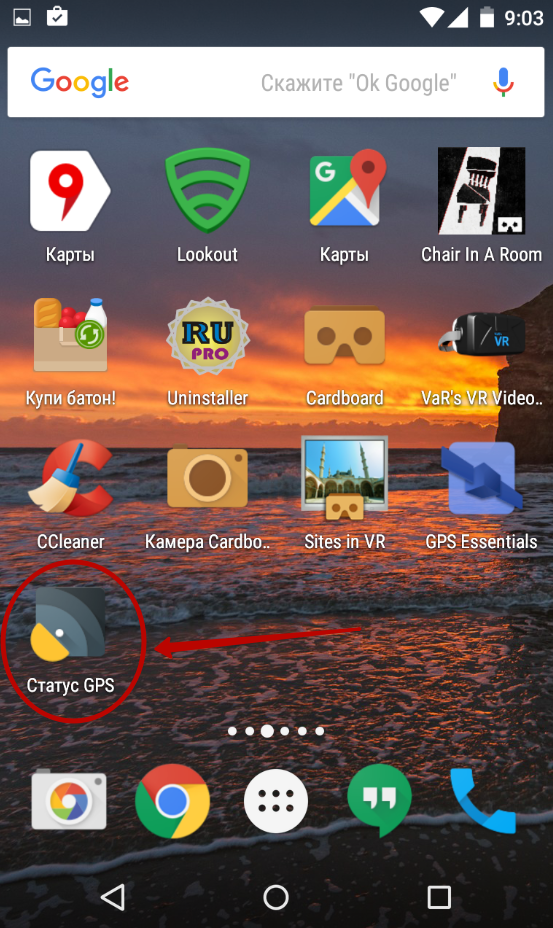
Step 2 Run the installed application by agreeing to the terms of the license agreement.
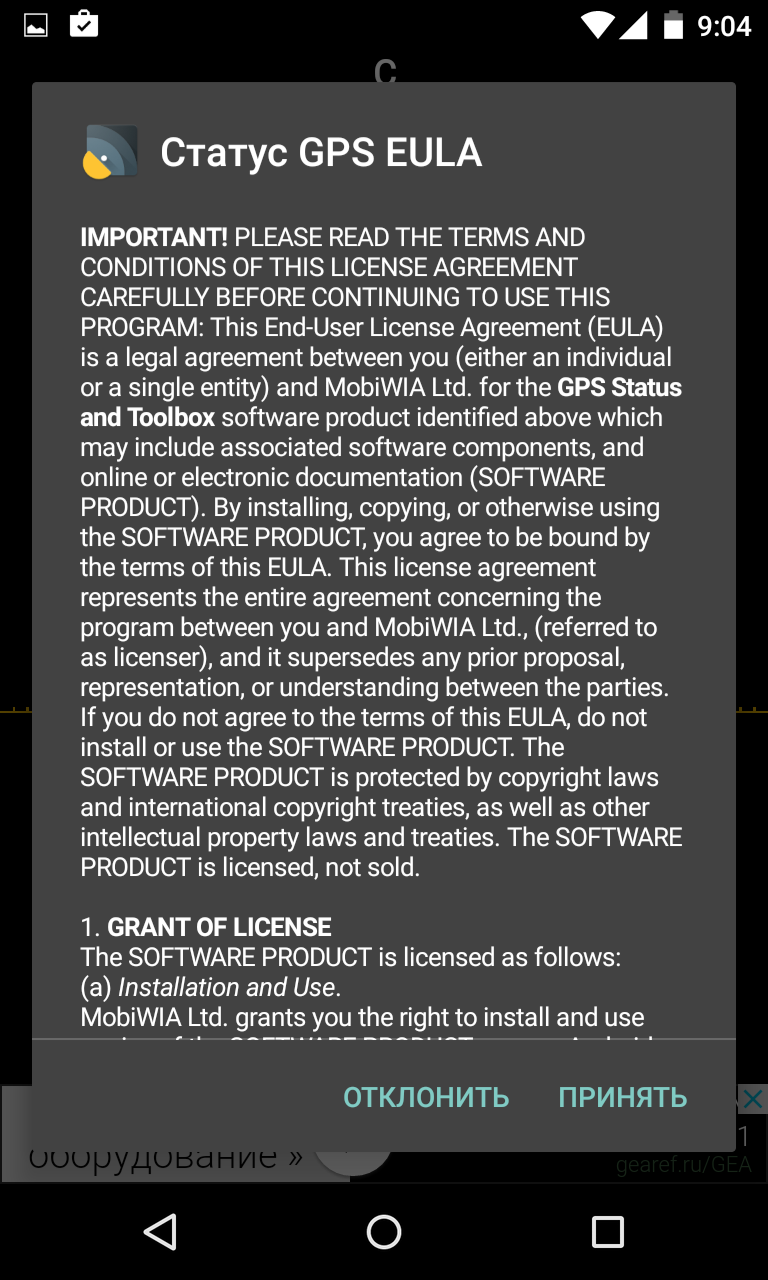
Step 3 On the main screen of the program, you will see the readings of various sensors, as well as information about the number of GPS satellites overhead.
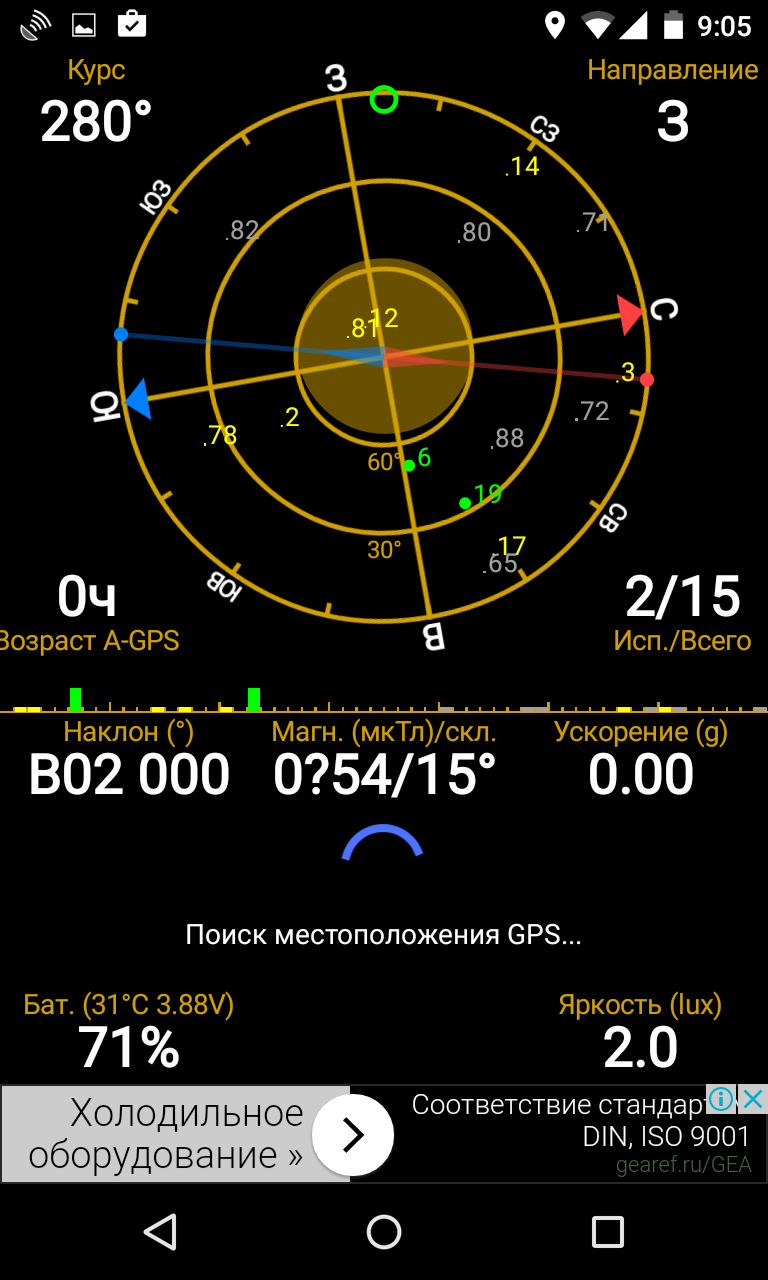
Step 4 Click anywhere on the display, after which you can pull out the curtain with the main menu on the left. Here you can calibrate the compass if it was not possible to do this using the application discussed earlier. But now you need to click on the item " A-GPS state management».
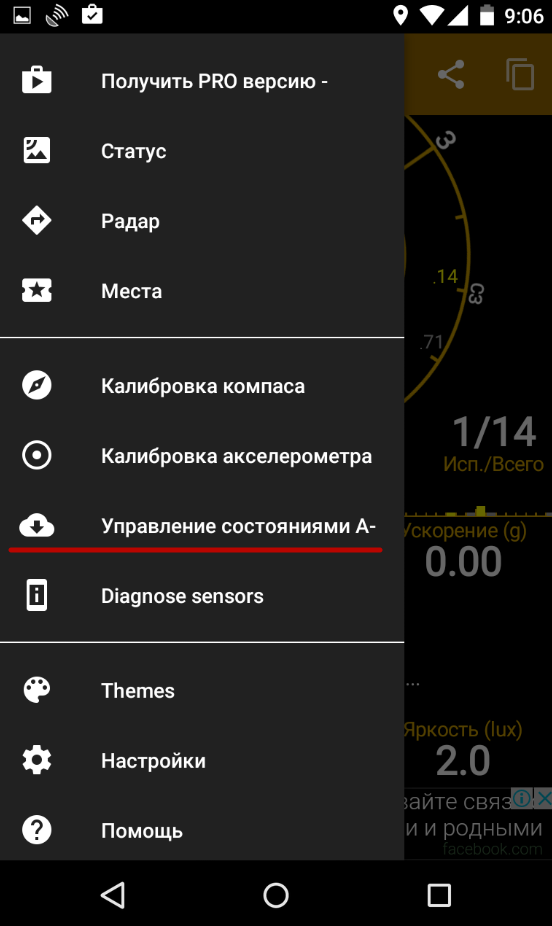
Step 5 In the pop-up menu, click the " Reset».
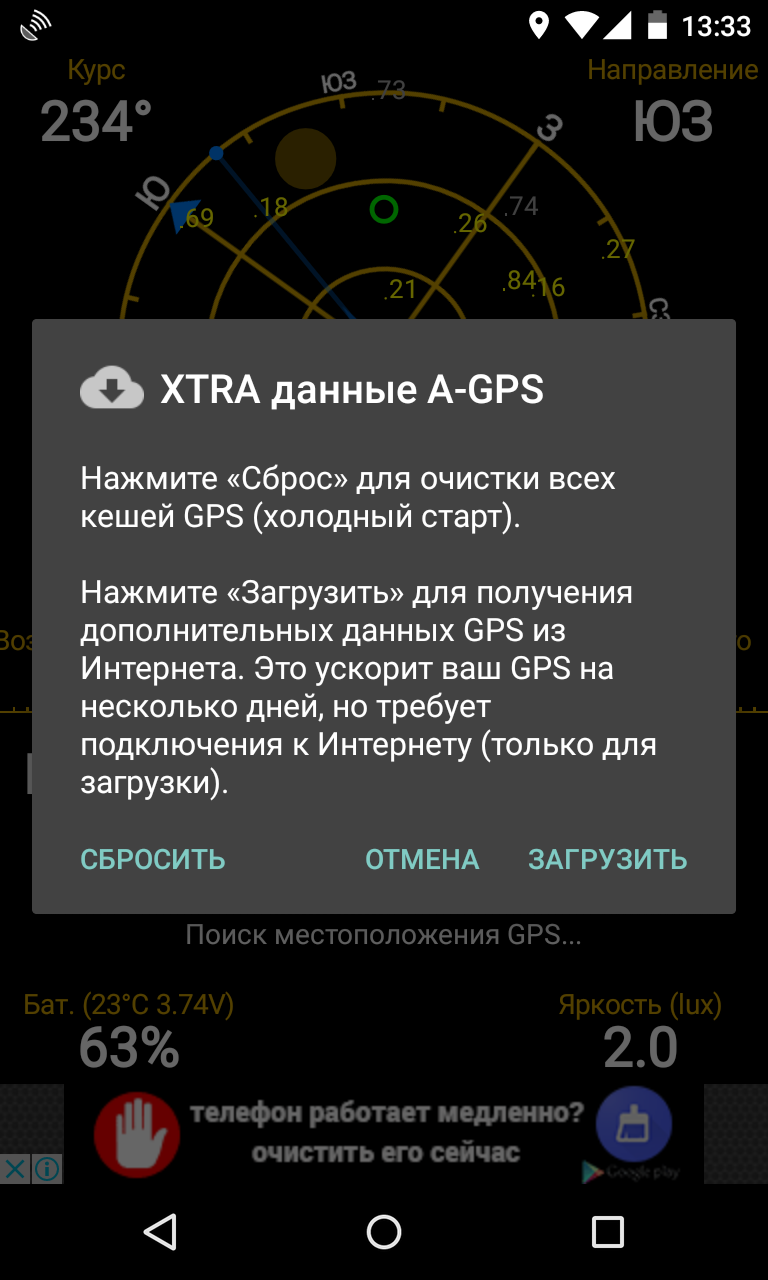
Step 6 After the reset is complete, return to this pop-up menu by clicking the " Download».
What to look for when buying a new smartphone?
Now you know the answer to the question "How to set up GPS on Android?". But all this will not help you much if you want to use your smartphone as a GPS navigator on an ongoing basis. It is better to get a solid modern smartphone for these purposes. When choosing it, be sure to read the full technical specifications. They need to find a mention of the support for A-GPS technology - it greatly reduces power consumption. The ideal smartphone for you will be one that also works with satellites. Fortunately, almost all devices that have been imported into our country over the past year have support for the Russian navigation system. But, again, you still need to look at the specifications of the device before purchasing it.




