How to install Android - Step by step instructions
This article will explain, including all examples and details, how to install Android on your tablet, smartphone, or other devices. Also there will be a lot of advice about this.
Step #1. Installing and obtaining ROOT rights
- Click on this button and the program will download;
- Click on the downloaded file and open the Kingo Android ROOT program. (Press "YES" if the system asks permission to start.);
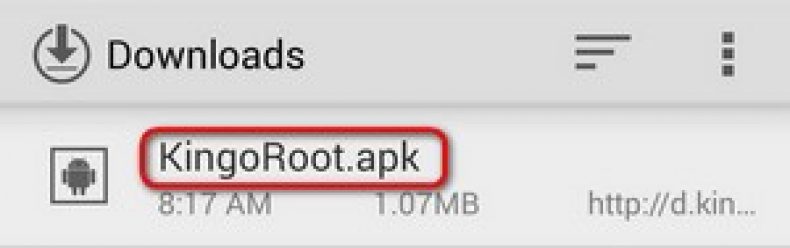
- Inside the program, we can see that the device is not connected yet. We connect our phone via usb;
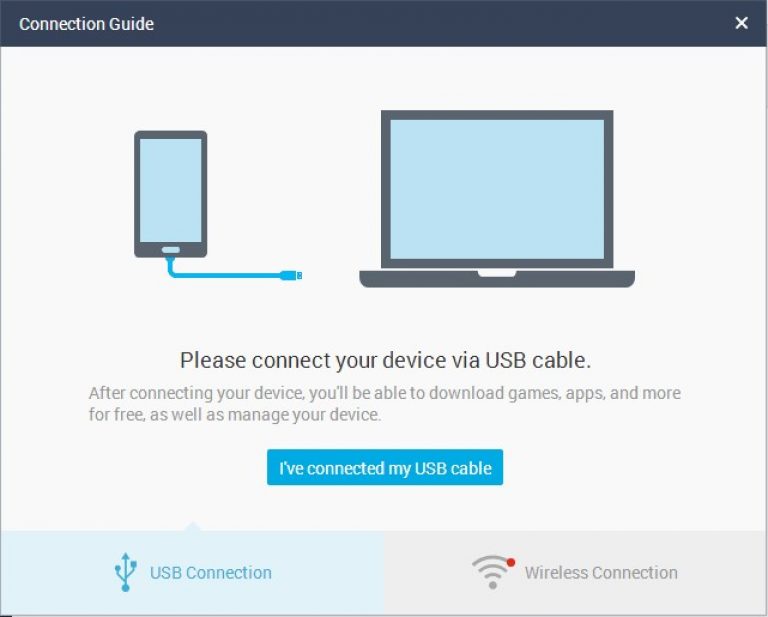
- We will also need to enable debugging mode (in the program itself there will be pictures with instructions on how to do this). If the instructions are not enough for you, then you need to find the "developer menu" and enable the "USB debugging" option;
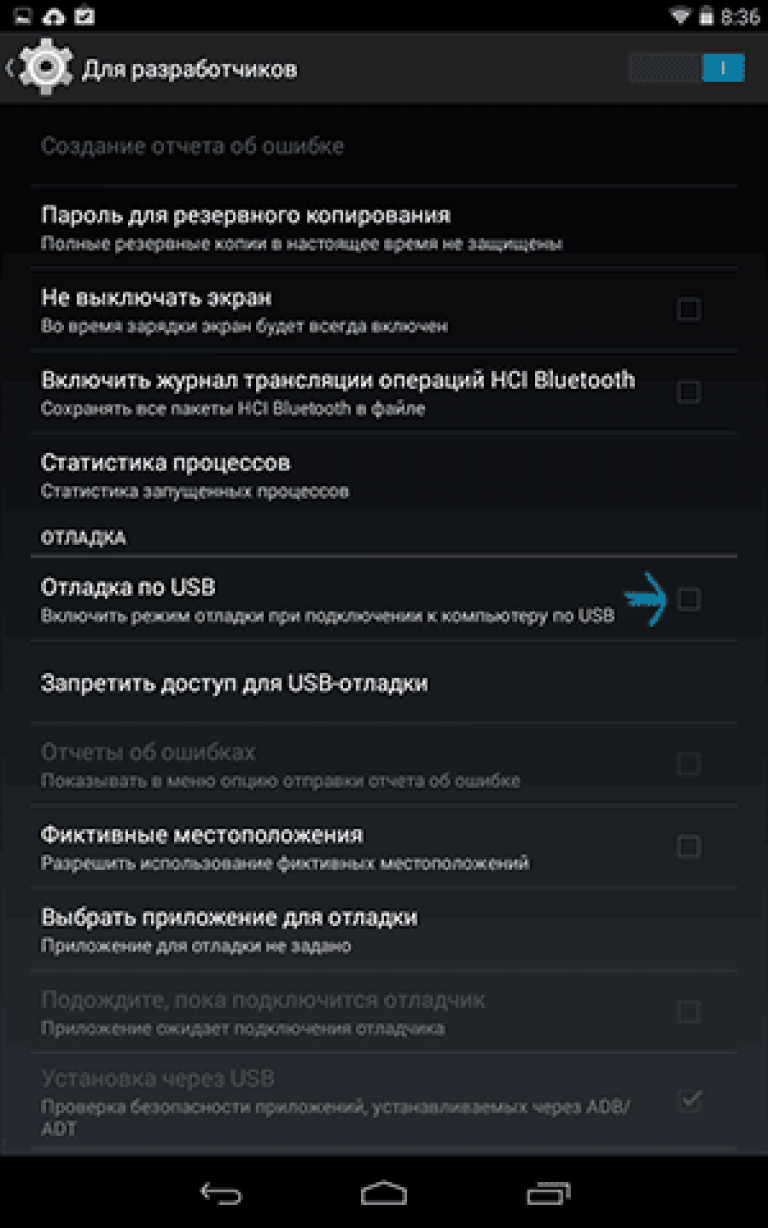
1.6. After our program has seen the device, the "ROOT" button will appear;
1.7. We click on it. Ready! You have received ROOT rights to your device.
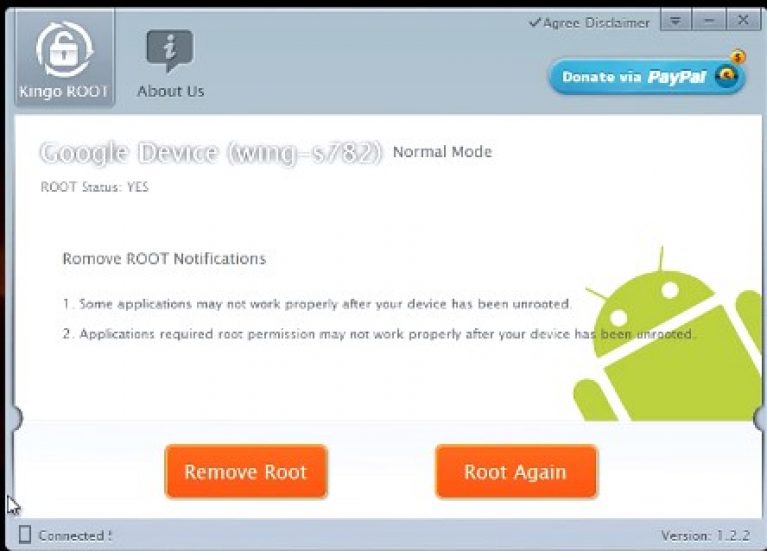
Step #2. Update Recovery on your device
The next step is to update Recovery. Recovery or special boot mode - a special mode on the device, thanks to which you can restore the system or download updates for it.
Recovery installation
To install Recovery, we will use the application - ROM Manager, this program is specially made for easy access to the Recovery system.
- To begin with, we must go from our gadget to the ROM Manager website;
- Click on the download button and download this application;
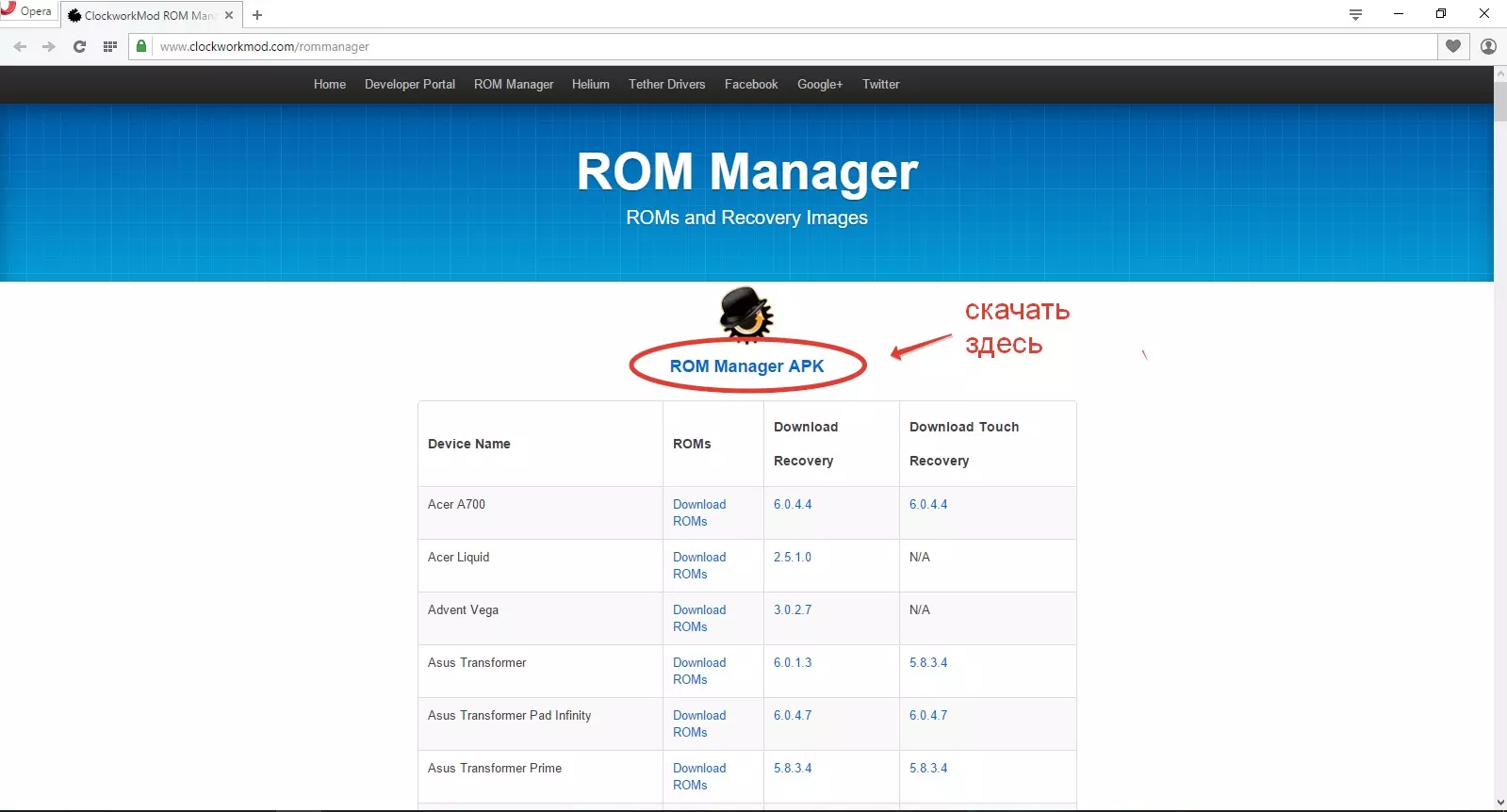

Click on it and the application is updated to the latest version;
- The top line will be the name of the model of your gadget. Click on it;
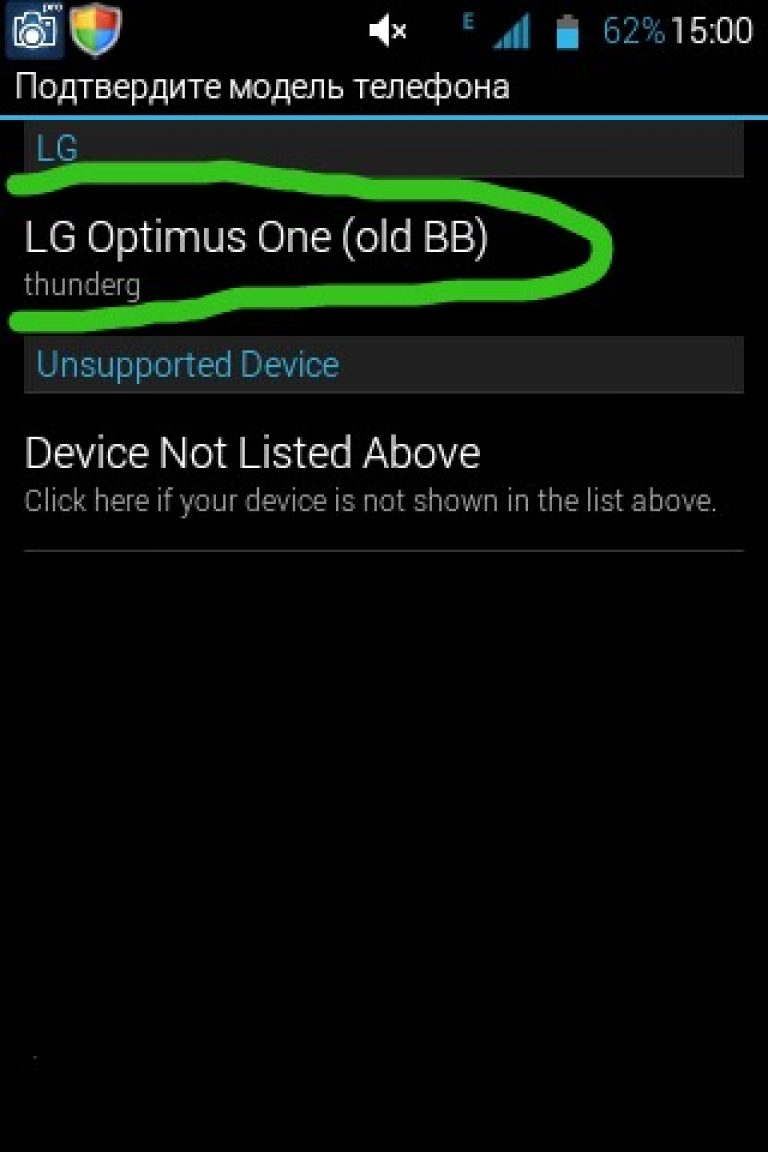
- Next, Recovery will be installed and downloaded to your device (This action requires an Internet connection);
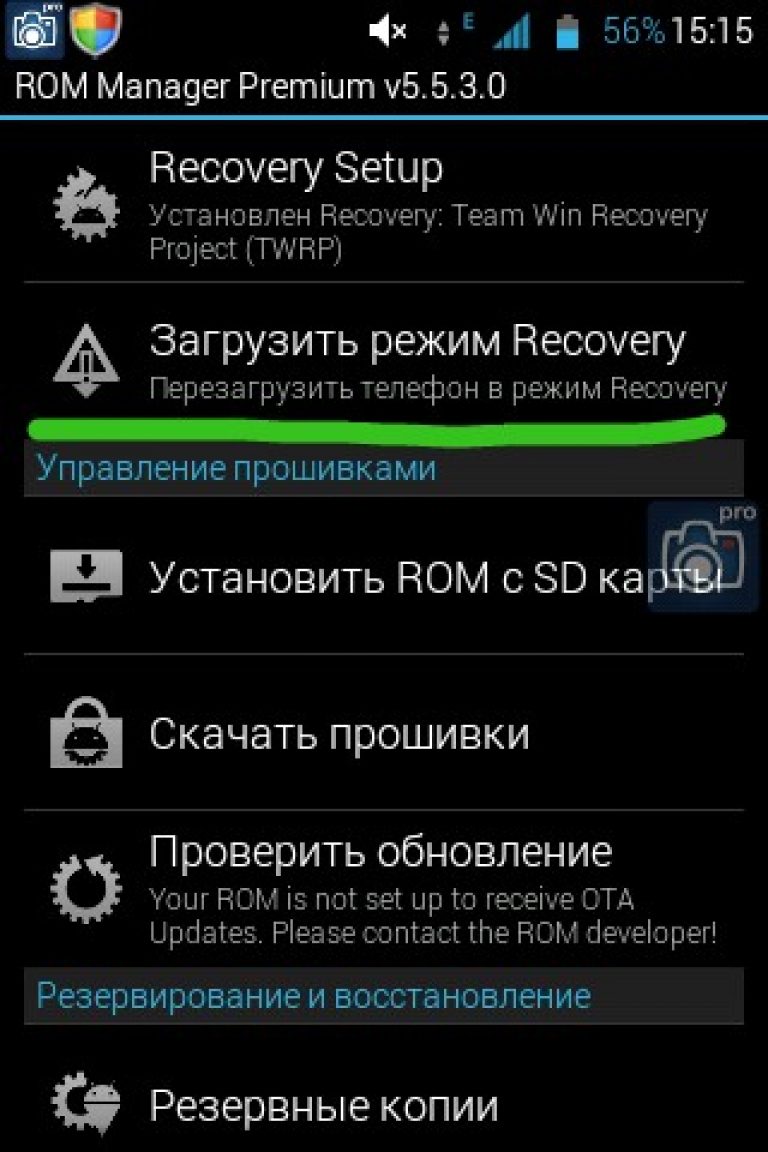
- Recovery has been updated and you can move on to the next item with peace of mind.
Advice! Use ROM Manager carefully and follow the instructions, do not press unnecessary buttons, otherwise you can turn your phone into a brick.
Step #3. Data backup
Backup is the preservation of your data on the device, it can be partial or complete. In our case, complete.
Start backup
For this we will also use the same ROM Manager.
- We go to ROM Manager;
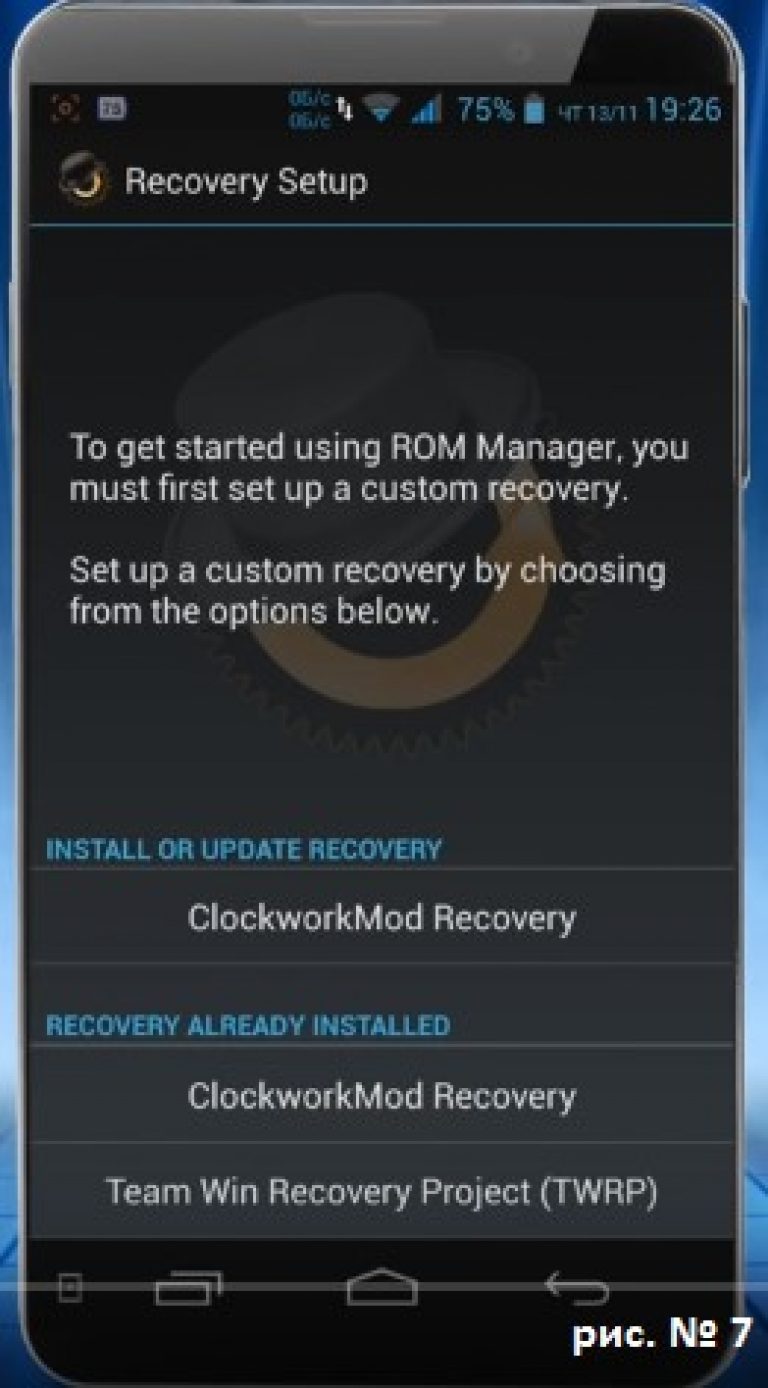
- Then select the line to save the current ROM. We save the file so that we can find it at any time (we write all the names, save the file under a name convenient for us, we also set the current save date);
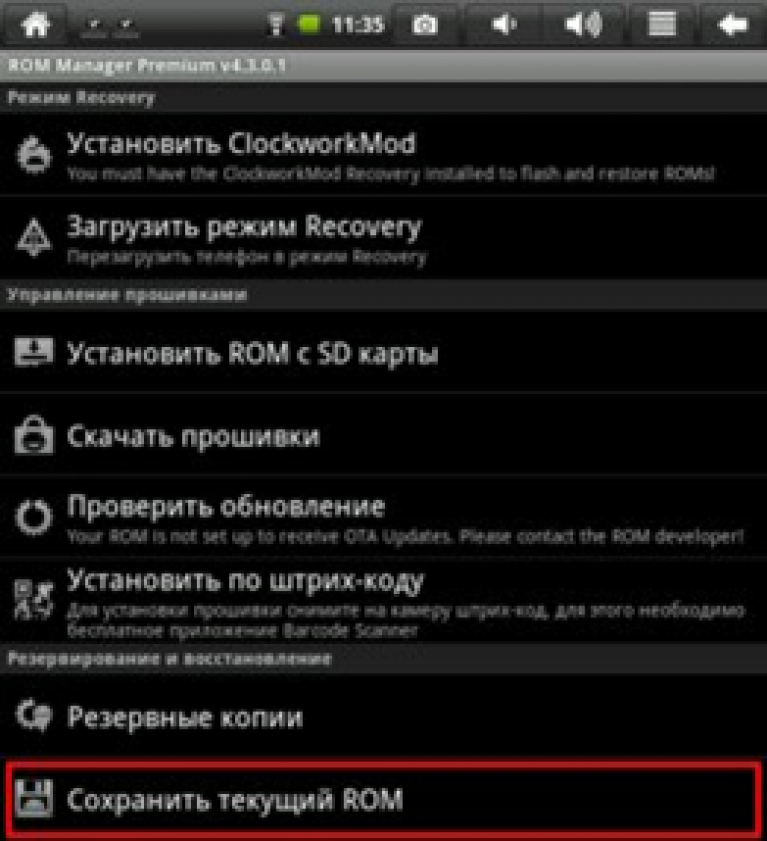
- After that, the phone / tablet will perform a standard reboot. All actions will take place as usual;
- Also, the backup will be saved on your device to a specific folder that you specify;
- Backup completed.
Advice! Do not under any circumstances delete the backup you have saved. If you downloaded Android and something went wrong, you won't be able to do anything back!




