How to Recover Deleted Video on Android Phone with Recuva
Readers regularly ask how to restore video on phone, so I wrote this guide. All you need is the Recuva program, a card reader and a phone memory card. Let's start searching for your files!
Download and install Recuva
Recuva is a free video recovery software. I recommend it as it is very easy to learn. The recovery wizard is available in Russian. In addition to video, the program finds dozens of other formats and data types. So, it is able to return music files, documents, pictures. The main thing is that your video files are not overwritten by other files. Well, in the most severe cases, the deep scan option will be useful.
Therefore, the first step is to download the program and install it on your computer. Install the program NOT on the drive where the files were deleted.
Connect the memory card to the computer via USB
In order to recover a deleted video on Android (tablet, smartphone), you need to somehow read the data from the memory card on the computer, scan the disk. To do this, we need an external card reader (). If you use a laptop, you are in luck: it usually already has a built-in card reader. It is also suitable for connecting an SD card.
At worst, instead of a card reader, you can use an mp3 player (if it has a slot for a memory card) or a phone. The main thing is that the sd card of the phone is displayed in the list of available drives when the device is connected.
Recovery video tutorial
For you, I wrote down instructions for recovering deleted videos and movies. Look, it only takes 2 minutes of your time.
Launching the Video Recovery Wizard in Recuva
The Recuva Recovery Wizard will be useful for new users and it greatly simplifies the process of recovering video files.
When the Recovery Wizard window appears, click Next. You need to select the type of files that you will recover. In our case, this is the "Video (Display of video files, for example, recordings from a digital video camera)" item.
Here are the video types included in Recuva search: avi, mov, mpg, mp4, flv, wmv, mpg, mpeg, mpe, mpv, m1v, m4v, ifv, qt.
Choosing file types will save you time. Recvua will skip all other media types. In principle, you can specify "All files" (for example, if the extension mentioned above is not in the list), but this will complicate the video recovery process.
In the "File location" field, select the location of the video files, where they were deleted and from where we are going to restore them. We mark the option "On the memory card" to scan this particular storage source.
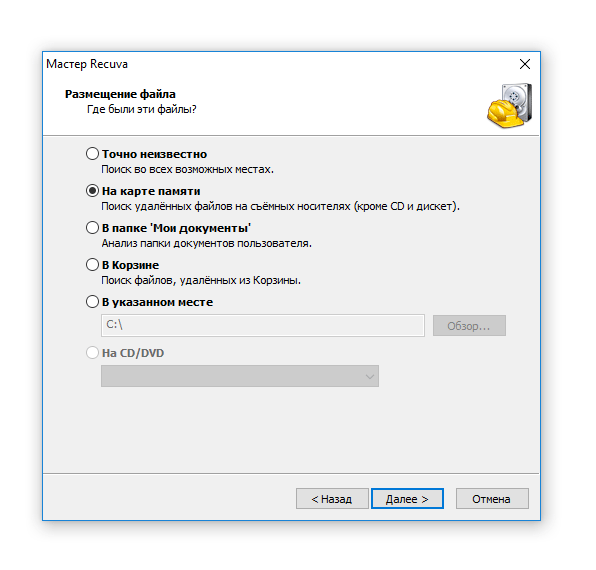
The last step is to enable deep analysis. In any case, this will significantly increase the chances of recovering the video. In addition, the sd card scans quickly compared to a large hard drive. From experience, we can say that the search for deleted videos will take no more than an hour.
We press the "Start" button and wait until Recuva scans the phone's memory card completely.
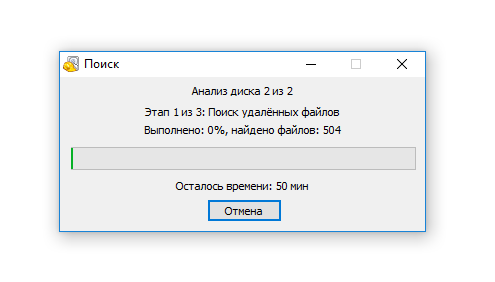
Saving recovered video files to disk
When the memory card is scanned, Recuva will display the search results. For clarity, let's switch to the extended Recuva mode.
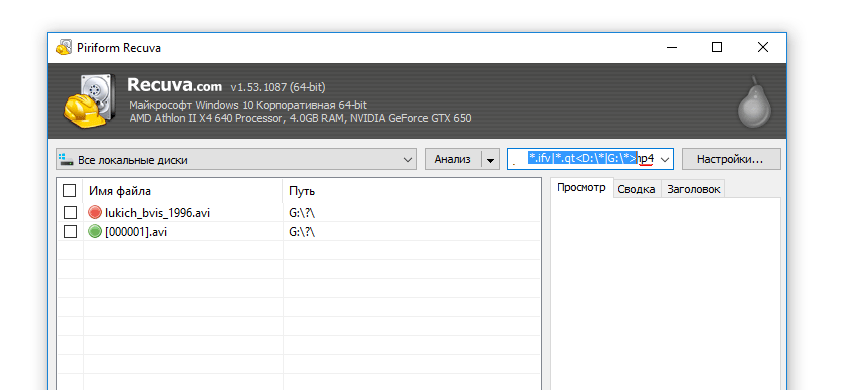
A color marker is displayed next to the file name in the line:
- red - no chance
- yellow - there is a chance of recovery
- green - chances are high
You can identify the videos you are looking for by name. However, this is not always possible (after deletion, information about the name may disappear from the file table). Mark the desired video files and click "Recover". Specify a save location for the program.
Important! Do not specify the drive from which you are restoring files for saving. There is a possibility of overwriting information - and this reduces the chances of further recovery.
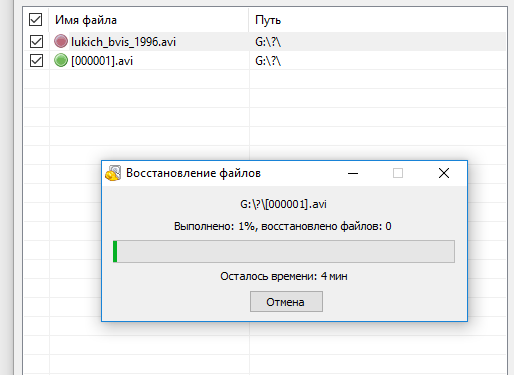
Checking the quality of the video recovery
Once you have saved the video to your computer. The restored video needs to be checked: are there any damaged fragments, does it play correctly?
In order to make sure that everything is in order with the file, we launch any video player and scroll through the video.
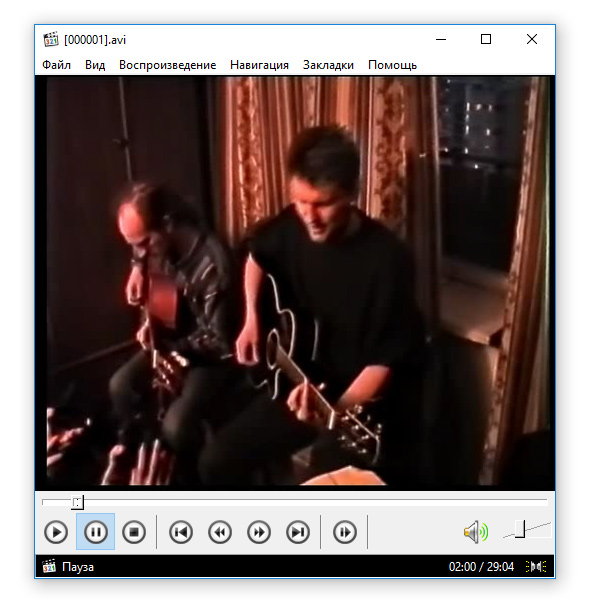
After making sure that everything is in order with the integrity of the video and there are no artifacts, we go to drink tea and celebrate the victory!
What to do if the deleted video is not recovered and Recuva does not help
Although Rekuva is really a great tool, very understandable and accessible to the user, it still loses ground in front of more functional programs.
I will advise you 3 more utilities that can recover deleted video from phone. If Recuva didn't find the deleted videos or saved a corrupted video, use them.
Active File Recovery
Supported video types : 4xm, asf, amv, avi, fli, flc, flv, mxf, mkv, mpg, mts, mpeg, m2v, r3d, rm, rmvb, wmv.
My honor4c phone had little memory left, which sometimes caused it to freeze ... I decided to reboot it, and as a result, half of the photos and videos disappeared. What is the reason for this and how to recover the disappeared files!?
Answer. We cannot determine the reason for removing the video from the phone. Android cannot erase documents without your knowledge, this could be due to a virus or cleaner program.
To the question "what to do". If the video was stored on an sd card, you can restore it using Recuva or CardRecovery (do not forget to connect the memory card to the PC via a card reader).
Restoring a deleted video from internal memory is more difficult: the Undeleter utility is designed for this, it is installed directly on Android (you can download it from Google Play).
Video files were recorded on the dominant S06 action camera. I accidentally pressed the format button. The files were erased and after that I recorded a few more videos. microSD 4 GB. question: is it possible to recover after formatting for video files?
Answer. Your main mistake is that after deleting the files (as a result of formatting), you overwrite the data, and this reduces the likelihood of data being returned. Roughly speaking, video files that were marked for deletion in the file table were most likely overwritten by new videos after the free space was completely used up.
I had photos and videos stored in the gallery in the internal memory of the phone and (Viber application). Once I go to the gallery - and there were only photos and videos from the Viber application, and they disappeared from the internal memory. How is this possible? How to recover deleted video from internal memory?!
Answer. Video recovery from sd card and internal memory are, as they say, two big differences. The problem is that accessing the phone's internal memory just won't work.
Viber messenger stores user files in the */viber/media/User photos folder. You need to look for them there. Recovery programs are convenient for searching files on the sd card, but to scan the internal memory, you need to create an image of it. How to do this, read. After creating the image, you can restore the video on Android in the same way as on the sd card.
I sent a video via whatsapp, it was not uploaded there from the phone. I began to remove it from the dialogue and it was removed from the gallery! How to restore it? Applications from the Play Store did not work. The deleted video was in mp4 format, on an Android 4.1.1 tablet.
Answer. First of all, ask the person to whom you sent the video if the sent file is still on your phone. If not, then you first need to calculate where the video files were before deletion. If on the sd card, then everything is simple. Connect the memory card to your computer and scan it with Recuva. If the files were stored in the internal memory of the phone, the Diskdigger utility (for Android) will help you.




