How to recover deleted data on android
Loss of data is the main trouble of all users. Accidental or intentional deletion of photos, music, contacts, factory reset, reinstallation of the system deprive "everything that is acquired by overwork."
The question arises, how to recover deleted data on Android? How irreparable is this? Let's figure it out.
Recover deleted SMS on Android
First of all, you need to enable airplane mode on your phone: Settings ➨ More ➨ Airplane mode.
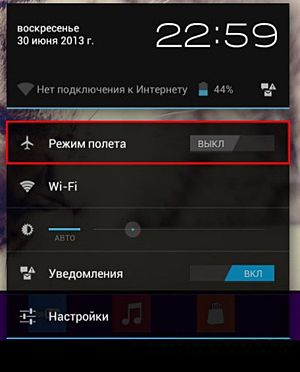
This is necessary so that the deleted data is not accidentally overwritten by some random SMS.
A detailed description of how you can recover deleted data on Android is presented in the video below.
Recover Deleted Contacts on Android
This operation is the simplest. If you use an Android device, then you probably have a Google account. After all, without it it will be impossible to use the app store and Google services.
If you previously had it enabled, then simply export the list of contacts from your Google account:
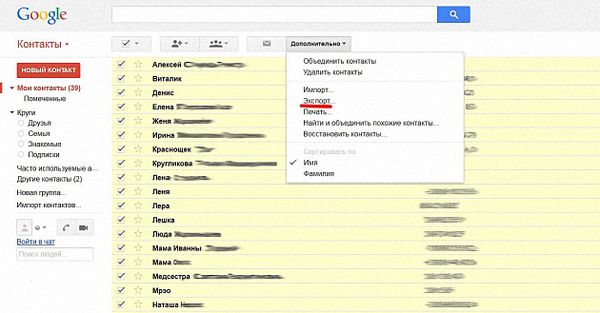
If, for some reason, synchronization was turned off, you will have to look for a file in your smartphone
/data/data/com.android.providers.contacts/databases/contacts.db
(or /data/data/com.android.providers.contacts/databases/contacts2.db) - this is the contact database.
The SMS storage is also located there:
/data/data/com.android.providers.telephony/databases/mmssms.db, and data.ext4.tar contains other user data (documents, etc.) that you may also need.
Since you cannot access them without -rights, you will have to use programs to recover deleted data on Android.
How to recover deleted contacts from CSV file
If you managed to copy the contacts.db (or contacts2.db) file to your computer, you still need to open it. To do this, install the SQLite Manager plugin for Firefox.
- Run it:
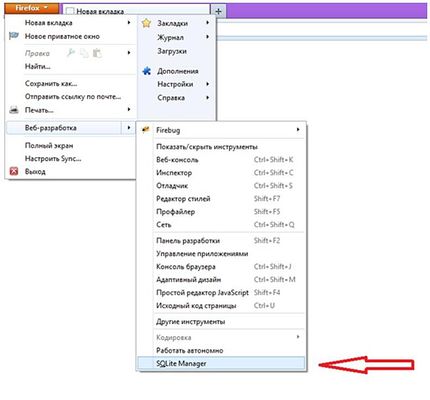
- Select "Connect Database" and open the contacts.db (or contacts2.db) file:

- In the left window, find phone_lookup:
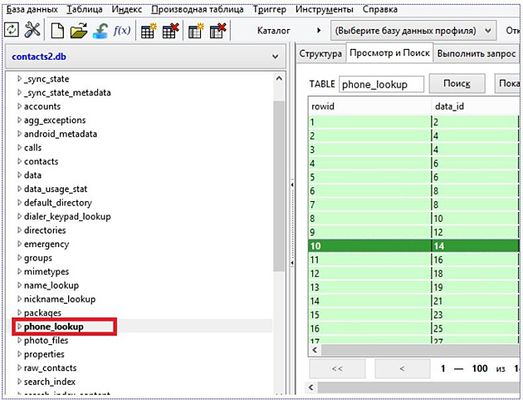
- Right-click on this item and select "Export Table":
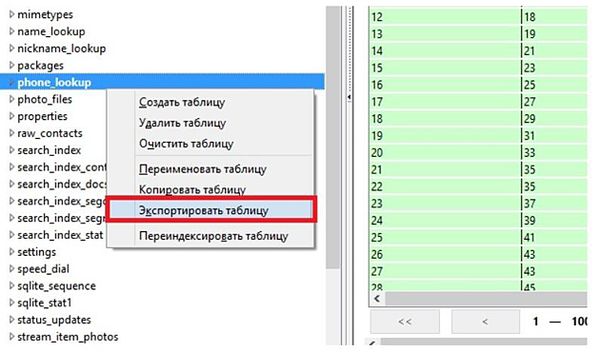
- Save as CSV with the following options:
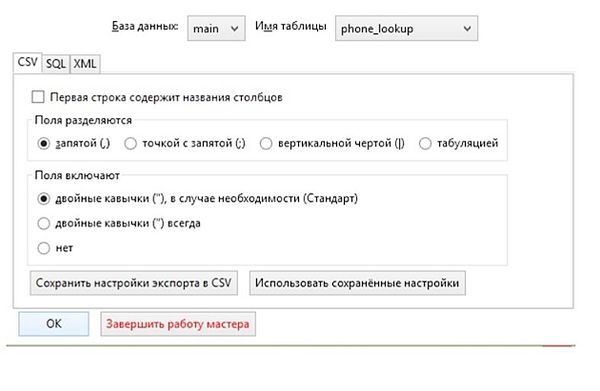 This way you can get a list of phones.
This way you can get a list of phones.
- You will get contact names if you export the data folder to CSV format:
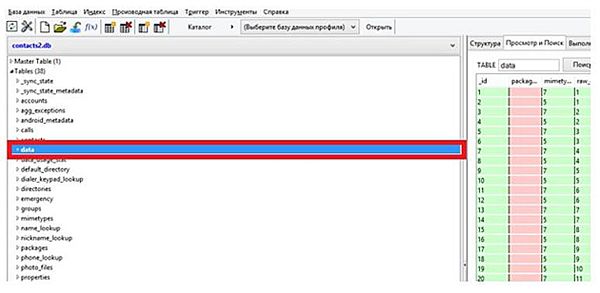 The resulting CSV file can be opened in regular Excel and worked with it like a table.
The resulting CSV file can be opened in regular Excel and worked with it like a table.
- When the work with the table is finished, go to your Google account and click "Import contacts":

- In the window that appears, specify the path to your CSV file and click "Import":
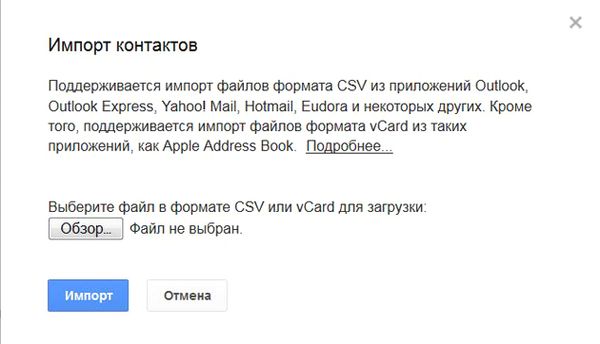
- After that, your contact list will appear on your Google account, and after you enable synchronization on your smartphone, the contact list will appear on your phone.
Recover deleted files on Android
How to recover deleted photos on Android? What about videos, music, apps? To do this, you will need a computer and a special data recovery program.
7-Data Android
I recommend using 7-Data Android Recovery, which is a data recovery program for Android. Its advantage over others is that it does not require root rights. There are paid versions of this program, but you will be fine with the free version with a limited duration.
- Enable debugging mode on your smartphone by: Settings ➨ For developers ➨ Debugging by .
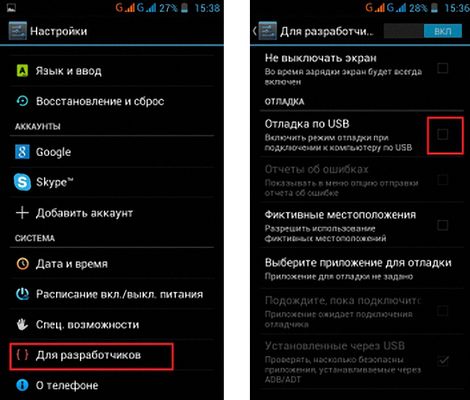
2. Connect your phone to your computer with a USB cable.
3. Launch the 7-Data Android Recovery program installed on the PC. A window will appear prompting you to establish a USB connection:
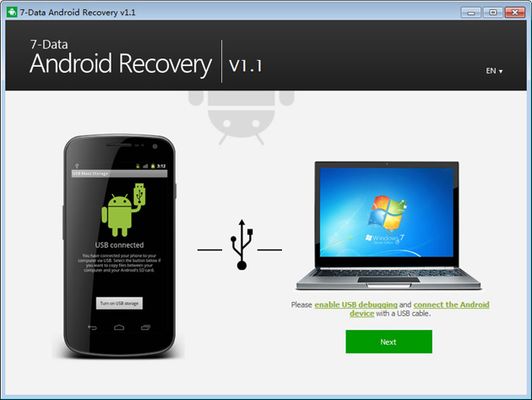
4. Click Next and choose where you want to restore the data - on the internal memory of the phone or on the SD card. After that, click Next again to start the scanning process:
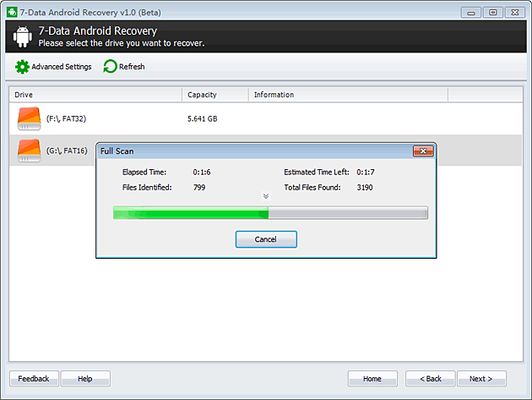
This process is quite long, so please be patient.
5. After the scan is completed, an explorer will open, in which you can select the found deleted files (they are marked with a red cross) and the place where they can be saved.
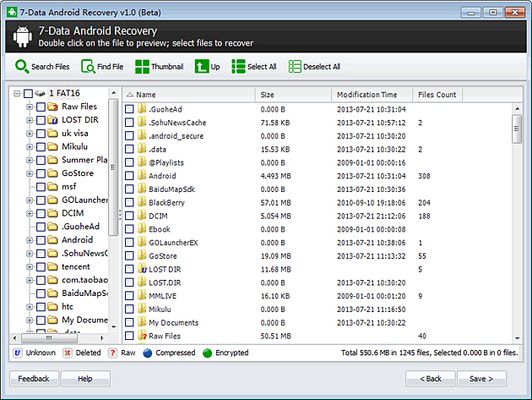
6. When all files are restored and saved, close the program and simply transfer them to your smartphone.
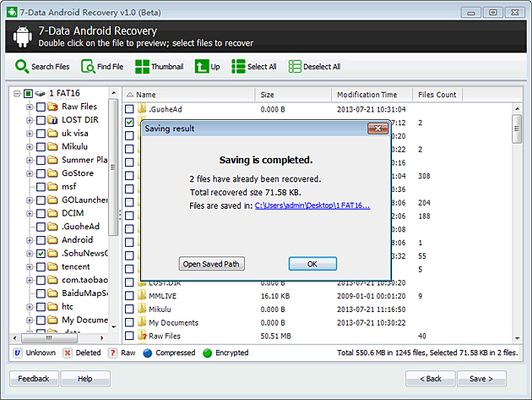
This completes the recovery process.
Wondershare Dr. fone dor android
Another data recovery software Wondershare Dr. Fone for Android. Although they offer to buy it, you can use it for free for 30 days.
Before starting the recovery procedure, make sure that the phone battery is charged.
- Enable USB debugging mode on your smartphone: Settings ➨ For Developers ➨ USB Debugging.
- Connect your phone to your computer with a USB cable.
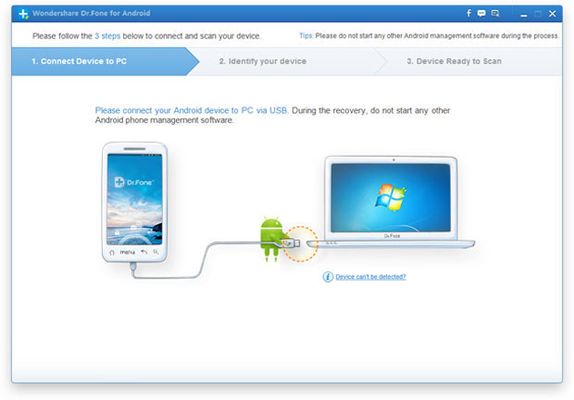
3. After the device is detected, click Next to start scanning:
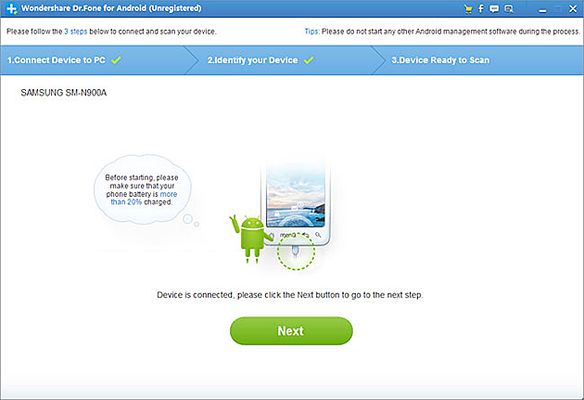
4. Before starting the scan, you can select the type of data to recover:
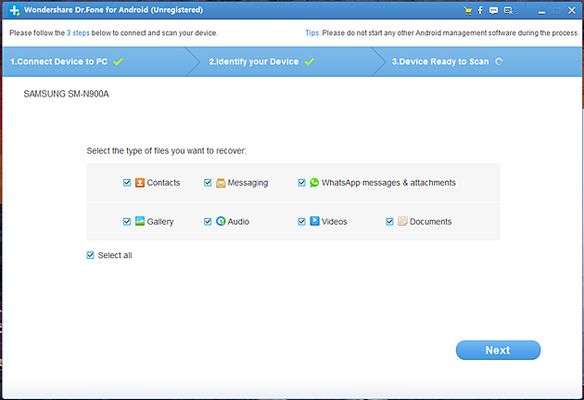
As you can see from the screenshot, you can:
- recover deleted sms on android;
- recover deleted video on android;
- recover deleted photos on android;
- restore app on android.
5. If you select Gallery, Audio, Videos, Documents to restore and click Next, a new window will appear in which you will be offered two scanning modes - the standard Standard (search for only deleted files or search for all files) and advanced Advanced. Use the advanced mode if not all the files you need were found in the standard mode.
7. Photos, videos and apps deleted on Android are highlighted in red:
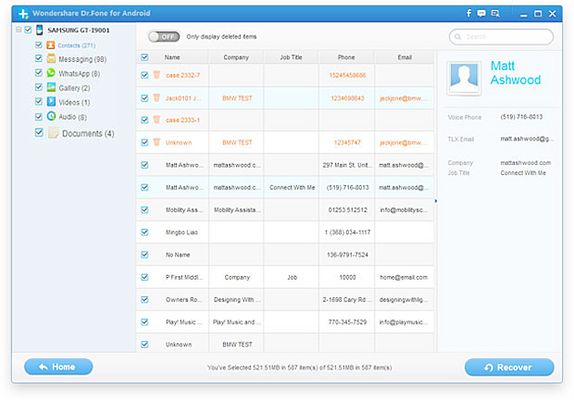
8. Save the recovered data to your computer. Then they can be transferred to a smartphone.
How to restore programs on android
Data about all programs that are purchased and downloaded through is stored in the account. Thanks to this, if necessary (after a factory reset or on a new device), all previously used applications will be automatically installed when you log into your account. Only an internet connection is required.
How to restore programs on Android if they were deleted manually?
To do this, you need to launch the Google Play Store application on the device, find the “My applications” section in its menu and select “All”. A list of previously downloaded programs will appear, in which you can select the one you need and click "Install".
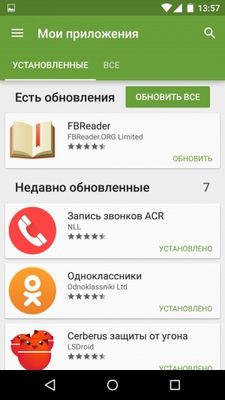
How to recover photos on android
How to recover deleted photos on Android? The easiest way to do this is if sync with Google+Photos is enabled. To do this, in the "Photo" menu, check the box next to the "Startup" item. After that, all pictures will be automatically uploaded to the Google Drive storage and will be available from any mobile device or computer.
If synchronization was not enabled, then deleted photos can be restored using special programs. There are many of them, paid and free (for example, 7-Data Android Recovery) and they work on approximately the same principle. A mobile Android device must be connected via a USB cable to a computer on which the recovery program is installed. After synchronization, you need to start searching for deleted files and, upon completion, the program will display a list of information found, from which you can select the necessary photos and save them to your computer's hard drive. You cannot save data directly to the memory of a mobile device.
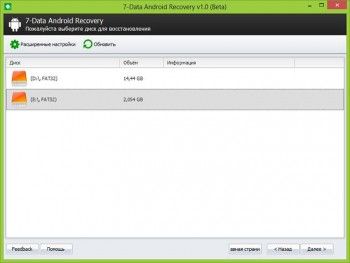
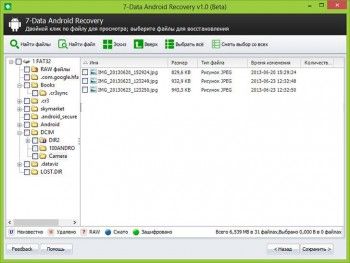
How to restore play store
In the latest versions of Android, Google Play is included in the stock firmware, so it cannot be removed. If the application has become inaccessible to the user, then, most likely, there was an accidental shutdown in the settings. How to restore the play market? You need to go to "Settings" and select the menu item "Applications". At the very bottom of the list that appears, disabled applications will be located, among which you need to select the Google Play market and click the "Enable" command.
If this does not help, then you can download the latest version of the play market from the official website and install it as a regular application.
As a last resort, you can reset Android to factory settings.




