How to recover deleted files on android
The problem of accidentally deleting important user data on a phone or tablet with the Android operating system installed is no less important than a similar topic on a desktop computer. Have you encountered at least once in your life a situation where, as a result of inaccurate pressing of a couple of keys, you then had to wring your hands in desperation and convulsively think about how to restore valuable photos that were taken on a smartphone and were not dumped on a computer, or the necessary documents on a tablet with whom you have been working for more than one day, and tomorrow they need to be shown to the authorities? Even if such a nuisance has so far passed you, knowing what to do in such cases will still be useful.
The Android system has been around for a long time, and during this time, many methods and applications have appeared in it to help return accidentally deleted user files. In this article, we will tell you about how to recover deleted files from different media and in various ways, including without root access to your device.
Before reading the article further, remember. As with recovering deleted files on a desktop hard drive, the key to a successful operation is to prevent any further writing to the device until the recovery steps are completed. This is done so that new files are not written to the same memory cells where the remote information we need is located. Therefore, do not write anything to your Android phone or tablet at this time, but rather turn off the GSM module altogether so that even a random SMS or MMS message does not spoil the recovery process for you.
And one more note: in order not to face the need to urgently restore very necessary and valuable information in the future, it is always easier to make sure that you have a backup copy of what is worthy of additional protection. How to back up your data, you can read in this article on our website:.
Now, after all the remarks about precautions, we can finally go directly to the topic of our article and talk about how to get back accidentally deleted files on an Android device.
How to Recover Deleted Files on Android Using Recycle Bin
There is a very convenient thing on desktop computers when the files we delete are not erased from the media immediately, but are placed in a special "Trash" folder, in which they can be stored for some time and can be easily restored if such a need arises. In the Android operating system, such a basket is not available as part of the system, and when files are deleted, they cannot be easily restored. But for those prudent users who are used to taking care of everything in advance, there are a number of applications that add trash functionality to the Android OS.
So, how to get back lost files with the above method? To do this, we need to go to the Google Play Market immediately after buying an Android smartphone or tablet and download the Dumpster-Recycle Bin application there. This application is completely free, has an intuitive interface, and is able to work with many types of files. The program should work without root, but this needs to be checked on a case-by-case basis.
After you have installed this program on your device, you need to choose what types of files the application should store for further possible recovery. These can be images, video files, audio files, or documents. Check the boxes for the file types you need and set how long they will be stored in the Recycle Bin before they are erased without a trace.
After you have done this, the files you have deleted will not disappear forever, instead they will be stored in the Dumpster - Recycle Bin application for the period you specified. To restore, simply open the application and select the required files, then click the "Restore" button.
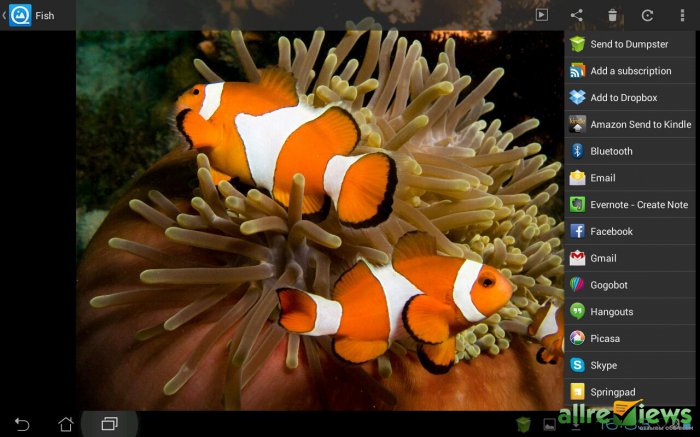
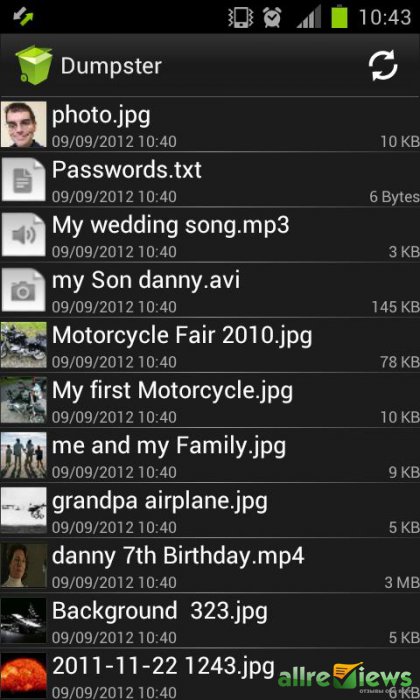
How to Recover Deleted Files on Android Using Desktop PC
Usually careless users are not very concerned about the safety of the data on their mobile devices, and do not remember the precautions when deleting files until they delete something they need. Therefore, applications like Dumpster - Recycle Bin are not for everyone on phones and tablets. What to wish for those for whom the thunder has already struck, and the necessary information has fallen under a random "Delete"?
It is not worth falling into despair even in this case. There are several free applications that allow you to quickly recover deleted files from the memory card of your Android device using a desktop computer. In this section, we will explain how to get your data back in this way.
One of the most popular desktop solutions for recovering deleted data on disks, including removable ones, is the Recuva program. The program exists in paid and free versions, but even the free one has sufficient functionality for our tasks. If you need to recover data from an SD card, this is what you need.
So, download the Recuva program from the developer's website at the link above and install it on your PC. Next, you need to connect your Android smartphone to your computer in USB storage mode. After the smartphone displays the message "USB connection established", you can run the program.
In the window that appears, select the types of files that we want to search for, and, if necessary, check the "Enable in-depth analysis" box. The search will take longer, but the results will be more accurate.
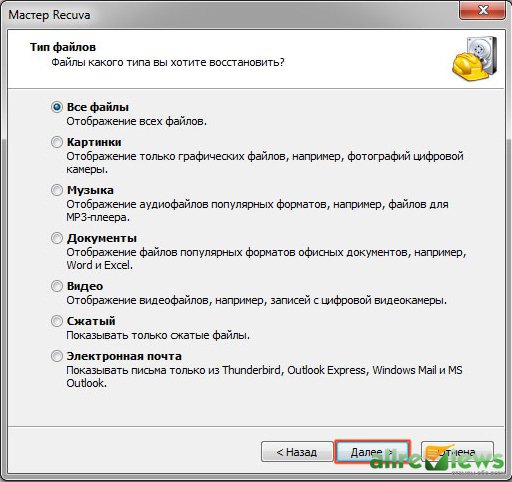
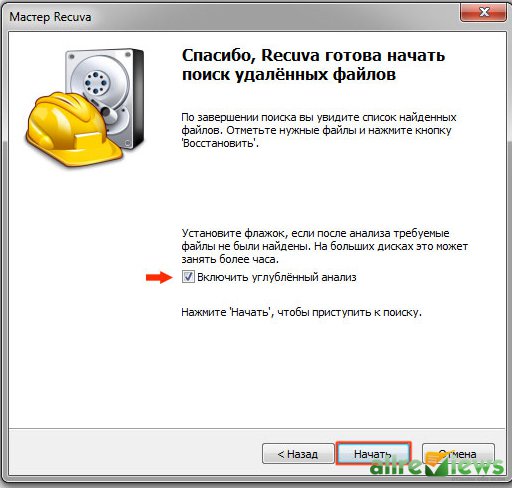
If your Android smartphone or tablet is detected when connected to a PC only as a multimedia device or camera, but they don’t want to connect as an external drive, try playing with the "USB Debugging" checkbox, which is located along the path "Settings" -> "For Developers" -> "USB debugging". Depending on the current state of the checkbox, unchecking or checking the box may solve the problem. In addition, you can always remove the SD card from your mobile device and connect it to your computer using a regular card reader.
So, the Recuva program is launched, then everything is very simple. Select the removable drive that belongs to your Android device and start the scanning process. Depending on the size of the drive, this process can be quite long, please be patient. After its completion, you will receive a window with a list of all the files that the program was able to find on this disk. The color of the circle next to the file indicates the possibilities for its recovery: green - recovery is possible, yellow - a questionable result, red - unfortunately, you will have to say goodbye to this file forever.
Select the files you need and restore to a folder on your PC, then transfer them back to the memory of your mobile device.
Another popular application, also designed specifically for Android devices, is 7-Data Android Recovery. The program also exists in a free version (Free Trial), and its functionality is similar to Recuva. Its difference is that the program can work both with an external SD flash card and with the phone's built-in memory. Here is a brief instruction on how to recover deleted files using this program.
After installing the application on your computer, you need to enable USB debugging on your smartphone or tablet (see how to do this in the Recuva section above) and connect the device in USB storage mode.
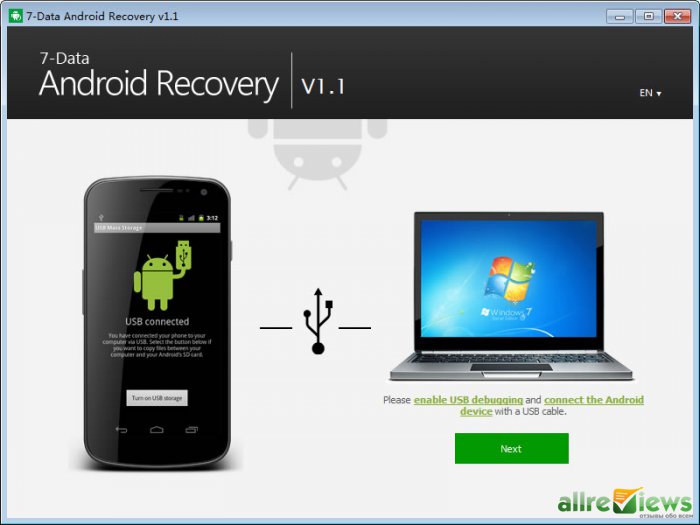
Next, 7-Data Android Recovery will prompt you to choose where we want to recover our information from: from the internal memory of the phone or from an external SD card. We select the desired drive, here you can also configure the types of files that we want to search in the "Advanced Settings".
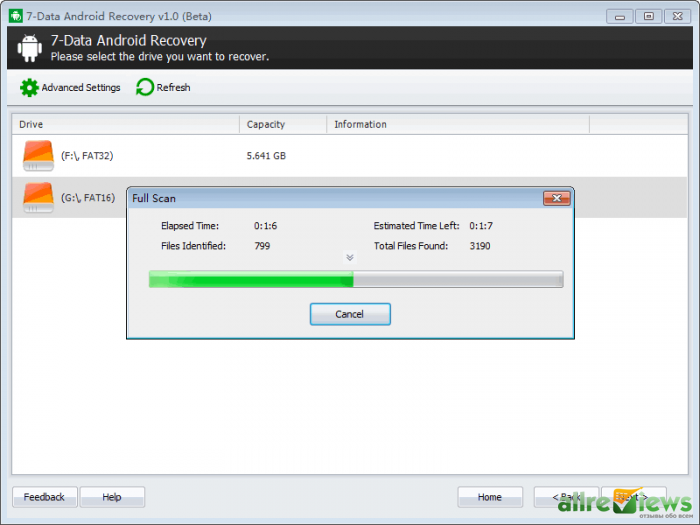
After the scanning operation is completed, you will see a list of files along with a tree of directories in which they are located. This is very convenient for searching in specific folders, if you know where the files you need were located. Deleted photos can be viewed in preview mode.
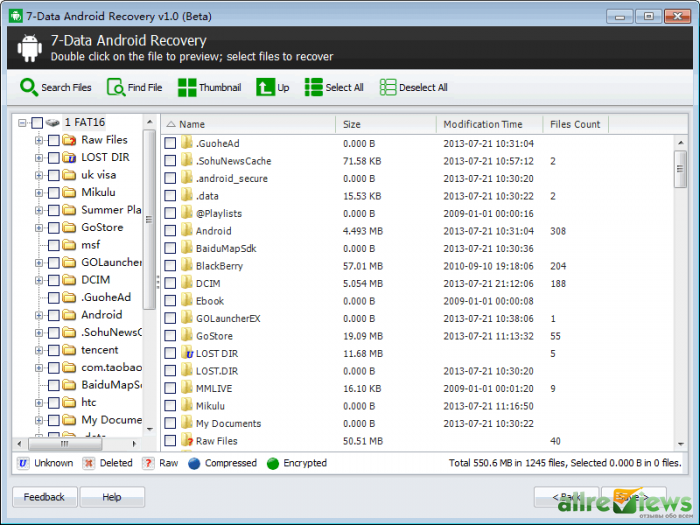
Select the necessary files and save them to your personal computer. After the restoration of all information is completed, it can be transferred back to the memory of your phone or tablet.
How to recover deleted files on Android without a computer
If you do not have a computer or laptop at hand, and you need to recover deleted data urgently, there are other solutions. One of the most convenient and functional applications for recovering files on Android is the Undeleter program. Unfortunately, without root access, you will not be able to work with this application, so this function must be activated on your Android device in advance.
The application can recover deleted files both from the internal memory of the device and from an external flash card. Unfortunately, the free version only allows you to recover deleted images.
Download the app from the Google Play store and install it on your Android device. How to do it - read.
The interface of the Undeleter program is extremely simple and understandable even for inexperienced users. We are prompted to select the memory section or folder that we want to scan for deleted files, after which the application will display a list sorted by file type (images, videos, application files or all file types), in which we can select and restore what we need.
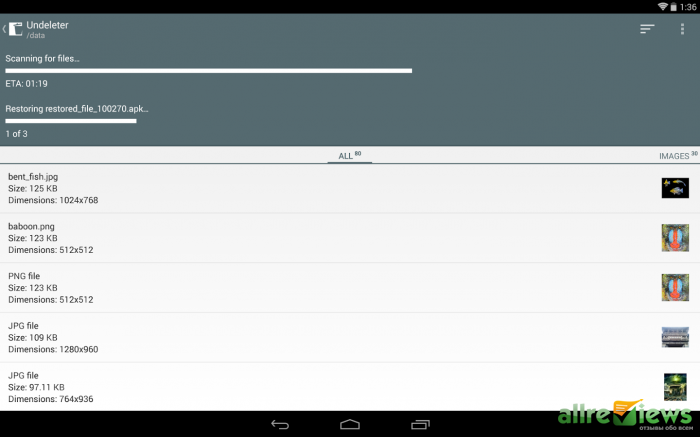
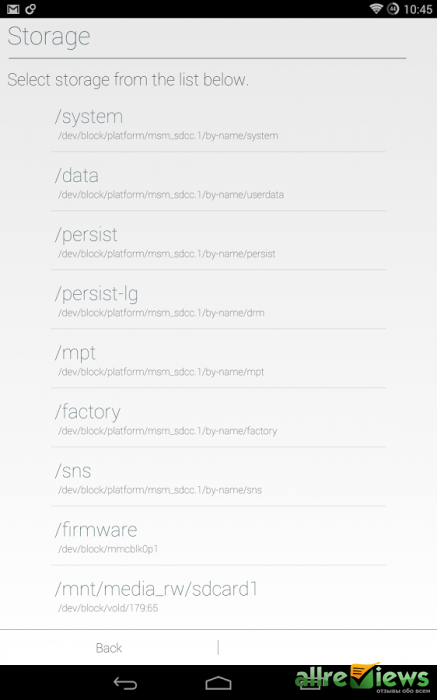
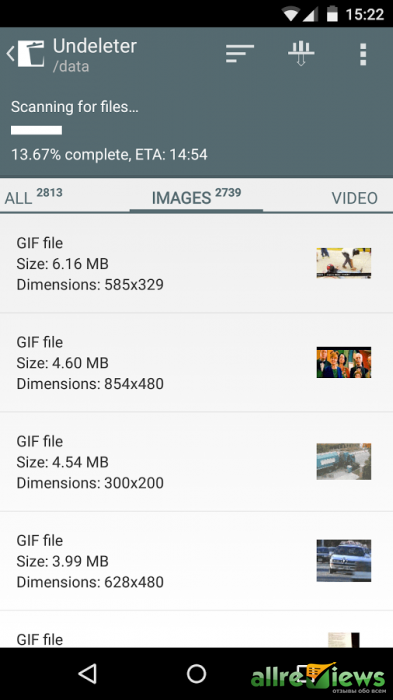
As you can see, the accidental deletion of files on your Android smartphone or tablet is not a tragedy at all. There are various options for applications that allow you to protect and recover deleted files on Android, both using a desktop computer and without it.
We hope that after reading this article, the question "How to recover accidentally erased data" has ceased to seem frightening to you. Take care of your valuable files, and success in their recovery.




