How to get all contacts from a broken phone on android - reliable ways
Imagine the situation: by some accident, your smartphone fell or was crushed so that its display does not work. It doesn’t matter how: it may not respond to touch or not show information (in whole or in part).
Is it possible to save important information from this phone? This is primarily about the phone book: after all, collecting a database of contacts manually is another task.
Ways to save data from a smartphone
If your smartphone does not respond to any manipulation of the display, this is not the end. Do you have a computer or other devices handy? Then you have a chance. Follow one of the given methods.
Use ADB (Android Debug Bridge)
Install this program on your computer, and you can connect your smartphone via USB and control it from your computer. An important condition: the smartphone must first have .
If the conditions are met, then the easiest way is to connect the affected phone with a cable, call the command line and enter adb pull /data/data/com.android.providers.contacts/databases/contact2.db /home/user/phone_backup/ to copy the contact database file to your computer. Subsequently, copy this file to the appropriate folder of the new smartphone.
Connect a Bluetooth mouse and an external display to your smartphone via MHL
This is how you compensate for the lack of a working screen. However, for this it is necessary that the mouse connection is already pre-configured, and MHL technology is supported at the hardware level. Therefore, such a witty method will suit few people.

Display Replacement
The most costly and long, but the most effective way: to replace the display. Well, if your model is popular: then you can find spare parts for it in any decent service center. For exotic smartphones, the display will most likely have to be ordered through online stores, often from abroad. But in the end, you do not have to spend money on a new smartphone.
When the phone is not needed
In most cases, the smartphone itself is not needed at all to restore contacts. All you need to restore your phone book is your Google account.
The easiest way to find your phone book is at www.google.com/contacts . To sign in, you'll need the Google account you used on your phone. By opening the page, you will have access to all records. Gmail also allows you to access your phone book.
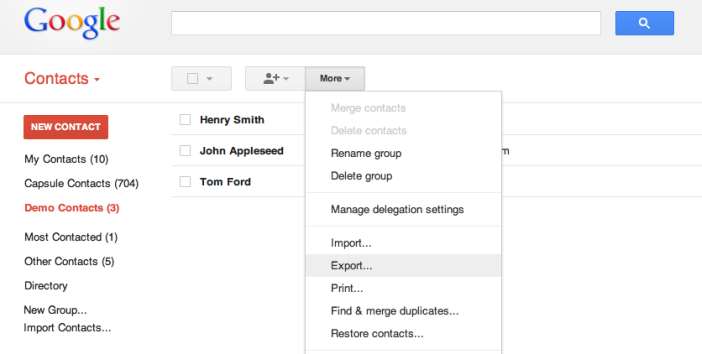
If your new smartphone is a modern Android model (as well as an iPhone or Windows Phone), then there is no problem at all. You don't need an old smartphone or a Google web page for this. The algorithm is simple:
- find the "Accounts" section in the settings
- add your google account there
- enable synchronization
- ready!
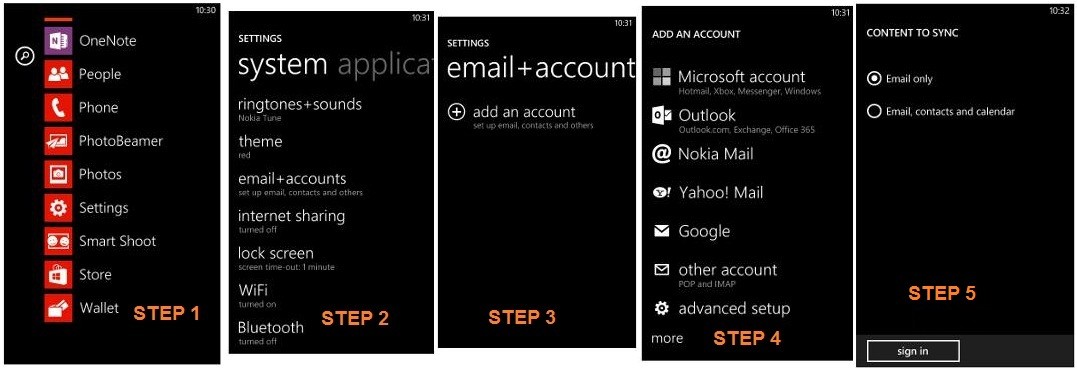
Be ready!
If such a nuisance has not happened to you yet, but you want to be prepared for all sorts of surprises, then you should take care of the possibility of saving data in advance. To do this, we recommend the following measures:
- Enable USB debugging in Android settings. This is necessary in order to access the smartphone from a computer if necessary.
- Turn on server sync (primarily with Google). When creating a new contact, choose to save not on your phone, but on your Google account.
- Periodically make a backup of contacts in .vcf format, which can later be restored on almost any phone. Modern versions of Android have built-in import/export facilities. Save the resulting file on a memory card, on a computer, or send it to yourself by mail.
- Buy a good smartphone case! This will reduce the risk of mechanical failure.
- And don't forget about saving your most important contacts to your SIM card. This is the fastest way to start a new phone life not from scratch.




