Setting up a Wi-Fi connection on your phone and tablet
After buying a smartphone, users have a reasonable desire to access the Internet from a mobile device using a wireless network connection. However, it is not always possible to realize this desire the first time. In order not to run into problems when connecting to the Internet, you need to know how to set up Wi-Fi on your phone.
All the actions described below are equally suitable for phones and tablets based on the Android OS.
Before you can set up Wi-Fi on your phone, you need to turn on the adapter. This can be done using the widget displayed on the screen or in the regular system menu of the phone (tablet). On the widget, to enable the adapter, just click on the corresponding icon:
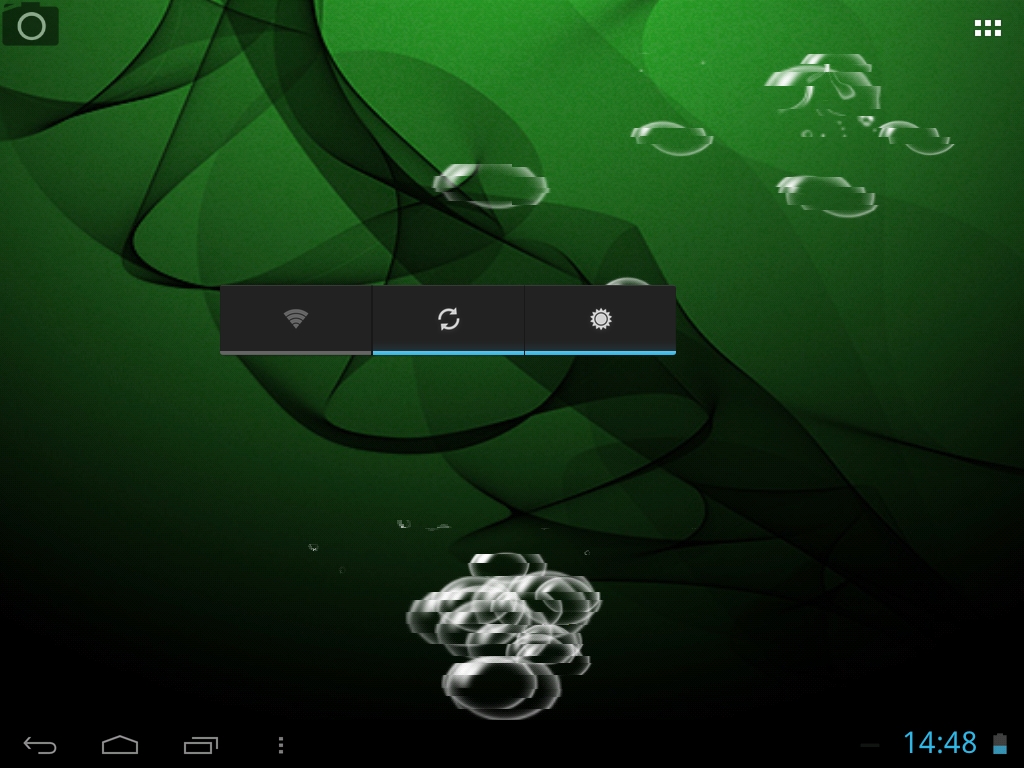
If the widget is not on the screen, use the menu of your mobile device:
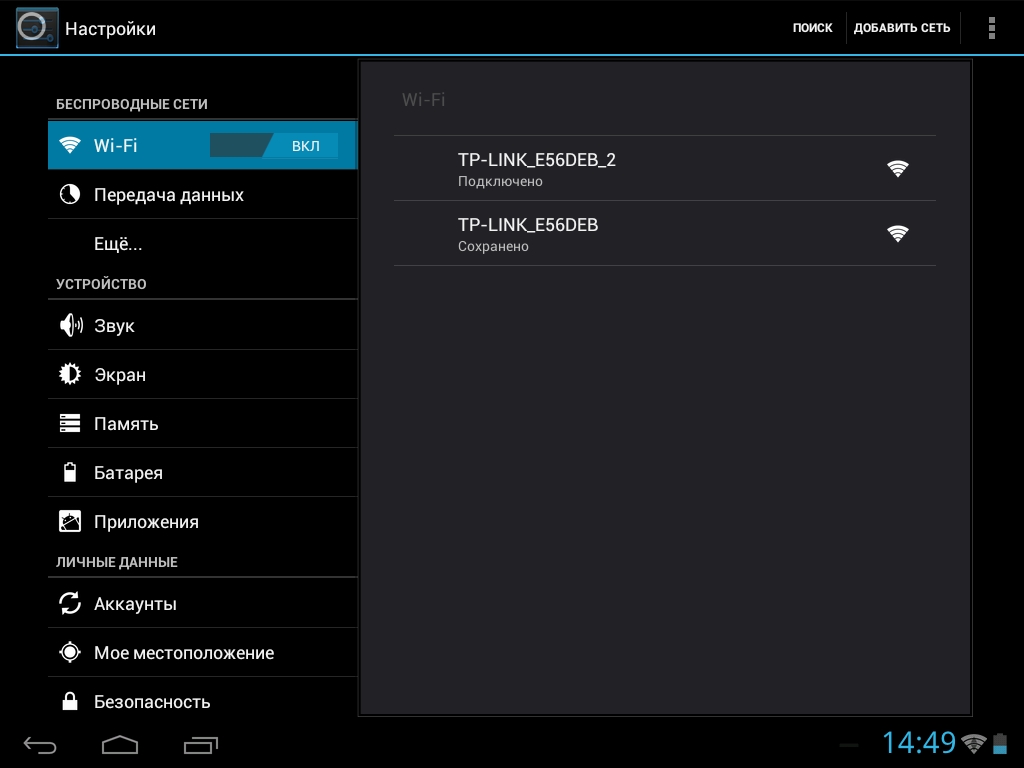
The adapter is turned on - the device will automatically start searching for available Wi-Fi points.
Please note that when Wi-Fi is always on, the battery drains faster than when the adapter is turned off.
In addition, if you do not turn off Wi-Fi, then when moving around the city, your phone will “catch” all available wireless networks and issue notifications about the ability to connect to them.
Connection setup
Immediately after turning on the adapter, a list of all available points should appear on your phone. You need to select your network and, if necessary, enter a password (if you set it when setting up the router). Usually nothing else is required to set up the Internet on Android. But it happens that it is not possible to connect in automatic mode - in this case, you need to configure the connection.
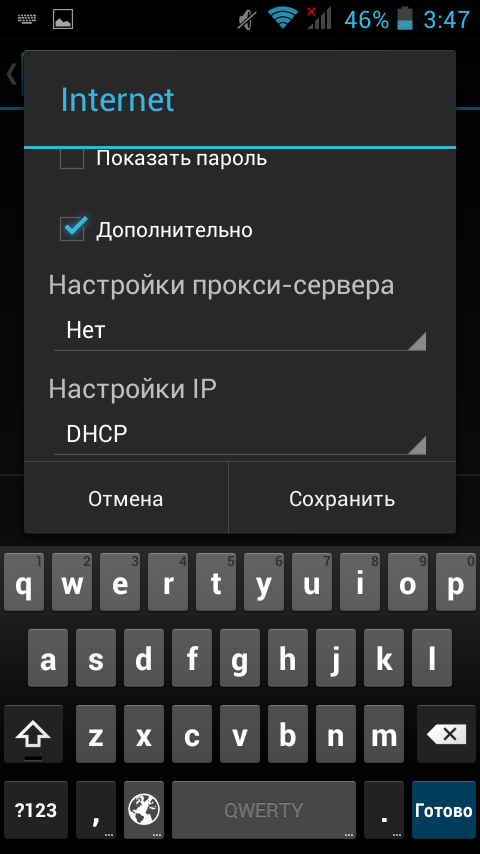
First of all, you need to pay attention to the second section. If the automatic network parameter detection (DHCP) function is not activated on the router distributing WI-Fi, then you need to select the “Custom” value in the “IP Settings” section and manually enter all the necessary data (IP address, gateway, DNS). 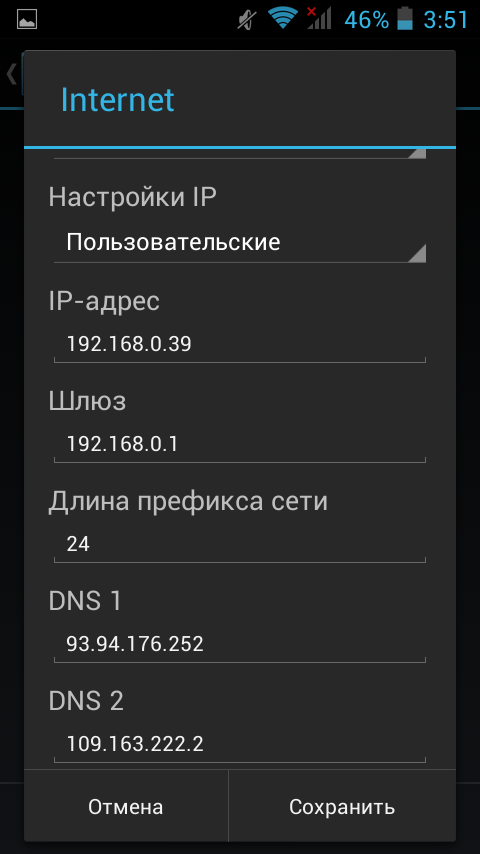
Check with your network administrator or your ISP if you're trying to connect to a personal hotspot for the settings you need. After saving the configuration, try to connect the tablet to the Internet again.
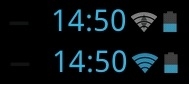 Make sure the Wi-Fi icon in the status bar is blue instead of blue. The more items are colored blue, the stronger the signal and the more stable the Internet connection.
Make sure the Wi-Fi icon in the status bar is blue instead of blue. The more items are colored blue, the stronger the signal and the more stable the Internet connection.




