We distribute Wi-Fi from Android
Today, the Internet is used on various devices, ranging from phones to televisions. Most people have a high-speed connection at home and a Wi-Fi router that can distribute the Internet to all devices in the house. But sometimes it happens that the router fails, the line breaks, or they simply forgot to pay. And then there is an urgent need to use the information on the World Wide Web. What to do?
Android devices distribute Wi-Fi no worse than iPad (iPhone)
You can try to access the Internet from a tablet or smartphone, but the small screen does not compare with the screen of a laptop. In addition, mobile browsers do not always support all web standards like their desktop counterparts. This is where the ability of Android devices to work as a wireless access point comes to the rescue. Just a few touches of the screen - and you can use the mobile Internet on any other device via Wi-Fi. Also, modern 3G and 4G standards have almost caught up in speed, and in some places even surpassed cable connections, and tariffs allow you to fully use the World Wide Web.
There are two ways to distribute Wi-Fi from Android to other devices: regular tools and third-party programs. Let's take a closer look at each of them.
Regular funds
This feature appeared in Android version 2. Users welcomed this feature with joy, because in some cases it is very useful. The principle in the new versions of the system has not changed, the only difference is in the location of the menu items.
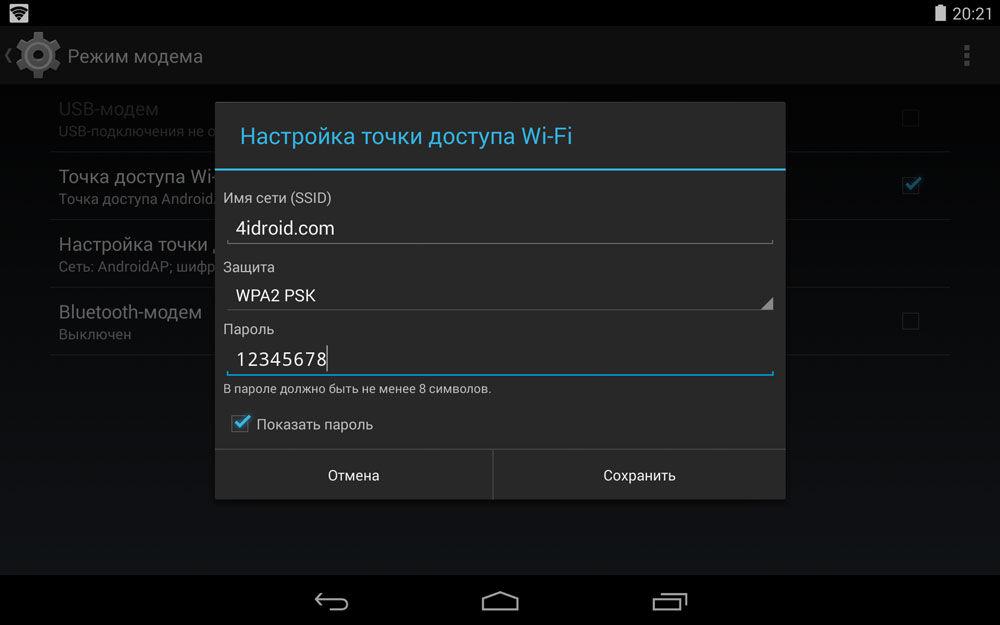
In most models, pure Android 4 is installed (without additional proprietary shells), so the wireless access point is turned on as follows: Settings - Wireless networks - More - Modem mode - Wi-Fi hotspot. After switching on, an information window will appear with the network name and password.
On Samsung devices with their proprietary Touchwiz shell, the settings path will be as follows: Settings - Network connections - Tethering and hotspot - Mobile hotspot. Other systems may display "Other networks" instead of "More". It is difficult to list absolutely all cases, but the principle is just that. On older devices with Android 2.3, the distribution is activated in Settings - Network - Modem - Mobile tethering.
How to enable, we figured out. Now the access point needs to be configured so that no third party uses our limited mobile traffic. Regardless of the shell, the system allows you to configure the network name, method . You can also limit the number of connected users. Opposite the power slider, enter the point settings menu. In the "Setting up a Wi-Fi access point" item, change the required data. After exiting, all settings will be saved.
All manipulations need to be done only when the function is turned on for the first time. In the future, it will be enough for you to turn on the access point and distribute the Internet. The built-in functionality is enough for regular use.
Special applications
If it seems to you that it is difficult, or you are just too lazy to poke around in the settings, you can download special applications from the Play Market that activate the Internet access point with one click. They do not change anything in your phone, but only turn the tethering mode on and off.
osmino: share wifi for free
After installing the application, find it in the menu of your tablet or smartphone and launch it. A window will open with the name of the network and a password, which, by the way, can be disabled. You can change them if you wish. Press the "Give" button and you can. In the menu, the icon will turn blue with the slider moved to the right. To stop the distribution, re-enter the program and click "Stop distribution". The icon will turn black and the slider will be moved to the left.
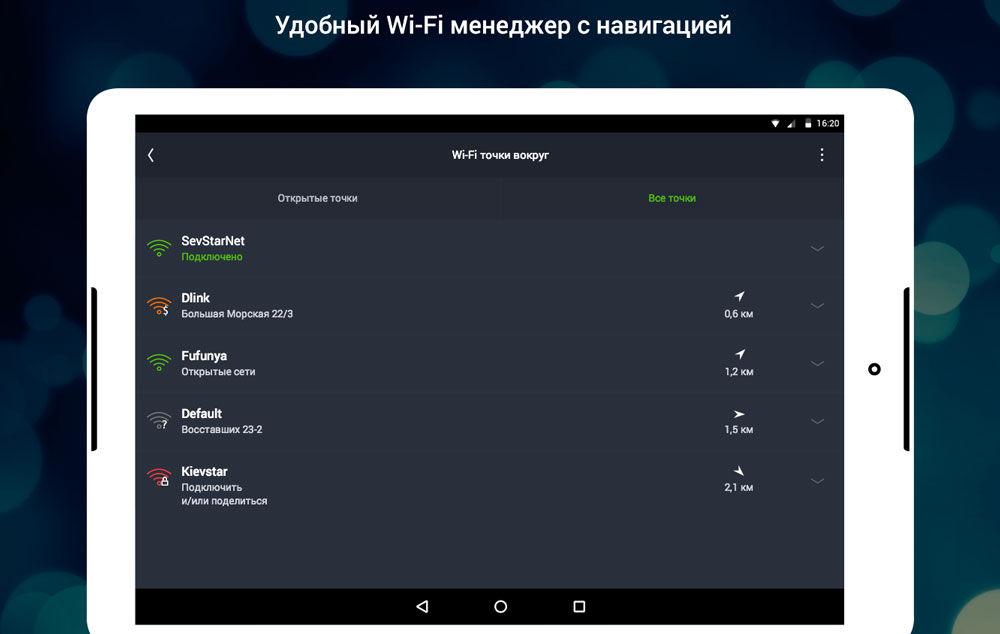
WiFi hotspot (widget)
A small program that has a desktop widget to quickly enable and disable the wireless tethering mode on an Android device. Allows you to change the widget color and icon size, enable or disable data transfer, and start Wi-Fi after the distribution is disabled.
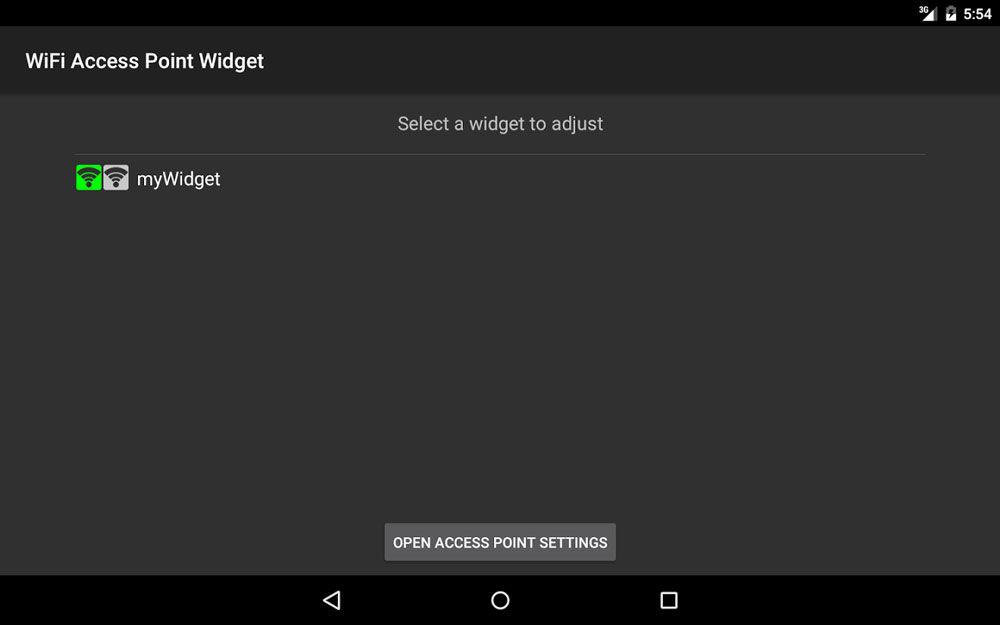
To add a widget to the desktop of an Android tablet, press on an empty area of the screen for a few seconds, select "Add Widget", view the list of available ones and add it. After changing the settings for the first time, it will be enough for you to press the widget once to start the mode, and the second time to turn it off.
Conclusion
Now you know how to use the Android tablet's wireless tethering mode. If you find regular features difficult, install one of the presented applications, and you will be able to with one touch. This is very convenient if you use this mode all the time. If only from time to time, you do not need to install anything.
Are you already using this mode on your device? Tell us about it in the comments.




