Solving the problem - flashing an android phone through a computer if it does not turn on
Let's figure out how to flash Android through a computer / laptop if it does not want to turn on. In this case, we mean a phone and a tablet running the Android OS.
This article is suitable for all brands that produce Android smartphones: Samsung, HTC, Lenovo, LG, Sony, ZTE, Huawei, Meizu, Fly, Alcatel, Xiaomi and others.
System crashes can be so severe that a reboot or factory reset won't fix them. If you are faced with such a situation, then it will be useful to know how to reflash Android in order to return the phone to working condition.
Checking the bootloader
The first thing to do before flashing Android is to make sure that the problem is software in nature. Press the Power button: if the phone shows at least some signs of life (clicks, the logo is on, the robot freezes, an exclamation mark), then the bootloader is working. So, you can flash your smartphone, and it will continue to work.
Even if nothing happens when you press the power button, it's too early to panic. Connect your device to your computer via USB and press the power button or a combination of "Power" and volume down keys.
If the computer sees the connected phone, then it can be flashed - the main thing is to know how to do it yourself. If the smartphone does not show any signs of life, take it to a service center. It is likely that the device does not turn on due to hardware problems, the elimination of which requires the intervention of a competent specialist.
Android firmware via computer
Since the system is so damaged that it does not turn on, you will have to reinstall it - in other words, flash the phone through a computer. If the manufacturer has provided for this possibility and developed special software, then there will be no problems.
For example, the owners of LG smartphones are lucky: the LG Mobile Support Tool program, which can be downloaded from the website of the equipment manufacturer, will do everything for them.
- Install and run LG Mobile Support Tool.
- Install the phone drivers in the "Install USB Driver" section.
- Connect your smartphone via USB. Press the power button or the combination "Power + Vol-". The device should appear in the program window.
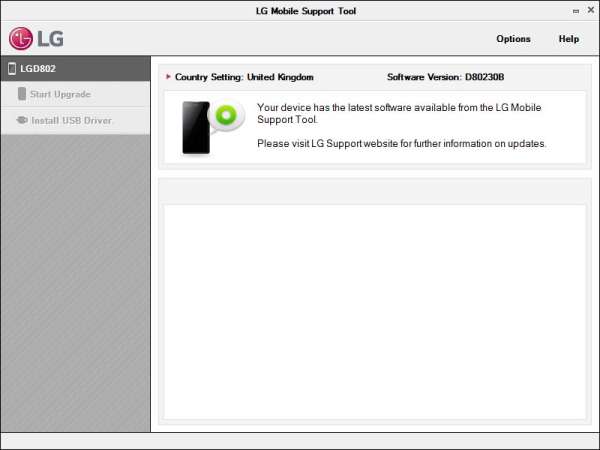 Increase
Increase Open the "Additional features" section and click "Recover from an update error". The application will do the rest of the work on its own, fixing the problems that prevent Android from working. There is a similar program for Sony Xperia - PC Companion.
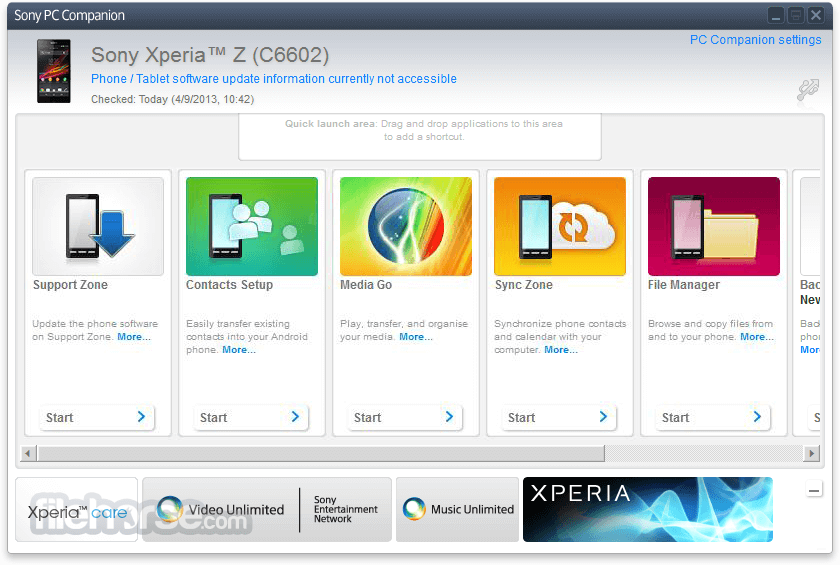 Increase
Increase If there is no official application for flashing or system recovery, you can use software from third-party developers. Each brand has its own program:
- LG - KDZ Updater.
- Samsung-Odin.
- HTC - Android SDK Platform Tools.
- Lenovo - SP Flash Tool.
All of these programs work on the same principle. You connect your phone via USB, download the firmware file for a specific smartphone model and install it through the application. After a successful installation, Android starts again and works without errors.
Android firmware via Recovery Menu
If a custom Recovery (for example, TWRP or Clockwork Mod) was installed on the phone before problems with the system appeared, then you can flash the device without programs on the computer. However, the computer itself will be needed to download the firmware and transfer it to a memory card.
- Find the firmware for your phone model and download it to your computer.
- Throw the file on a memory card and install it in your smartphone. If the smartphone does not support microSD, this method will not work.
- Launch Recovery Menu. The combination "Power" + "Vol +" is usually used.
- Clean your phone of corrupted files by selecting "wipe data/factory reset".
- Click "install zip from sdcard".
- Select the firmware file uploaded to the memory card and confirm the installation.
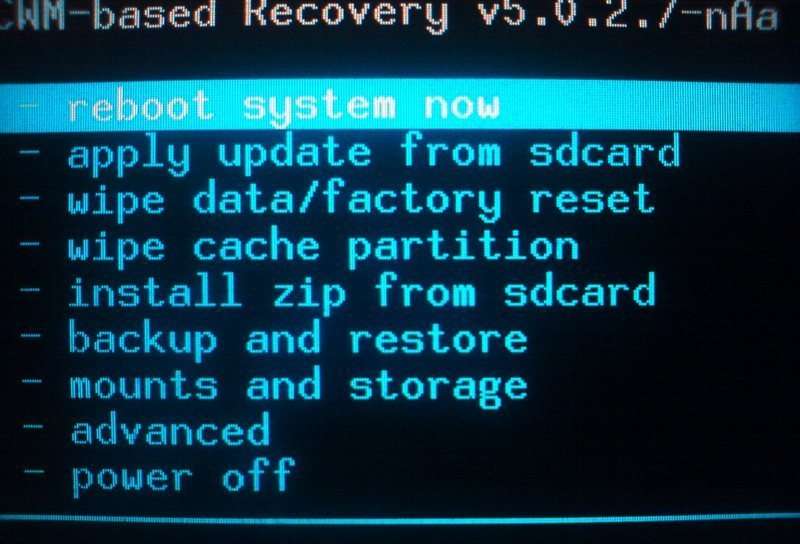 Increase
Increase After the installation is complete, click "Reboot system now" to complete the installation and apply the configuration. After rebooting, Android should start without problems.




