Fastboot Mode on Android: what is it and how to get out of it
The Android OS, like any other software product, can fail from time to time. And one of these problems is the display of a black screen on the screen of a smartphone or tablet with the inscription Fastboot Mode or Select Boot Mode. Many owners of mobile devices, seeing a similar picture, begin to panic and carry the device to the nearest workshop. However, you should not take rash actions, since in most cases you can exit Fastboot Mod on your own. Let's look at what Fastboot Mode appears from, what it is on Android and how to get rid of it.
Purpose and causes
Fastboot is an effective tool for modifying and customizing the Android operating system, which is included in the developer software suite. Its main task is to install custom firmware. However, this bootloader is also used to install backups, various updates, format a memory card, etc.
Select Boot Mode and Fastboot Mode are not internal or external commands. They start before the operating system itself (like the BIOS on Windows). This allows you to configure the system, as well as fix various problems even when Android has flown down.
Despite its versatility and usefulness, turning on Fastboot on a mobile device on its own can be a sign of a software failure. The main reasons for the appearance of this mode on Android include:
- Accidental activation by the user. This tool can be launched manually through the gadget menu.
- Android crash. If a smartphone or tablet cannot boot in normal mode, it automatically switches to Fastboot Mode.
- Unsuccessful firmware via Recovery Mode.
- Manual removal of the executable file from the system directory after unlocking root access.
- The impact of malware. If there are superuser rights on the device, some viruses can block or even delete system files, which leads to a crash of the operating system.
Having figured out what the Fastboot Mode bootloader is and what are the reasons for its appearance, you can begin to consider how to exit the download mode on Xiaomi, Meizu, Lenovo and other models of mobile devices.
Disabling Fastboot Mode on Android
There are two ways to turn off the Fastboot bootloader:
- directly from the phone;
- via PC.
The choice of one or another option depends on the reason that led to the launch of this mode. As an example, let's look at how to prevent the Fastboot window from loading on a Xiaomi smartphone.
Faced with this problem, first of all try holding down the Power key for 20-30 seconds. The device should reboot in standard mode.
On the mobile phone screen, instead of Fastboot, the Select Boot Mode form may appear. Its fields mean the following:
Try to choose the second item. If this does not help, do the following:
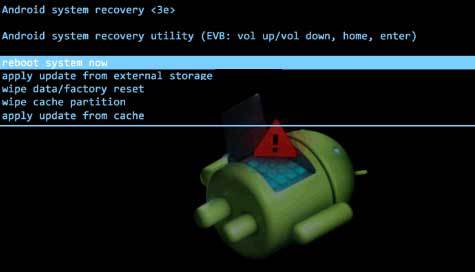
If you can go into the Xiaomi settings, that is, the operating system is working, try disabling Fastboot mode manually. On this device, go to the "Accessibility" tab and opposite the corresponding item, drag the slider to the Off position. 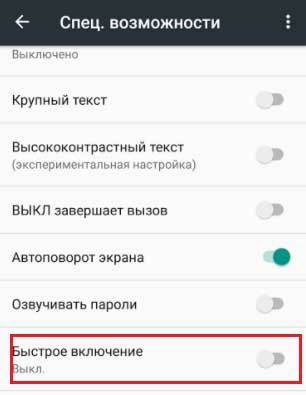
Disabling Fastboot Mode via Computer
When the operating system crashes, when it is technically impossible to use the smartphone menu, and other ways to disable Fastboot are ineffective, you can try to solve the problem through the PC and the cmd command line. This is done as follows:
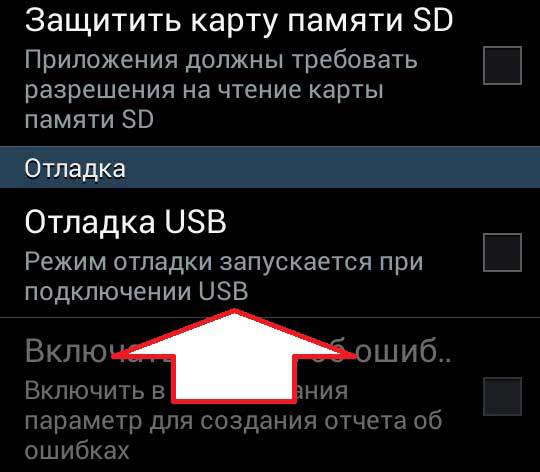
The command line is the most effective way to get rid of Fastboot Mode. If it does not solve the problem either, then the question of how to turn on the mobile device in normal mode is still relevant, you just have to change the firmware on the phone or take it to the workshop.




