Smartphone with touch screen - how to use it correctly? Android for dummies.
Users who have bought a touchscreen smartphone for the first time have many questions about using and setting up their phone. In this case, most often it is difficult to work with the on-screen keyboard, connect to the Internet, Wi-Fi and install various applications. Of course, nothing prevents you from using a sophisticated smartphone even without access to networks, only then there is no point in acquiring an expensive device. After all, to send SMS, answer calls and call, it is enough to have regular mobile phone.
Modern touchscreen smartphones were originally designed to use the Internet; without it, many useful and interesting functions will simply not be available. For this reason, after turning on a new smartphone, a window immediately appears on its screen. first run wizard. Using it, you can independently perform the initial setup of the phone, freeing yourself from the need to study incomprehensible menus.
In the first step, you will be prompted to choose Interface language and connect to the Internet or Wi-Fi. If you connect your smartphone to Wi-Fi once, then the next time your Android device will connect to these networks automatically as soon as you are within its range. This is very convenient for using all the features of a smartphone in places where access is provided for free.
To, you need to go to the phone settings and go to the "Wi-Fi" section. In this section, you need to select one of the available Wi-Fi networks from the list and connect to it by entering the password. Rarely, sometimes an available Wi-Fi network may not appear in the list. In this case, you will have to go to the "Menu" and click on the "Add network" item. Here you can also enable notification of other available open Wi-Fi networks and configure Wi-Fi in sleep mode.
Of course, most happy owners of a new smartphone prefer to keep the number that was in the old mobile phone and continue to use the Internet provided by their mobile operator. Whether this is justified or not, everyone decides for himself, because despite the abolition of mobile slavery, each cellular operator has its own pitfalls for providing the service of keeping the old number.
If the mobile Internet tariffs of your mobile operator suit you, and sim card format the old phone and the new Android smartphone are the same, then you can rearrange the SIM card to the smartphone and continue to use it. When the Internet is already connected to the smartphone, you can start transferring contacts if they have not been saved in the SIM card. You can transfer contacts manually or using a memory card, but this is not very convenient and takes a lot of time.
Therefore, to everyone who bought an Android device for the first time, we recommend that you immediately create a Google account and do not disable contact synchronization. Without a Google account, you will not be able to download applications from the Play Market, have access to Gmail and listen to your favorite songs from the Google Drive. When creating an account, the system will ask you to enter a username and password, try to remember them by heart.
After all, the Google account does not need to be changed like a phone, you can enter it from any device. For example, you can check whether your old phone contacts are saved on the Google cloud service right from your computer. To do this, go to your Gmail mail and open the "Contacts" item in the upper left corner. If contacts are saved, exporting them to a new phone is a matter of one minute.
Screen keyboard smartphone has some differences from the standard, so at the very beginning of its use, some difficulties may arise. The keyboard in the touch screen is called automatically by simply clicking on the text field or window in which you need to enter text. To remove the on-screen keyboard, just press the "Back" button. In addition to the main screen, each keyboard has several additional ones with numbers, emoticons and symbols. To turn them on, you need to click on the switch button, which is located in the lower corner of the keyboard.
In today's touchscreen smartphones, the keyboard supports "Swype" continuous text input, which allows you to enter an entire word with one touch without lifting your finger from the screen. This method greatly facilitates printing, as well as copying and pasting text. To copy text, you need to select it and paste it using the buttons located at the top of the screen or near the cursor. To select text on Android devices, you need to touch the desired word with your finger and hold it until markers appear. Next you need pull markers to the edges of the text to be copied and pasted. 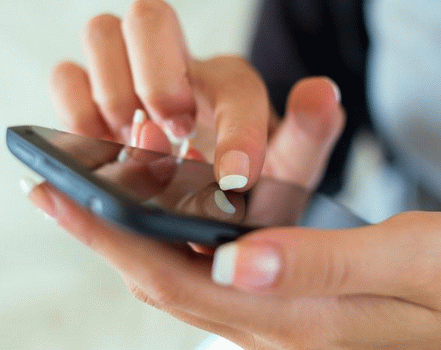
The smartphone is controlled using the so-called taps (touching the screens with your finger). One tap- touch, similar to one click with a computer mouse, double tap - a gesture similar to double-clicking a mouse, and so on. In addition to scale image, open web pages and flip through desktops, you need to make sliding movements across the screen, which are sometimes called " swipe" or "pinch".
The main difference between a smartphone and a simple “dialer” is still not a touch screen, but the ability to download many applications from google play store. These are games, movies, music, navigators, widgets, social network clients, books, camera applications and much more. Apps on Google Play can be paid and free. To download a free application, just click on the "Download" button and check the list of permissions for the normal operation of the program. To install paid apps, you must first select payment method by entering a credit card number or mobile phone account.




