Install firmware on Android phone. Firmware instructions
When you bought your phone, it was among the most advanced devices, included the latest version of Android, and made your heart sing. After a year or two, it no longer receives new updates, and performance begins to drop. But you can breathe new life into your phone and expand its capabilities with many additional features by installing one of the custom firmware.
Why should I do this?
There are many reasons why you might want install new firmware on your phone. You get new features and options, get rid of unnecessary apps that were installed on the device by default, and you can install stock Android instead of the manufacturer's version with an awkward modified user interface (I'm talking about you, Samsung). But most importantly, you will be able to upgrade to the latest and most optimized version of Android, even if the manufacturer has already stopped supporting your phone.
The reality is that most manufacturers and operators quickly forget about older devices and stop releasing updates for them. The economic rationale for such an attitude is quite understandable. It is simply unprofitable for manufacturers to invest in the development of new updates for obsolete phones. It's unfortunate that good devices go to landfill so quickly.
Take, for example, the Samsung Galaxy S III. At the time of its release in 2012, it was an incredibly popular (and powerful) phone. But the latest update for it was Android 4.3 Jelly Bean, not to mention the fact that the manufacturer released it only six months after the introduction of Jelly Bean from Google. Of course, technology is constantly moving forward, and this device can no longer be compared with new models, but it's too early to get rid of it. Thanks to people who modify phones, we can install on this device using firmware like CyanogenMod. And the performance gains in recent versions of Android are reported by users to greatly improve the performance of the Galaxy S III.
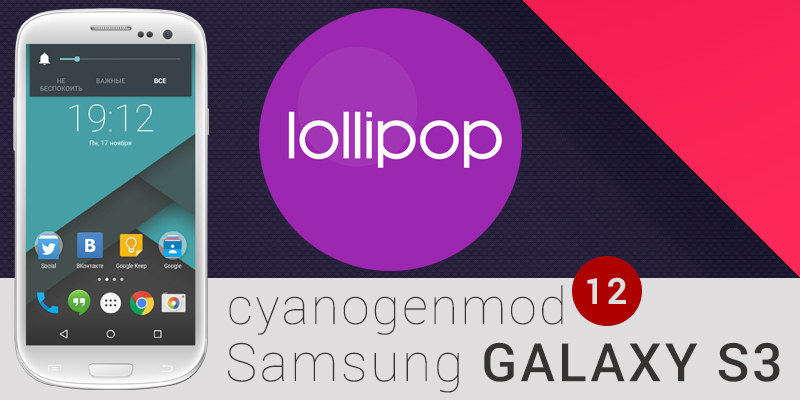
Therefore, if you have a phone that the manufacturer no longer likes, but it still suits you, installing new firmware can be a great way to keep it fresh.
Note: Modifications to your tablet, phone, or other device that are not intended by the manufacturer or carrier will technically void your warranty (at least some of it). In addition, you risk damaging the device. However, I've been unlocking and updating firmware on phones, tablets, consoles, and other electronics for many years now, and have never run into any serious problems. Read the instructions carefully and you'll be fine.
What will you need
You can’t just take a new phone and start installing third-party firmware on it. First, you need to unlock the bootloader and install a custom recovery environment like TWRP. If you haven't already, use the guides above and then return to this article.
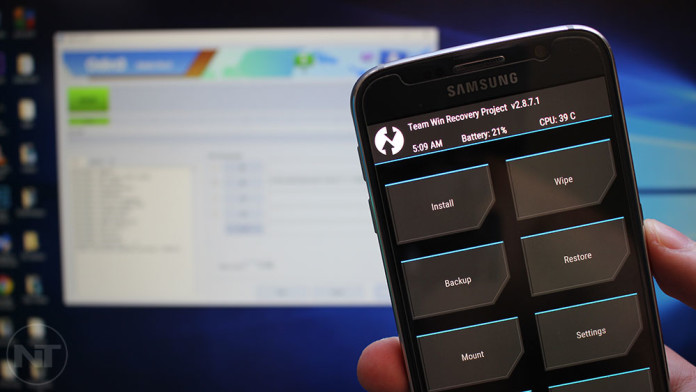
Next, you need the firmware itself. You can find countless firmwares from various independent developers and tweakers on the net. Some, like CyanogenMod, are very popular and available for many devices. Others are made by more independent developers and are designed for one or two phone models. To find out what firmware is available for your device, head to the XDA Developers forums and go to the section dedicated to your phone model.
Remember what you need to know accurate your phone model and other important information. Information about the exact model and "code name" of the device will help you to separate it from the rest. For example, the GSM Galaxy Nexus (GT-i9250) was known as "maguro", while the Verizon version (SCH-i515) was named "toro". Verizon Galaxy Nexus users need to install firmware created for their phone. They will not be able to use firmware designed for the AT&T version of GSM.
Models of other phones may not depend on the operator, therefore, in some cases this does not affect anything. Don't forget to do your research and download the firmware compatible with your device.

Regardless of which firmware you choose, you will probably need a "Google Apps" ZIP file, which includes Google's proprietary apps like the Play Store, Gmail, and so on, as they cannot be bundled with firmware. They can be found on the OpenGApps.org website. Make sure you are downloading the correct utility options for your phone's processor and Android version (if you're not sure which processor your device is equipped with, search this information through Google). In our case, we needed Google apps for Android Lollipop 5.1 (since that version of the operating system is based on CyanogenMod 12.1) and an ARM processor (which runs Moto X 2013). Are you still here? Do you already have an unlocked phone with TWRP, as well as firmware and ZIP files with Google utilities? Great, then let's get started.
How to install firmware using TWRP recovery utility
In order to install the new firmware, we need to download these two .zip files to our phone. Connect your phone to your computer with a USB cable and drag and drop ZIP files to the device's built-in memory or to .

You will then be greeted by the familiar TWRP home screen.
Note: Before proceeding with the installation, make a backup copy of the current system in TWRP.


After clearing the cache, click on the "Reboot System" button to return to Android.
If TWRP asks if you would like to, select "Do not install". Some ROMs like CyanogenMod already have full access and can be enabled in the settings. And if your firmware does not have full access, it's best to install SuperSU yourself.
The first boot of the phone after installing a new firmware can be very long. At this time, a new operating system is being prepared. Do not hurry. If something went wrong and your phone doesn't want to boot, go back to TWRP and restore your old system from a backup or try flashing it again. Once again, make sure the firmware is suitable for your device.
That's all! Enjoy your new firmware, and if it doesn't suit you, head to resources like XDA Developers and pick up something else for yourself. You might want to install a base version of Android and then extend it with the Xposed Framework, essentially creating your own firmware. It all depends on your preferences.




